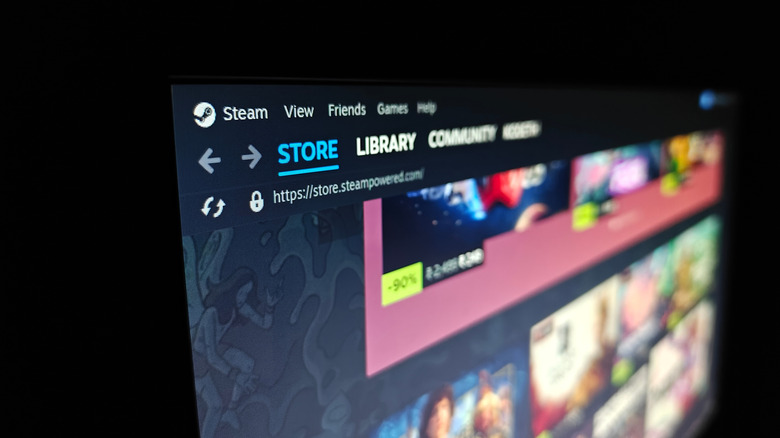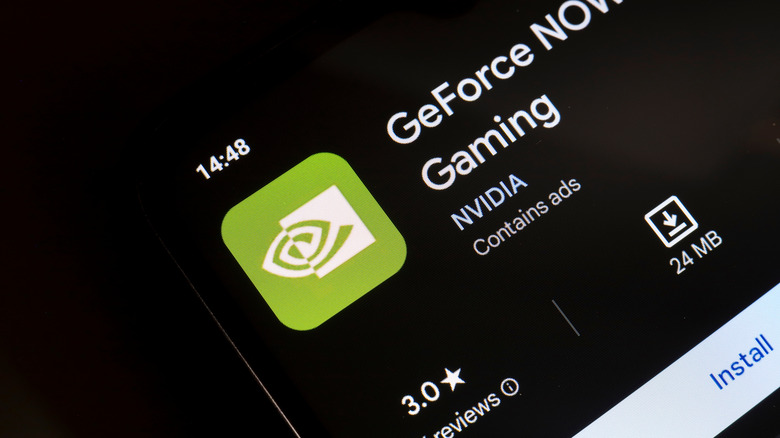How To Play Your Steam Games On Any Chromebook
Chromebooks are simple productivity machines, or, as one Apple executive once put it, "cheap testing tools." At least, that was the case a few years ago, before Google made it possible to download Android apps from the Play Store. The addition of Steam has been another major change, making it possible to turn your laptop into a gaming machine.
For those without a modern gaming PC or console, a Chromebook with Steam opens a lot of doors. You can now play nearly any game on a Chromebook. Of course, what you can play relies heavily on your Chromebook's specifications. In fact, if your Chromebook isn't up to snuff, you can't even download Steam, so consider that before you buy one. You'll get the best performance with a gaming Chromebook, and despite rumors that Google killed the gaming Chromebook, they are very much here and capable of holding their own.
As it stands, to download Steam on your Chromebook, you'll need at the minimum an Intel i3 or Ryzen 3 CPU, 8 GB of memory, and 128 GB of storage. You can look up this information by navigating to Settings > About Chrome OS > Additional Details. Even if your Chromebook is powerful enough to run Steam, that doesn't mean you can play every game on offer. But you can play some, albeit at lower graphical settings if you only have the bare minimum hardware.
Play Steam games on your Chromebook
There's not much to downloading Steam. On your Chromebook, search for "Steam installer" in the launcher and click on it once you find it under the "Apps" section. If you don't see it, Steam is not compatible with your Chromebook, meaning you don't have the necessary hardware to run the software. While there are other ways to download Steam, it's not worth the hassle, because it will likely run poorly.
Once you install Steam and sign in, you're free to buy, download, and play games. You can even play Windows games thanks to Valve's compatibility layer, Proton. It acts as a translator between the Windows game and the Linux-based operating system.
Before you download every game in your Steam library, you might want to head over to ProtonDB, where you can find out whether the title you want to play is compatible with Chromebooks. It's a great resource that relies on crowdsourced answers based on gamers' experiences playing games on PC, Steam Deck, or Chromebook.
Cloud gaming on Chromebooks
GeForce NOW is a cloud gaming service similar to Xbox Game Pass. Unlike the Xbox service, Nvidia's platform lets you access your Steam library via the cloud. You can stream your games at a high resolution on any device with a compatible browser or app. It works on Chromebook via the browser or the GeForce NOW Cloud Gaming app on the Play Store.
The advantages of using GeForce NOW are many. There are no limitations on the games you can play, and you don't have to severely scale back graphics to get them running. You can play in up to 4K with RTX raytracing on, as well as Nvidia's deep learning super sampling (DLSS) tech, which upscales your game to provide better framerates. To access these features, you can sign up for the Performance or Ultimate subscriptions, which start at $9.99 per month. Nvidia's GeForce NOW free tier will show you ads, but you can still access your games. Not a bad trade-off.