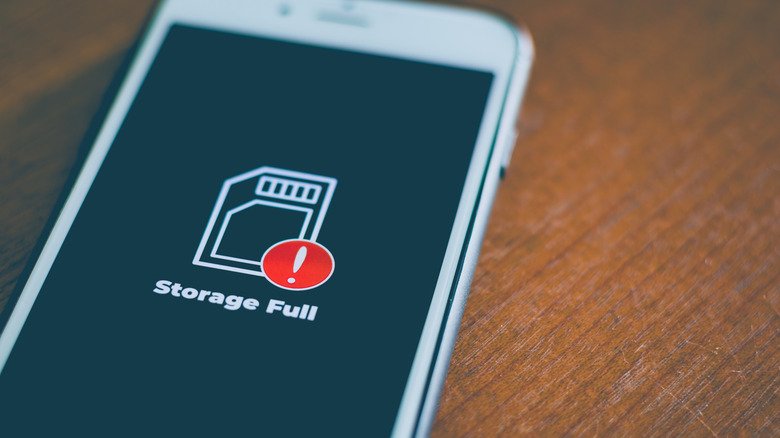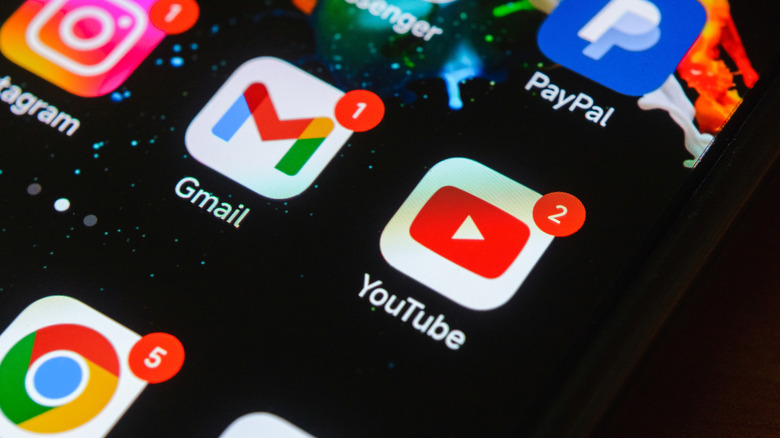3 Ways To Clear The Cache On Your Android Phone
The cache on your Android phone refers to files that store data temporarily, such as images and scripts. This can be beneficial as it can help websites and apps load faster since that data is already stored on the phone and doesn't have to be downloaded from scratch. However, having too much in your cache can have the opposite effect.
An overloaded cache may actually cause your Android phone to run more slowly. The internet in particular will feel more sluggish, websites will take longer to load, and videos may constantly buffer. Clearing your browser cache is therefore important for a smoother and faster experience with your smartphone because it will free up storage space, getting rid of all the old junk your phone was holding onto.
Android has some great features and options to easily clear out your cache. You can clear out the cache of apps individually through Settings, or you can use an app to clear out your entire phone easily. You can also clear out your internet cache via your browser history.
Clearing out your Android app and system cache
A good place to start is clearing out the cache of an individual app. If you are doing this, you should prioritize apps that you use frequently, apps that take up a lot of storage space, or apps that have a lot of video or image files. On your Android, go to Settings and then to Apps. Under Apps, pick the app you want to clear the cache of, then go to Storage. There will be an option on that page to clear the cache.
You can also use a third-party app such as 1Tap Cleaner, which is available for free on the Google Play Store. It gives you options to clean your history, your calls and texts, reset everything to default, clean your SD card, and clean all cache files. It provides information about how much cache is taken up per app on your Android, which is extremely helpful if you want more insight into what needs to be cleared out and why. This information can also be used to monitor your phone download habits so you can optimize your storage in the future.
Clear your internet cache
Clearing the cache of your internet is often referred to as clearing your Android browsing history, but with a few extra details. Go to the internet browser that you use on your Android. There will be three dots or three bars in one of the corners, depending on your phone. Clicking on this will open a mini menu where you can access your internet history.
What options you have next vary from Android to Android and browser to browser. Under History, there may be an option to directly clear the history, or you may have to click another three dots to open a mini menu. Make sure you clear all your browsing history and video history, as some Android phones have those separate. Some Androids let you choose if you want to delete the data from the last day or for all time. Deleting the entire thing will give you the best results. Some also have additional options to clear cookies and clear cached images. Again, clear it all for the best phone performance.
While the temporary files saved on your Android smartphone can be beneficial, if they go uncleaned for too long, they can hurt your phone's storage space and overall performance. By clearing the cache on your apps, your system, and your internet, you can free up more space and get the best productivity out of your Android.