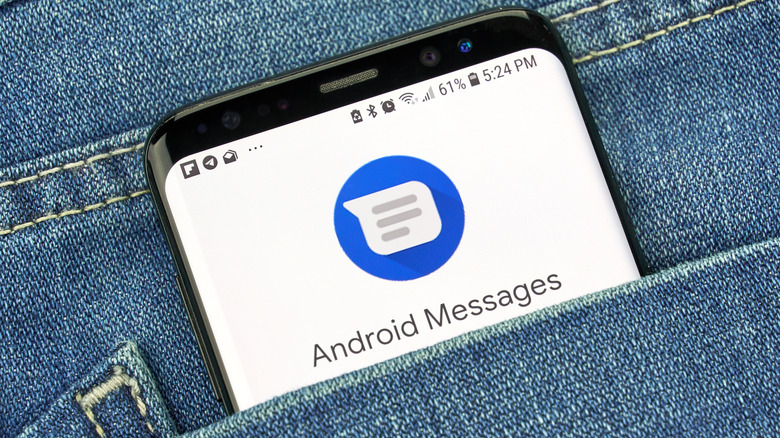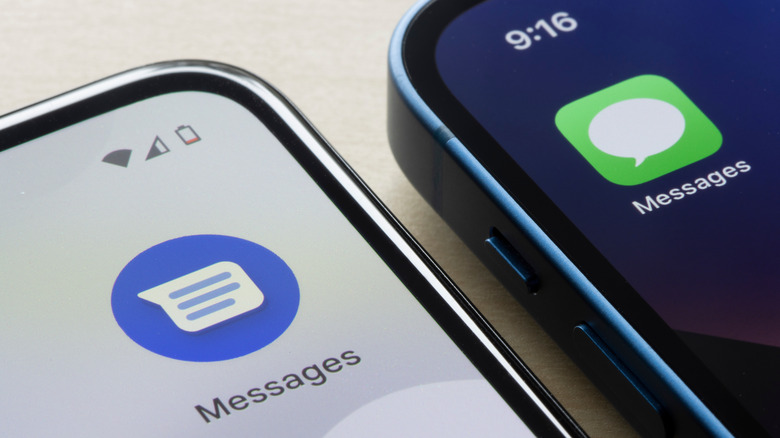What Does The Blue Dot Next To Android Text Messages Mean?
A lot of people have been noticing a small blue dot next to their text messages or contacts on their Android devices, and it's not some quirky design element. There's a reason why some of the contacts and messages on modern Android devices have it, while others don't. Android continues to evolve and improve its communication features for its users, and the blue dot is one of these improvements: This dot indicates that enhanced messaging features have been enabled.
In this case, the blue dot means that the message, or the contact, supports Rich Communication Service (RCS); an upgraded version of SMS and MMS. RCS allows Android users to send high-quality media to one another, but it also allows them to display read receipts, as well as see when another person is typing. This means that the Android messaging system is now very similar to iMessage and WhatsApp with familiar functionality. Let's see what that means in more detail.
Understanding the blue dot
You probably already noticed that not all text messages and contacts have this unique blue dot displayed next to them. That's because not everyone can use the RCS feature, even if they're Android users. Both you and the contact you're messaging with need to have this feature enabled to be able to send and receive enhanced SMS and MMS.
RCS uses the internet connection to send high-quality media content. That means that both persons using this Android messaging feature need to be connected to either Wi-Fi, or have their mobile data enabled. If you or your friends want to use RCS but don't know how to enable it on your Android devices, here's what you need to do.
Tap on your Google profile icon in the Android Messages app, and then open "Messages settings." From there, you can select "RCS" or "RCS chats," and enable the feature from that menu. Note that you'll be able to use the RCS feature only if your device and your mobile carrier support it. If you're certain your carrier supports it, then RCS should automatically be enabled on your device. Go to Message settings > Chat Features to verify. In case you don't see the "Chat Features" option, your mobile device likely cannot support RCS features for texting.
Why you should use RCS
RCS comes with several really important benefits. First of all, it lets you send large files such as videos, photos, and documents to other people over Wi-Fi or data connection. It also displays the availability status of your contacts, so you'll always know when it's a good time to chat or send them something.
When the recipient reads your messages, and when they're in the process of typing you back, you'll know because that information is displayed (if they have that permission enabled). That said, RCS isn't just about showing you additional information about your contacts. It ensures your conversation stays private and secure because RCS messaging uses end-to-end encryption.
These features are useful, but Android doesn't force you to use them. You don't need the RCS feature enabled for all your contacts if you don't want it. You can easily remove it from just one or more contacts in your messaging app. Simply find the contact in the messaging app, and tap/hold their profile photo until a "details" menu or their contact info appears. Then you'll have the option to toggle off the chat features for this particular contact. Note that if you do so, your messaging with that person will revert to ordinary SMS and MMS.