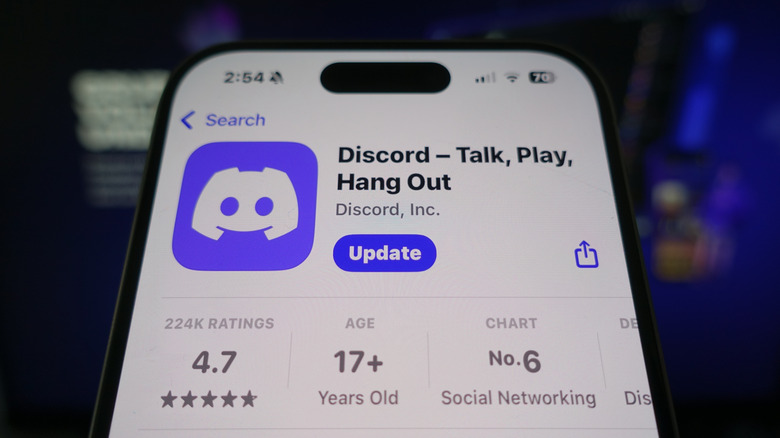Discord Mic Not Working? These Fixes Could Help
Nothing puts a hamper on a gaming session with friends quite like Discord communication issues. It makes what should be an enjoyable time into a waste of time as you try to find the root cause of the issue. Before you take your PC apart or restart your phone, there are some basic troubleshooting tips that may help.
First, you'll want to make sure you're not being muted, which you can check by inspecting the microphone icon on Discord, which just got a massive glow-up with its latest update. If it's red and has a slash across it, then you're on mute. Click on it to activate the microphone. However, if Discord doesn't let you, that may be because you're being muted at the server level. Contact the server owner to lift the restriction. If you're being muted on specific servers and channels, you may not have the right permissions. Again, get in touch with the server owner or admin to gain access to voice channels and the ability to use your microphone and camera.
Finally, if everything seems fine on your end, the person you're talking to may have your audio tuned all the way down. They can fix this by clicking on your profile and adjusting the volume setting — on mobile, they can long-press on your profile to find the volume slider. For more advanced issues on desktop, browser, or mobile, you'll have to dive deeper into the Discord settings.
Troubleshooting Discord mic issues on desktop
On a desktop, the easiest way to deal with Discord microphone issues is to update the operating system. On Windows, installing an update should also install any necessary drivers, but you may need to do it manually. If you have microphone issues on Discord, focus on updating audio drivers by going to Device Manager in Windows.
Discord, which is bringing ads to mobile, also needs to be up to date. If you want to make sure you're up-to-date, you can refresh the app by hitting Ctrl/CMD + R, or you can quit Discord and re-launch it. You'll also want to make sure Discord has the right permissions from the system, which will let the app access peripherals like your microphone and webcam. You can follow the Windows or Mac permissions guide, depending on your system.
A lot of Discord microphone and audio issues can be solved in the Voice & Video settings tab under App Settings. Before you do anything, make sure your microphone is selected under the input device dropdown menu in the Voice tab. This can become an issue if you have multiple microphones or audio interfaces on your system. Then, check that the Input Volume slider is not set to the leftmost side, which would indicate no audio is coming through. Next, inspect which Input Mode is selected. Select Voice Activity if you want the mic to broadcast all the time. Though if you prefer to only broadcast your voice when you want, select Push to Talk.
If you're still experiencing issues, select the Debugging tab within Voice & Video and click on Reset Voice and Video Settings. When none of that works, you may need to restart your computer, reinstall Discord, or try connecting your microphone to a different USB port.
Troubleshooting Discord mic issues on browser and mobile
Users with microphone difficulties on the web version of Discord should first make sure their browser is supported. Officially, Discord supports Google Chrome, Mozilla Firefox, Opera, Microsoft Edge, and Safari. If your browser is supported, ensure it's up-to-date, and that you have enabled permissions for Discord to access your microphone.
For more advanced troubleshooting, head to the Voice & Video settings. The Input Device option will be set to Default, which uses the microphone chosen in your browser settings. If you're using a different microphone than the default option, click on the Input Device dropdown menu to select your preferred input device. On the same page, find the Input mode setting. If it's set to Push to Talk, that's likely the reason your microphone isn't working. Switch it to the Voice Activity option, which broadcasts your microphone all the time, except when it's set to mute. If you're still experiencing microphone issues, click on the Debugging tab and click on Reset Voice and Video Settings.
To fix microphone issues on mobile, check if your device's operating system is compatible with the latest version of Discord, which is going all-in on AI with a new chatbot. At the time of writing, Discord requires Android 7 or iOS 15.1, for Android and iPhone devices, respectively. Like with desktop and browser microphone issues, update Discord and enable permissions for the app. Turn off battery saver mode on your phone and switch to Wi-Fi. In the Discord app, open the settings menu and select Voice. Select Voice Activity in the Input Mode setting to broadcast your mic. If your microphone audio is barely audible, disable Auto Sensitivity and manually set Input Sensitivity to your desired level.