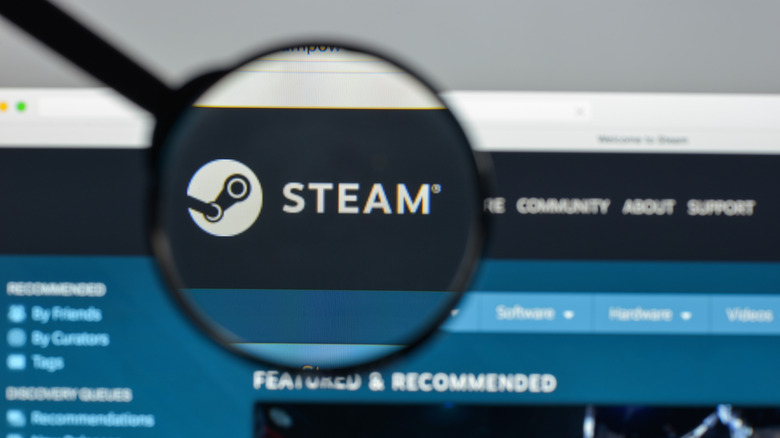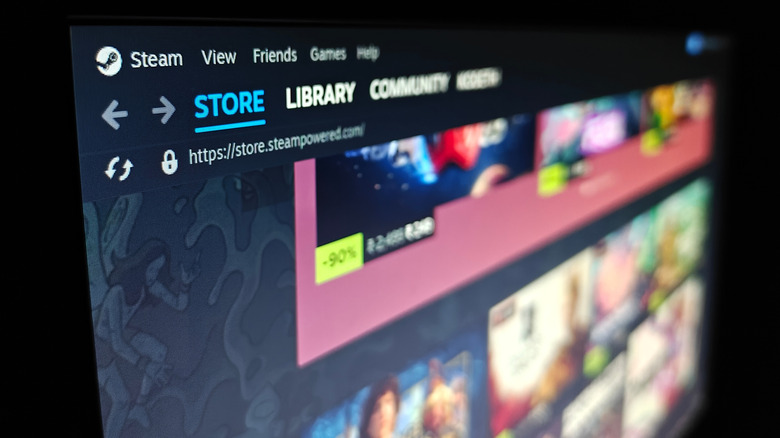How To Find Your Steam Screenshots Folder On Windows
With 132 million active users each month, Steam is a behemoth in the PC gaming space. If you are going to be playing or purchasing a digital game on your computer, chances are Steam's digital store is where you'll be heading to do it. One of the many reasons that Steam has become such a juggernaut is the quality-of-life features that have been added over the years.
For instance, Steam gives players the ability to take notes for each game in their library, share games with friends and family, record gameplay, stream content, wishlist their most-wanted games, and more. The platform is full of features that are intended to keep gamers from ever having to leave Steam.
One of Steam's most useful features is the ability to quickly snap screenshots during gameplay. The process is as simple as hitting F12 on your keyboard to take a screenshot. But where does Steam save the screenshot that you take, and how can you access them?
Steam's screenshots folder location can vary
The easiest way to access any screenshot that you capture on Steam is within the software itself. Open Steam and navigate to the View tab on the menu bar. Scroll down to the Recordings & Screenshots option and select it. This will then open a new window showing you all of the screenshots that you've taken for every game in your library.
From here, you'll be able to filter by game and share a screenshot to your Steam profile, use a screenshot in chat, and even send a screenshot to your smartphone. If you want to access your screenshots on your PC, you simply right-click on any screenshot and select Show on disk. This will then open Steam's screenshot folder for the selected game.
This is the simplest method, as Steam's folder structure can vary depending on where you install the program and what operating system you use. Steam uses an account numbering system to define each game folder, making manually searching for screenshots a hassle. Now you know how to easily access your screenshots, and you can be ready for when you get your hands on the biggest releases coming to Steam this year.