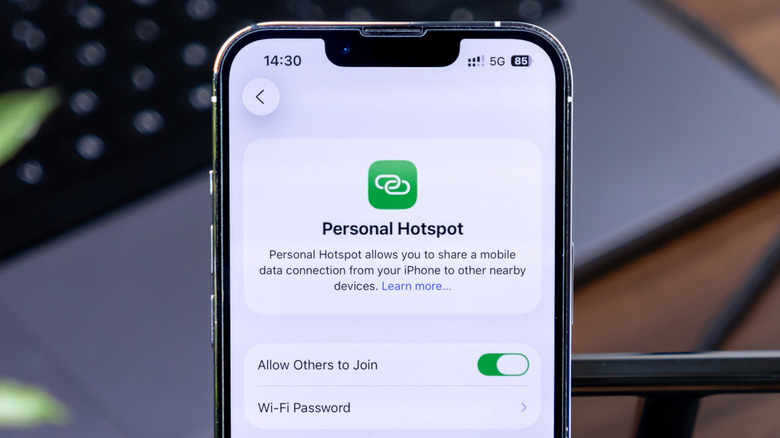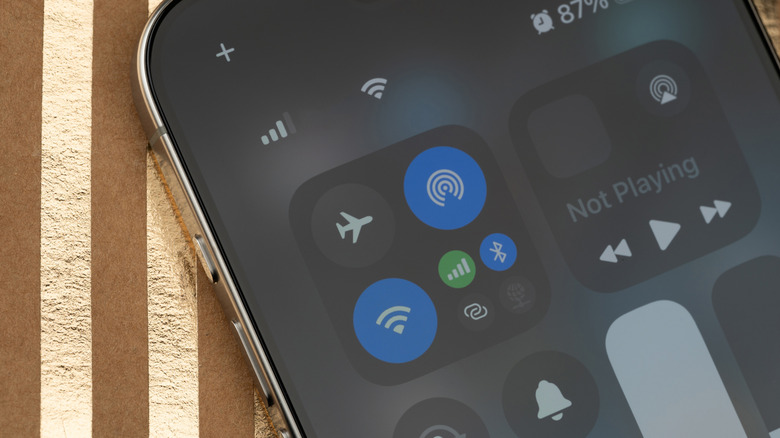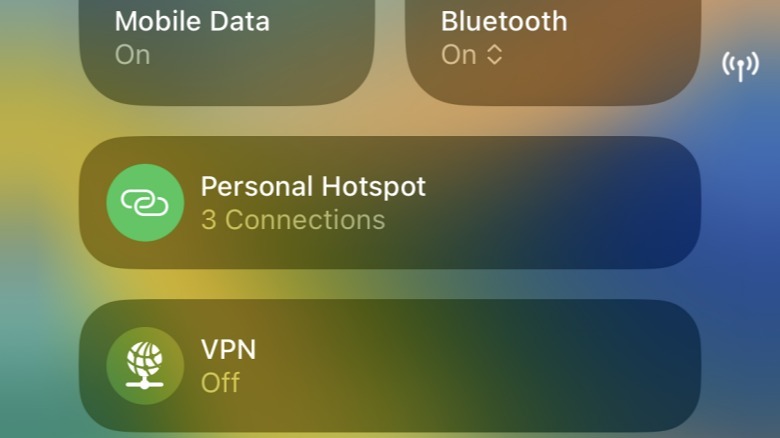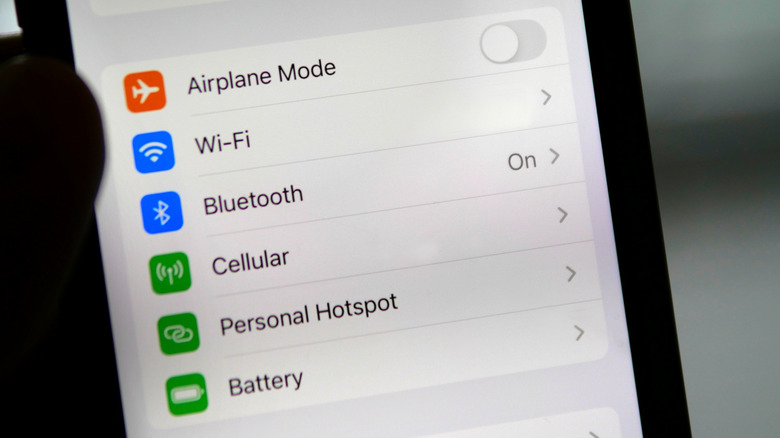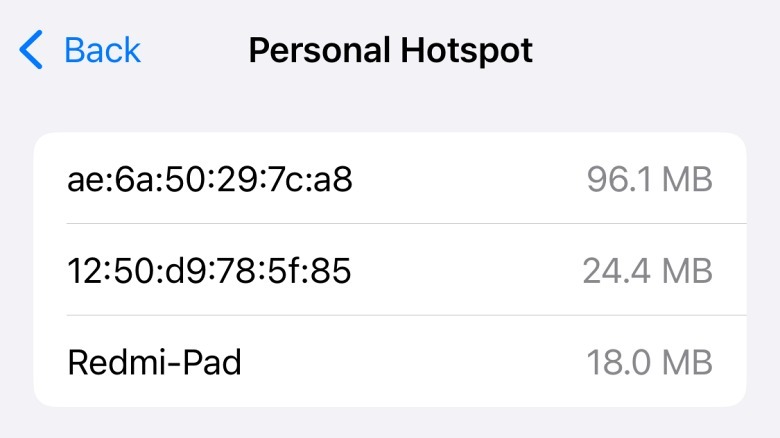You Can Check Who Is Connected To Your iPhone's Hotspot: Here's How
iPhone's Personal Hotspot feature can be quite helpful when you don't have access to a Wi-Fi network; it uses your iPhone's mobile data connection to share internet with your other devices. Despite some of its shortcomings, such as occasional hotspot disconnections, it's much more secure than getting internet from a random free Wi-Fi hotspot. And if your other devices are part of the Apple ecosystem, connecting to your iPhone's hotspot is seamless.
However, since it uses your iPhone's mobile data connection, it can quickly deplete your data allocation if left unchecked. One way to prevent this problem is to stay on top of the devices connected to your iPhone's hotspot feature and how much data they are consuming. Fortunately, two iPhone features can help you in this matter. Here's how you can track the number of your iPhone's hotspot connections at any given moment, and how much data these connections might have consumed.
How to check the number of hotspot connections on iPhone
iPhones offer a slightly roundabout way of getting the number of devices connected to their hotspot. To check, swipe down from the top right-hand corner of your iPhone to get the Control Center. If you are using an iPhone SE, an iPhone 8, or an older model, you'll have to swipe up from the bottom edge of your iPhone.
Once you see the Control Center, tap on the smaller icons in the connectivity group at the top left corner of the screen. This will expand the group to show all the connectivity quick settings available to you. Alternatively, you can also swipe up in the control center to reach the same page. This screen shows whether your iPhone's Personal Hotspot is active and how many devices are connected to it. Unfortunately, you can't get any more information from here.
Apps like Network Analyzer are often recommended to identify devices connected to your iPhone's hotspot. However, in our experience, they typically fail to work and only list your iPhone.
How to check mobile data consumption by hotspot connections
Although an iPhone may not show exactly which devices are connected to its hotspot in the Control Center or Personal Hotspot settings, there is an alternative option that can give you some idea of which devices connected to the hotspot in the past and how much data they individually consumed. This can help identify if one specific device is eating up too much of your mobile data.
To check this, navigate to Settings > Cellular/Mobile Service on your iPhone, and scroll down to the Cellular Data section, which lists all the apps and services that are using mobile data or can use it. Look for Personal Hotspot in this list and tap it open to see all the devices that have connected to your iPhone's hotspot and how much data they have consumed. Remember, the data shown on this page is not specific to a day or week; it's all the data collected since the "Cellular Data Usage Statistics" were last reset on that iPhone. The reset date can be found on the same page at the very bottom.
Notably, the hotspot data consumption page won't always list the exact names of the devices. Sometimes, it'll just list the MAC addresses, which makes things slightly more complicated if you intend to find the exact devices, as you'll have to check individual devices for their specific MAC addresses.