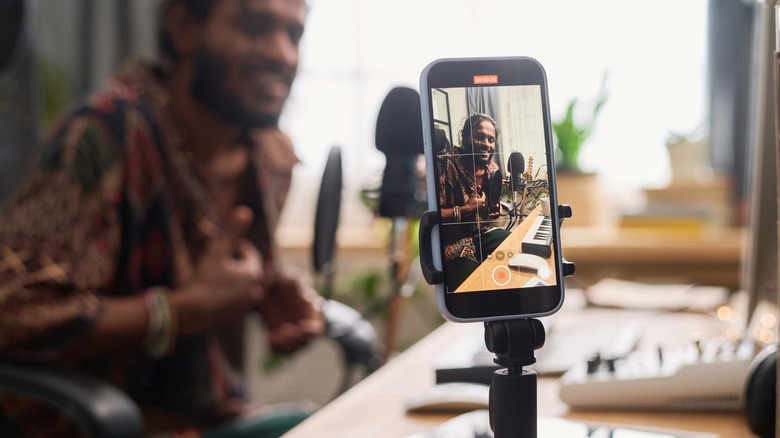iOS 26 Lets You Take Photos With Your AirPods - Here's What You Need To Do
Introduced at WWDC 2025 in June, iOS 26 has been in testing since then via several beta releases Apple made available to developers and the general public. We've been able to try the Liquid Glass design and the new software features Apple baked into iOS 26 thoroughly ahead of the wider iOS 26 release next month, but there is one hidden feature in iOS 26 that most people might ignore: You can turn your AirPods into camera remotes.
If the feature sounds familiar, it's because you can already use the Apple Watch as a camera remote for those photo shoots where pressing the usual iPhone camera buttons isn't convenient. Taking group photos with the iPhone placed on a tripod is one example. If you want everybody in the picture, including the iPhone owner, you need a timer for the camera shutter or a remote. The Apple Watch works very well for this purpose. Bluetooth accessories like selfie sticks might offer similar functionality, featuring built-in camera shutters. Content creators recording videos for social media might also need support for hands-free camera control.
The iOS 26 update will turn compatible AirPods into camera remotes, and the feature might make even more sense than using an Apple Watch or a selfie stick to take a photo. After all, AirPods are best-selling Apple products, with plenty of iPhone users having a pair around.
How to turn your AirPods into iPhone camera remotes
As MacRumors explains, you don't have to wait for Apple to release the final iOS 26 build next month to enjoy the functionality. You can use the AirPods as camera remotes if you have iOS 26 beta installed on your iPhone, as long as you have compatible AirPods. Only the AirPods 4 and AirPods Pro 2 will work as camera remotes in iOS 26.
Before you use the AirPods for hands-free photography, you'll need to install beta software on them. Follow these steps to do it:
- Connect the AirPods to the iPhone
- Go to the Settings app
- Tap your AirPods' name
- Tap the AirPods Beta Updates menu
- Turn on the AirPods Beta Updates setting
The AirPods will receive a firmware update which then lets you enable the Camera Remote feature. Here's what you need to do:
- Connect the AirPods to the iPhone
- Go to the Settings app
- Tap your AirPods' name
- Tap the Camera Remote menu in the Camera Control section
- Choose Press Once or Press and Hold from the next screen
Once you've made your choice, you'll have to remember the gesture for those moments when you'll want to use either the left or right earbud as a camera remote. Pressing the stem once, or pressing and holding the stem, will let you take photos when the Camera app is open on the iPhone. The left or right AirPod will let you take photos (with a 3-second countdown) or record videos. The Camera Remote works similarly if you want to use the AirPods as a remote camera shutter with your iPad. The tablet has to run iPadOS 26 beta or the final iPadOS 26 software release.