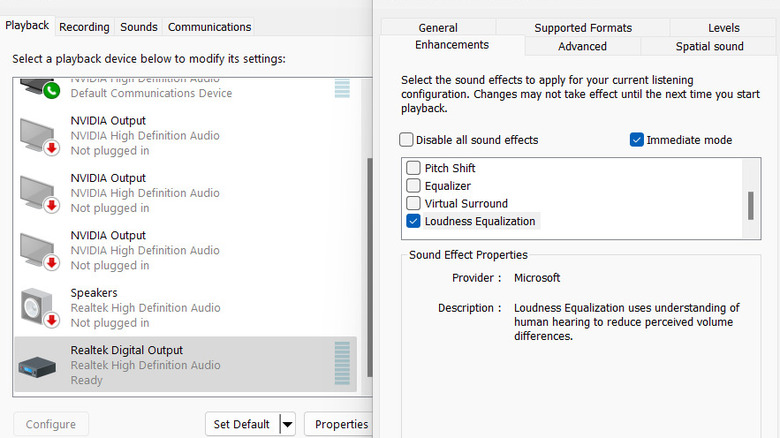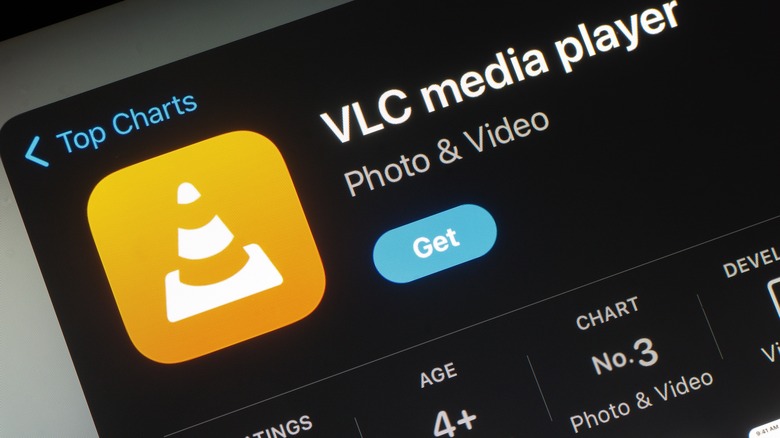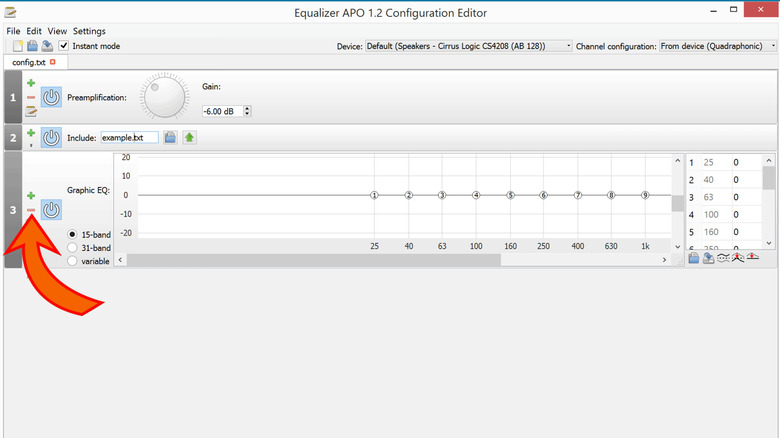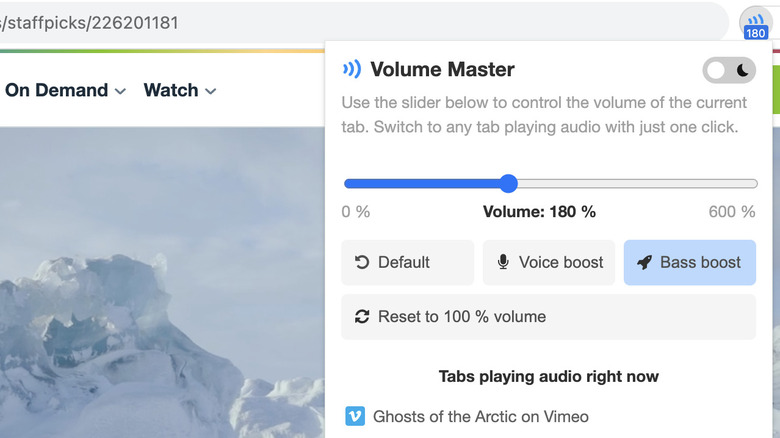4 Ways To Turn Your Computer's Volume Up Above 100%
The volume levels of certain media files playing on your computer can often be underwhelming — even at 100%. There are several reasons for this. Some media is simply recorded at a low volume level, and as a result, the playback can be underwhelming. At the same time, you might be using the wrong audio settings, or there could be something wrong with your browser or video player. You may experience such issues when watching YouTube videos or content downloaded from the internet.
Apart from software, the hardware on your device could also be causing the problem. Your speakers or headphones may simply not be good enough to output sound in the quality you want to hear. However, before you head out to buy better audio gear, there are a few other methods to increase volume levels that you can try. Any software-related issues can be fixed via simple solutions.
Use the audio enhancement feature on Windows
If you're a Windows user, there's good news for you. Microsoft integrated a Loudness Equalization feature in its OS that levels out any volume differences from different audio sources. While this might not get you the best results, it will provide a modest boost to your audio — especially if you're dealing with audio files that were recorded at low volume levels.
Find the speaker icon on your Windows toolbar and right-click it, then select Sound settings. Choose More sound settings in the window that pops up. This will take you to the classic Sound control panel. Go to the Playback tab and then select your active sound system (headphones or speakers). Now, click on Properties in the lower right corner of the window. Look for the Enhancements tab, and tick the Loudness Equalization checkbox. Unfortunately, this convenient Windows feature may also add some distortion to your audio, so it's not a perfect solution.
Use VLC media player
VLC Media Player is undoubtedly among the most popular media players out there, so there's a good chance you use it on your computer. Apart from playing myriad formats of files, the player can also boost the volume of any audio or video up to 300%. Download VLC if you don't have it already, and head to the Tools section in the taskbar. Select Preferences > Advanced preferences, and select the All option in the bottom-left side of the window. Click on the Main interfaces option to extend the drop-down menu. Select the Qt option from it. Now, on the right pane, find the maximum volume displayed, and set it to your preferred value. Save your changes and restart VLC.
This will enable you to drag the volume bar up to the set value when you open a media file using VLC. Note that, depending on the quality or type of equipment, consistent use of the maximum volume slider inside the player may cause unexpected damage to your sound system. You may also hear distorted sounds if you push the volume too much. So, we would recommend using it with caution, and for limited periods.
Try Equalizer APO
If you're experiencing consistently low volume levels across your system, you might want to try installing a third-party app designed to boost sound output. One such app is Equalizer APO. It's open source, free, and designed to boost all sounds played through the computer's speakers, rather than just one app. It even boosts the volume when streaming online music and TV shows via a web browser.
Once you fire up the installation file, you'll be asked to choose your default sound system. Select the desired playback device, i.e., built-in speakers, headphones, or external speakers. Then, restart your PC to allow Equalizer APO to intercept and process all the audio coming from your computer. Post that, navigate to C:Program FilesEqualizerAPOConfig and find the Config.txt file. Add +10 dB to increase the volume by 10 decibels.
Test your sound to see if the volume has sufficiently increased. If not, vary the boost level in small increments until you're satisfied with the result. Note that too much volume can damage your speakers or headphones. If you want to gain more control over the sound with Equalizer APO, consider installing a plugin such as LoudMax. It will level up the audio coming from all sources. That way, you won't have to deal with sudden spikes in volume.
Use a browser extension
If you primarily watch content on YouTube and various other streaming platforms that let you watch movies and TV shows for free, consider boosting volume levels through a browser extension. There are many options out there, and the choice depends entirely on which browser you use. One of the most popular ones is Volume Master for Google Chrome. It lets you control the volume of each tab you open in Chrome, and you can boost the audio up to a whopping 600%.
Install the plugin on your Chrome browser, and access it via the extensions toolbar marked with the puzzle icon at the top-right corner of the browser. Select Volume Master and use it to increase the volume of the selected tab. Note that the volume in other tabs you may have open, as well as from other apps on your computer, will not be affected.