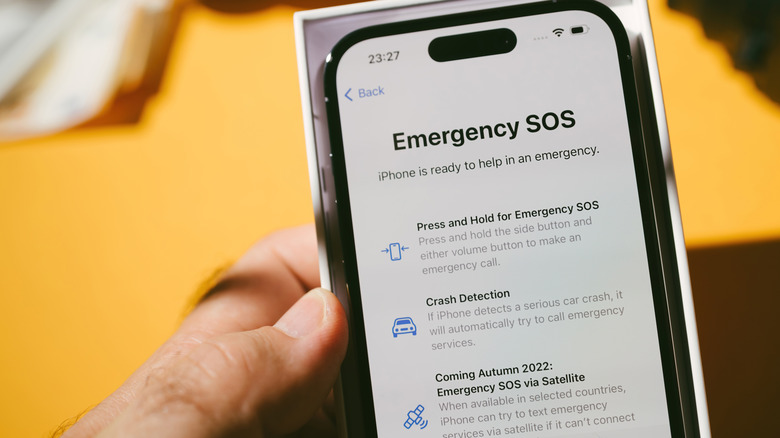iPhone Volume Buttons Have Hidden Features Most People Miss
Every iPhone comes packed with more functionality than most people realize, and some of the most underrated features are hidden in plain sight. One great example is the set of volume buttons on the left side of the iPhone. Since the very first iPhone launched in 2007, Apple has stuck with a two-button design rather than a single rocker switch commonly found on many Android phones. At first glance, these buttons seem to serve a simple purpose: adjusting your ringer or media volume.
However, Apple has cleverly integrated additional functions, making them far more versatile. For instance, pressing a volume button while using the Camera app instantly snaps a photo, making it easier to capture steady shots. The same buttons can also be used for emergency SOS shortcuts, silencing alarms, or even snoozing your morning wake-up call. In short, the iPhone's volume controls are a small but powerful part of what makes Apple's design so practical and user-friendly.
Camera controls
One of the most underrated conveniences of the iPhone is how its volume buttons double as an extension of the camera controls. While many flagship smartphones offer clever shortcuts, Apple has fine-tuned the experience to feel seamless and natural. Instead of tapping the on-screen shutter, which can sometimes cause unwanted movement or uncomfortable hand positions, users can instantly press the volume up or down button to snap a photo. This small detail makes the process feel more like handling a traditional camera, creating a familiar and tactile shooting experience that many users swear by.
But Apple didn't stop at photos. The volume buttons also enhance video recording. A quick press can start recording without needing to stretch your thumb toward the red on-screen button, which makes it easier to keep the phone steady. For casual creators or anyone recording on the move, this small change can lead to noticeably smoother footage.
Holding down either button while in photo mode even triggers a QuickTake video, allowing you to switch from stills to video capture without missing the moment. If desired, you can also customize the volume up button in Settings to trigger a burst of photos, ideal for action shots or capturing fast-moving subjects.
Emergency Services
When it comes to emergencies, speed and simplicity are everything, and Apple's SOS feature is designed with that in mind. Users can instantly pull up an important menu by pressing and holding the side button together with either volume button. From here, you could place an SOS call to emergency services or give first responders access to your Medical ID, even if the phone is locked. There's also another option: tapping the side button five times in quick succession, though this shortcut must first be enabled in Settings. Once activated, it provides a silent but effective way to trigger an SOS call without drawing unnecessary attention.
On newer models like the iPhone 16 Pro and beyond, Apple has expanded this feature with Emergency SOS via satellites. That means if you're hiking, traveling, or stranded in an area without cell coverage, your iPhone can still connect you with emergency services by pointing it toward the nearest satellite.
Beyond calling for help, the SOS system notifies your designated emergency contacts, automatically sharing your location and situation. These contacts, along with important health details, such as allergies, conditions, and medications, can all be stored in the Health app's Medical ID section. First responders can still view this information even if your phone is locked.
Alarm controls
For many of us iPhone users, the daily battle with the morning alarm is a familiar one. Instead of struggling to locate the on-screen snooze or dismiss button through blurry eyes and a foggy mind, Apple has provided a more convenient option: using the physical volume buttons. With a quick press of either the volume up or volume down button, the alarm is instantly silenced, buying you those treasured extra minutes of rest before the day begins. This shortcut even works with alarms set to vibrate only, so it's just as useful for people who prefer quieter wake-up calls.
What makes this feature so handy is its simplicity. Reaching for a small digital button on-screen can feel frustrating when you're half-asleep, but the volume buttons are always easy to find by touch. While it doesn't completely replicate the satisfaction of slapping a big, old-fashioned alarm clock, it provides a similar sense of instant relief without the awkward fumbling. For anyone else who depends on a few rounds of snoozing to start their morning, double-checking this setting can make the difference between a slow wake-up and oversleeping altogether.
Silencing phone calls and Find My
Imagine enjoying a quiet moment to yourself, only to have it interrupted by your iPhone's loud ringtone. It happens more often than we'd like. Sometimes we forget to silence our phones, or we accidentally switch them back on. Fortunately, your iPhone's volume buttons provide a quick and discreet solution. With a simple press of either button, you can instantly silence an incoming call, sparing yourself and everyone around you from the disruption. And if you need to take things a step further, the side power button can be used to decline or dismiss the call entirely.
But the iPhone's volume buttons aren't just for calls, they also play a key role in managing Find My notifications. If you've ever misplaced another Apple device, you know how loud those alerts can be when your iPhone helps track them down. By pressing a volume button, you can immediately mute the alert while still keeping the notification active, giving you control without the noise.