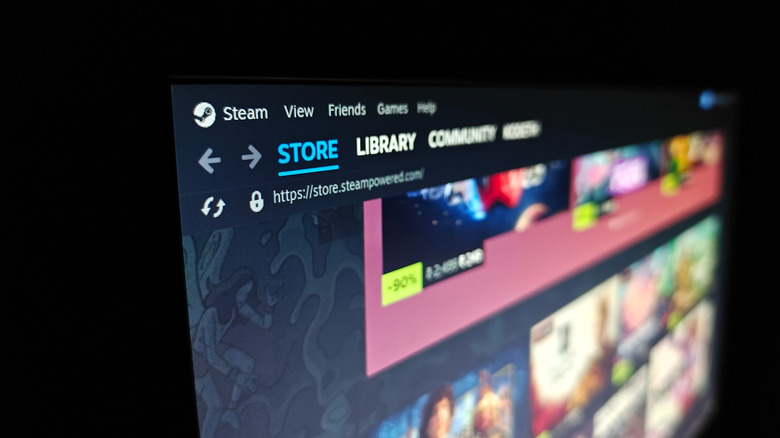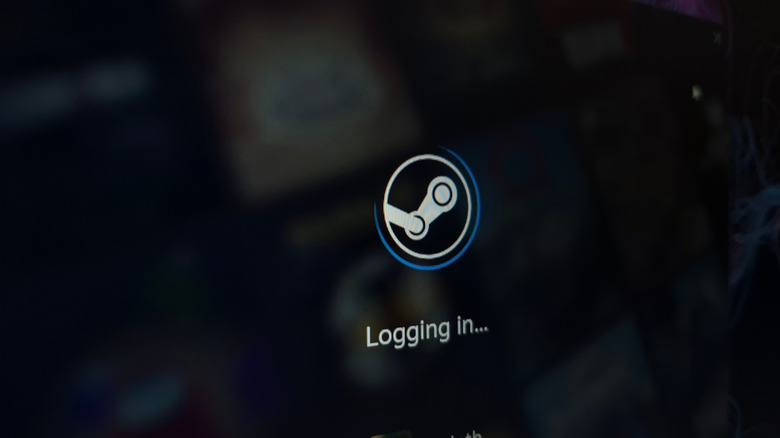Steam Won't Open? Here's What You Can Do To Fix It
There's nothing worse than sitting down to play a game only to find that Steam refuses to open. For millions of PC gamers, Valve's launcher is the gateway to their entire library, but there are ways that the app can refuse to open, crash upon launch, or close immediately after opening. The good news is that most of the time, Steam isn't broken beyond repair. A handful common culprits are usually behind the issue, and fixing them is often just a matter of trying a few quick solutions. Here's what you need to know to be able to get back to your Steam games.
When Steam won't launch, the problem can come from a variety of sources. In some cases, the app's process is stuck in the background, preventing a fresh launch. Other times, your computer itself may be dealing with a minor system glitch that interferes with the client. It doesn't stop there, antivirus software like a VPN can occasionally misidentify Steam as a potential threat and block it from running. Corrupted files, outdated updates, or even lingering cache issues can also be at fault. Here are the two easiest fixes if you just can't get Steam to open.
Use Task Manager to close a stuck Steam app
One of the most common reasons Steam refuses to launch is because the app is already running in the background, even if you don't see it open on your screen. When that hidden process gets stuck, Steam can't start a new session, leaving you clicking the icon over and over with nothing happening. Fortunately, the fix is simple: Force-close Steam using Windows Task Manager.
To do this, right-click the Start Menu icon and select Task Manager from the list. If you're already using Windows 11, you can also press Ctrl + Shift + Esc to open the Task Manager directly. Once the window appears, head to the Processes tab, where you'll see a list of apps and background tasks currently running on your PC. Scroll through the list until you find Steam Client. Right-click the entry and choose End Task. This will completely shut down Steam and remove it from memory. Don't worry, this won't uninstall the app or affect your games; all it does is close the frozen process.
After ending the task, try re-launching Steam from your desktop shortcut or the Start menu. In most cases, the client should now open normally. If Steam still refuses to start, repeat the process to confirm no lingering tasks remain, or move onto the next fix.
Run Steam as an administrator
If Steam still refuses to launch after trying basix fixes such as ending the process in Task Manager, the issue may be tied to permission settings on your PC. Like many desktop apps, Steam requires certain rights to access system files, create updates, and connect to online services. If these rights aren't granted by default, Windows may block Steam from launching properly. Running the program with administrative privileges can often resolve these conflicts by granting Steam the full access it needs.
To try this fix, locate your Steam shortcut or the main executable file in your installation folder. Right-click the icon and select Properties. Next you will click on the Compatibility tab. Check the box for "Run This Program as an Administrator". Click the apply button, and then follow up by clicking the OK button.
Granting administrator access is a straightforward but effective fix. It ensures Steam can install updates, manage files, and maintain connections without interference, helping you get back to your game library with minimal hassle. If you're still having trouble accessing your Steam game library or the storefront, try restarting your computer — sometimes an important function fails at startup and can only be fixed by restarting the computer.