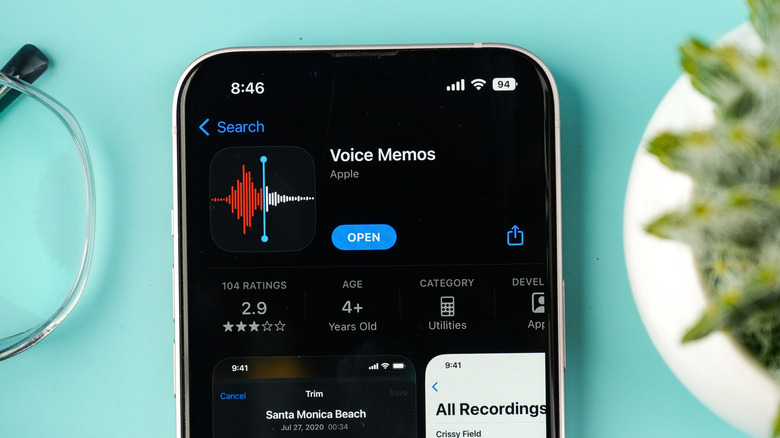The iPhone Trick You're Not Using That Could Boost Your Productivity
If you're the type that needs a lot of speech transcriptions from audio recordings, your life is about to become a lot easier. For anyone who conducts interviews on an iPhone, you know how aggravating it can be attempting to get a text transcription after the fact. There are AI programs that can help, of course, but it turns out Apple is way ahead of the game, and the company has brought live transcriptions to the Voice Memos app through Apple Intelligence.
To use live translation with Apple's Voice Memos app, you'll need an iPhone 12 or newer running iOS 18 or later. From there, it's just a matter of selecting the right option while recording. It's pretty cool seeing Apple Intelligence transcribe speech to text in real-time, and you even have a few options for what to do with it once you pause or stop the recording.
With Apple's AI being interwoven throughout the iPhone's operating system, it can be pretty easy to overlook certain features, especially as the company delivered even more updates to Apple Intelligence in iOS 26. However, the new live transcription feature is an outright godsend for anyone who frequently records through the Voice Memos app, so let's take a quick look at its capabilities.
How to view live transcriptions in the Voice Memo app
Before utilizing live transcriptions through Voice Memos, there are some key things to know. For starters, it's not available in every country and region, and Apple has been quiet on specifics. However, it does offer language support for English, Simplified and Traditional Chinese, French, Italian, German, Japanese, Korean, Spanish, and Portuguese, so you do have options. Any recordings made with iOS 17 or earlier will still support transcriptions, and your device adds them automatically.
Viewing live transcriptions of your recordings is rather easy. Here are the steps:
-
Open the Voice Memos app and begin recording a memo by tapping the red record button.
-
Tap or swipe up from the waveform (the recording audio) to make the recording window full-screen.
-
Select the speech bubble with quote marks inside it within the bottom-left corner of the screen. This will bring up the live translation.
-
With the recording paused or stopped, you can tap a piece of text anywhere in the transcription to have it play back from that point.
-
You can also long-press on the text to bring up the text toolbox, which includes copy/paste features.
-
Tap the Checkmark in the top-right corner to save the recording.
Remember that you can view or copy the transcription of any recording by tapping the three dots next to a recording's name when looking at them in list view. But from here, you simply need to let Apple Intelligence do its thing while it records, and you're going to save a lot of time and effort.