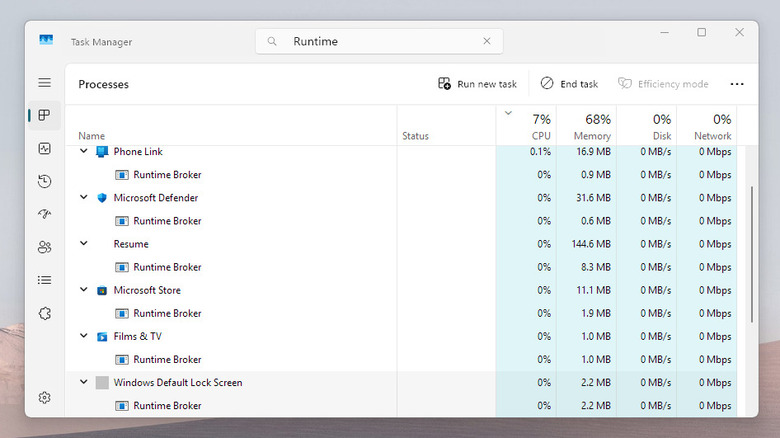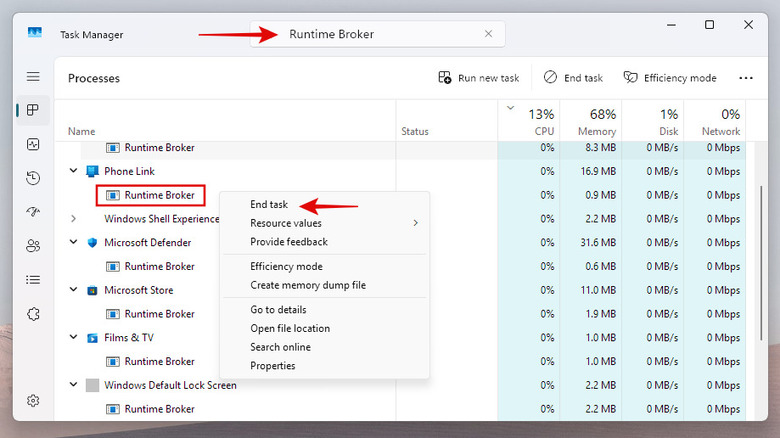What Is Windows Runtime Broker? Here's Why It's Spiking Your CPU Usage
If you're experiencing a laggy, slow, or unresponsive PC, the Task Manager is often your first step to identifying the culprit. Typically, you'll find a popular app like Chrome causing a memory spike because a particular tab or window is creating problems. At other times, you may find a process called the Runtime Broker using too much CPU or memory. But what is the Runtime Broker, and is it safe to have on your Windows computer?
The Runtime Broker is a legitimate Windows process that's designed to manage permissions for apps downloaded from the Microsoft Store. It essentially acts as an intermediary between an app and your PC's sensitive components like the camera, location, and microphone. By doing so, the Runtime Broker ensures your Windows security settings are not compromised and helps prevent programs from secretly spying on you.
Whenever a Store app needs to access one of these components, the Runtime Broker checks to see if it has the necessary permission. If the permission is available, it lets the app continue; otherwise, it asks for your approval on the app's behalf. The Runtime Broker was originally introduced in Windows 8 and has remained a part of the operating system in every subsequent version, including Windows 11.
Why is Runtime Broker using too much CPU or memory?
The Runtime Broker process runs in the background and consumes very little of your system resources, typically around a few megabytes of your system memory and barely any CPU power. The only times the resource usage temporarily goes up are when you launch an app or when the app is trying to access something for which it needs a permission. Even then, its usage of CPU or RAM will typically settle down quickly or as soon as whatever it's trying to do is completed.
However, if the CPU or memory usage is not going down and is abnormally high, like 1GB of your RAM usage or 30% of your CPU, there is likely an issue. Continuously high CPU and memory usage happen when an app malfunctions because of a conflict with another app, or there is a bug in the app. In such scenarios, the Runtime Broker can potentially cause your system performance to suffer or cause Windows 11 to get the dreaded Blue Screen of Death.
What to do if the Runtime Broker is using too much system resources?
If you spot the Runtime Broker process using abnormally high system resources, you can try closing it and restarting your computer to remove any temporary glitches. To do so, open the Task Manager on your system by pressing Ctrl+Shift+Esc or by typing "Task Manager" in the search. Once the Task Manager is open, enter "Runtime Broker" in its search bar to refine the list of processes running on your system.
You'll then be able to identify which app is causing the Runtime Broker to malfunction and use more system resources. Use the "End Task" option to close that app or the associated Runtime Broker instance, then restart your computer. If the problem persists after the reboot, check if any updates are available for that app; if not, your best course of action is to uninstall the app until the issue is resolved. Notably, you can't disable or remove the Runtime Broker from your PC completely, as it's a critical and trusted system process.