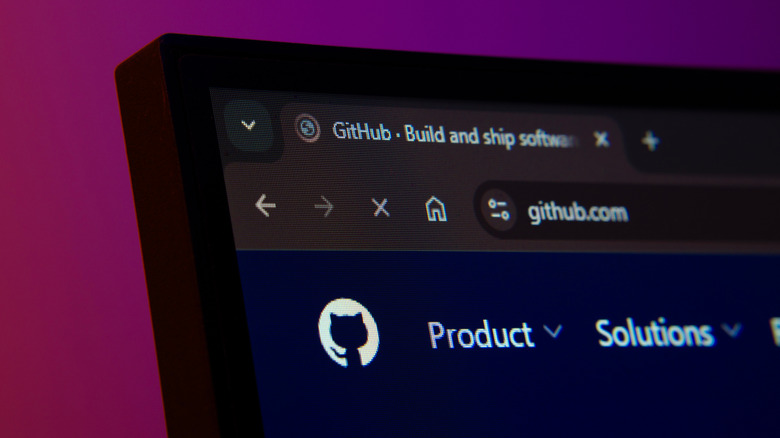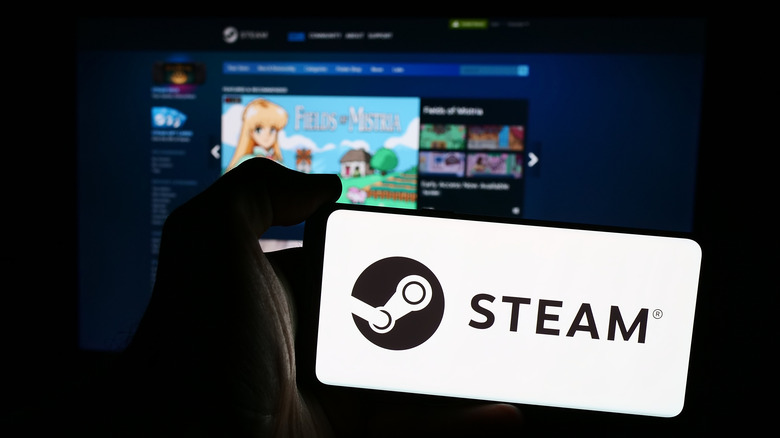Yes, You Can Play Steam Games On Your Android Phone - Here's How
Android smartphones are getting more and more powerful with every subsequent generation. There now even exist Android smartphones that are designed specifically for gaming, with the likes of the RedMagic 10S Pro being a great example of what a powerful gaming phone can do. With every iteration, the Android OS is becoming more feature rich and flexible, especially with the June 2025 release of Android 16.
And while games designed for the Android OS get more impressive all the time, they are nowhere close to what you can expect on a PC through a platform like Steam. With well over 55,000 games available, Steam is a major player in the gaming space. But Android gamers are no longer limited by what's on the Google Play Store, with Steam now available on Android devices through a platform known as GameNative.
By installing GameNative onto your Android device, you gain access to your entire Steam games library on the go. GameNative functions as a compatibility layer running on top of Android, allowing users to access and play their Steam games in a native environment. It's also simple to install, making it a great choice for mobile gamers looking for more options.
How to install GameNative
Many modern phones and portable gaming handhelds running Android, such as the Logitech G Cloud, offer more than enough power to run a host of older titles, as well as modern indie games that don't rely on high-end graphics cards. In order to be able to play Steam games on your Android phone, however, you'll need to download the GameNative software.
Getting started is an easy process that requires you to download the latest release of the .APK file from the GameNative GitHub page. You can either download the file onto your PC and transfer it over to your device, or you can download it directly onto your smartphone.
Installation of the .APK file is fairly simple and straightforward. Locate the file in your downloads folder and tap it to open. You'll then be asked if you want to install the application as it is not from the official Google Play Store. If you can't access the file, you may need to enable "Install unknown apps" functionality in your phone's settings. This may vary slightly depending on your device, but generally you will need to access Settings > Apps > Special app access and then toggle the "install unknown apps" feature on.
Accessing and playing your Steam games
Once you have installed the software, you can then open the GameNative app as you would any other application. Upon opening it, you will be instructed to log into your Steam account so that the GameNative platform can link to and access your Steam library. After logging on, you'll then be able to search your entire Steam library through the GameNative interface.
From here, you can select any game that's in your library and install it onto your Android device. Once the installation finishes, you can launch the game from the GameNative library and start playing. Not every game you own or want to play will be currently supported as development is ongoing, but the GameNative community does post a list of games that the platform currently supports, as well as offering help to users through its Discord page.
One important thing to note is that you will need to be connected to a network either through data or Wi-Fi in order to play the games in your library. If you lose connection, the current gaming session will end. Playing on Wi-Fi is probably the way to go for the best experience, but GameNative also offers the ability to play offline.