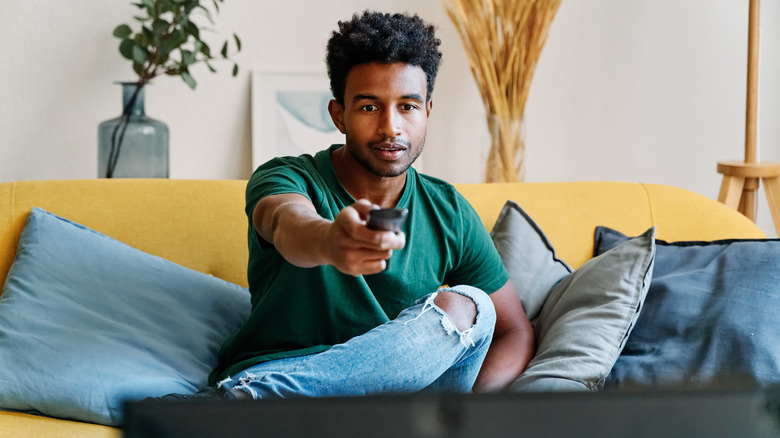Here's What Motion Smoothing On Your Smart TV Is For (And How To Turn It Off)
According to film buffs and movie directors, motion smoothing is the worst. Even streaming services don't like it. When "Roma" was released on Netflix, the company urged viewers to turn off motion smoothing to view the film as it was meant to be. Even though no one cares about Netflix original movies anymore, that was good advice.
It goes by many names, but motion smoothing does the same on every TV. It creates new frames in between existing ones to make the action seem smoother. This also reduces motion blur. Many people don't like motion smoothing because it creates a "soap opera effect" that makes films look unnatural. That's because modern TVs can display images at 60 or 120 frames per second, though most films are shot at 24 frames per second — that's how films get that "cinematic" look. The difference leads to a lot of frames being generated, which looks off.
Motion smoothing is not all bad. It's useful when watching sports, as the dynamic action can lead to blurry details. Video games also make good use of motion smoothing, especially since the FPS can fluctuate. That said, if you're watching the latest Academy Award-nominated films, you might want to turn off motion smoothing to get the best experience.
How to turn off motion smoothing
Modern TVs use motion smoothing, and it is often set by default. The issue with turning off motion smoothing is that the term varies by brand, so the first step is to find out what your TV manufacturer calls it. LG calls it TruMotion, Samsung calls it Auto Motion Plus or Picture Clarity, Sony calls it Motionflow, and so on. If you have a TV from another brand, like Hisense or Vizio, do your research. The next step is to find the setting and turn it off, which also varies by manufacturer. However, most of the time, you can find motion smoothing under the picture settings menu.
There is another way to shut off motion smoothing. Filmmaker mode, which can be found in many TVs made after 2023, turns off motion smoothing. The feature also disables other effects that can impact the picture quality, such as sharpening and noise reduction. You can turn it on manually by heading to the picture modes setting on your TV. Additionally, filmmaker mode can activate automatically when the TV detects compatible content, whether you're watching a film on a 4K Ultra HD Blu-ray player or streaming one of these 6 Apple TV+ shows we wish could watch again for the first time.
What other settings should you adjust for the best viewing experience
Motion smoothing is arguably the worst offender when it comes to picture quality, but it's not the only setting that can impact your viewing experience. The first thing you can do is check what the default picture mode on your TV is. Picture modes like Dynamic or Vivid make colors pop too much, and increase the brightness. While this can look good when watching a nature documentary, it makes series and films look unnatural.
Whether you're watching anime or one of the 47 best movies on Netflix, sharpness control is another feature you'll want to look out for. This feature doesn't actually make the picture sharper; it only enhances the edge of objects to make them stand out. There's really no reason to have this on, so turn it off or set it to zero. Finally, disable noise reduction. This technology is designed to reduce the noise, or the visual artifacts that can distort an image, resulting in an image with less detail. While it can be an issue when watching old DVDs or streaming at a low resolution, you shouldn't need to use noise reduction if you're watching newer content at a high bitrate.