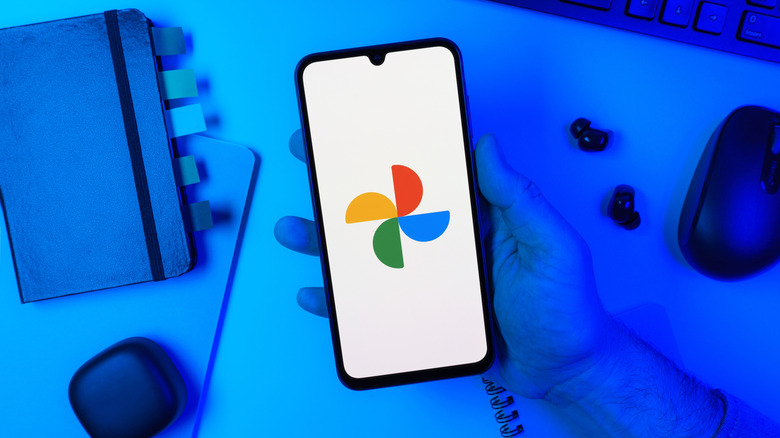This Google Photos Setting Is Affecting Your Videos - Here's How To Fix It
While high-quality photos can take up a lot of storage space, it's the videos that will get you. Just one minute of 4K footage can take up over 1GB, versus 150 to 340 high-quality JPEG photos in that same space. That's why a lot of people turn to cloud storage services, like Apple's iCloud or Google Photos, to store all that media. You can store your content in the cloud, freeing up space on your device, but those storage services also use something called compression to essentially compact the file size so it takes up less space overall.
Naturally, compression is excellent for conserving storage, especially when you have a limited or finite amount through a subscription service. However, it's not great for preserving media quality, particularly with videos. That's because, even with lossless compression formats meant to uphold quality, you're still permanently losing data. The more you compress a file, the more data is discarded, resulting in a greater loss of quality. It's a trade-off, and not always one you have to make. That's important because a Google Photos setting for automatically saving storage may be compressing your videos and reducing quality.
To turn this setting on or off or check it: From the mobile app, tap your profile icon in the top right > Photos settings > Backup > Backup quality. If you see "Original quality," your photos and videos are not being compressed. If you see "Storage saver," they are being compressed to save storage space. To change, adjust this setting to whichever method you prefer. You might want to keep higher resolution versions to work with those swanky AI features added to Google Photos, which is available for free to all Google Photo users.
Why does compression change video quality?
With video files, various parameters affect the file size, including the codec used, resolution of the video, frame rate, bitrate, and compression rate. For example, a low compression rate or high resolution video offers better quality, but also takes up more storage space. Moreover, even without compression, there's a correlation between resolution and frame rate. The higher the frame rate, the more fluid the video; while the higher the resolution, the better the visual fidelity. Both can increase file size.
When you have a heavily compressed video, you're usually going to have a lower resolution and lower frame rate output versus the original file, even with modern codecs. Compression is how streaming services play videos so well, which is why it's not surprising some YouTube videos were blurry for users. In layman's terms, that's basically what's happening with videos you upload to Google Photos with the "Storage saver" option on. It compresses the photos and videos, with the final result being a lower quality media file.
That may not matter as much with family or home videos or short content, but if you're filming high octane stunts or anything remotely professional that calls for a high resolution or high frame rate, storage saver is not ideal. You can see this for yourself in how a 2GB 4K video is trimmed down to a 500MB file size in 1080P. The fix is simple, at least: If you want to preserve the original quality, turn off the Storage saver setting. Just know it will take up more of your cloud storage space.