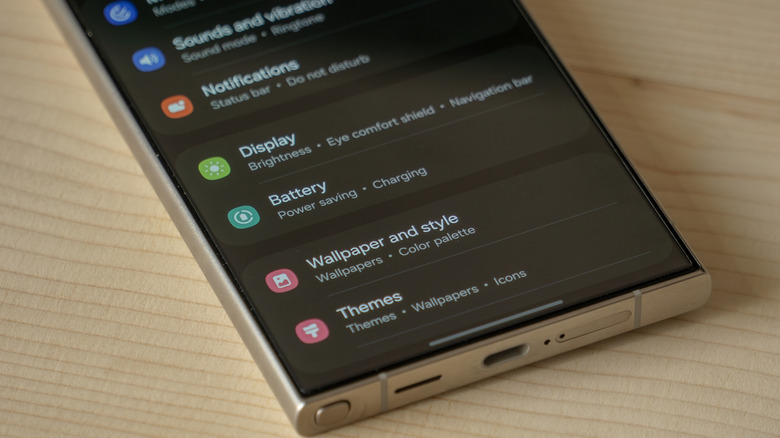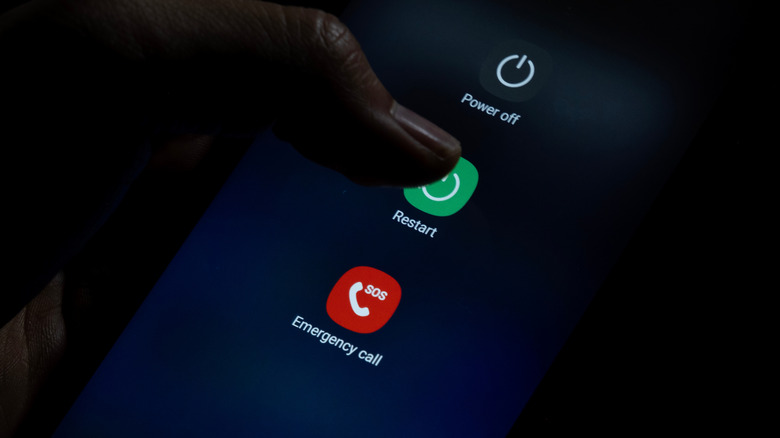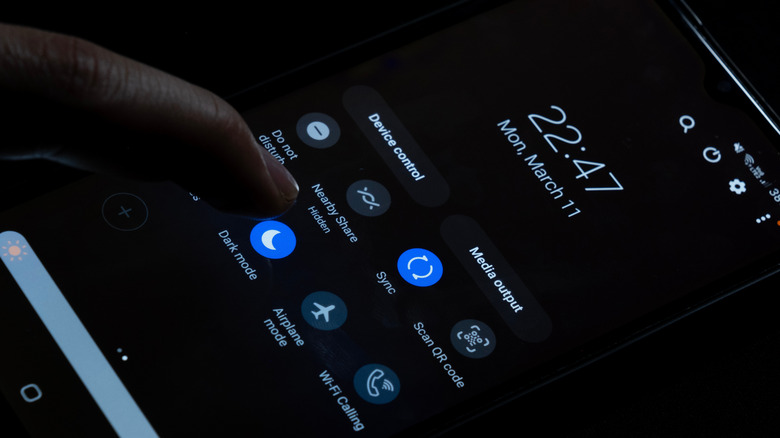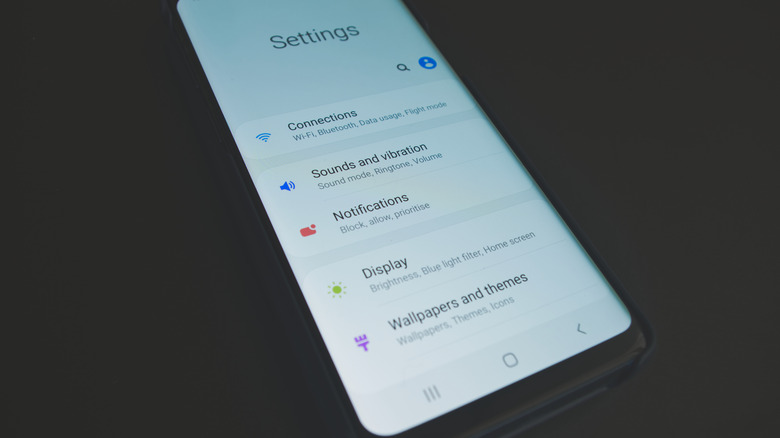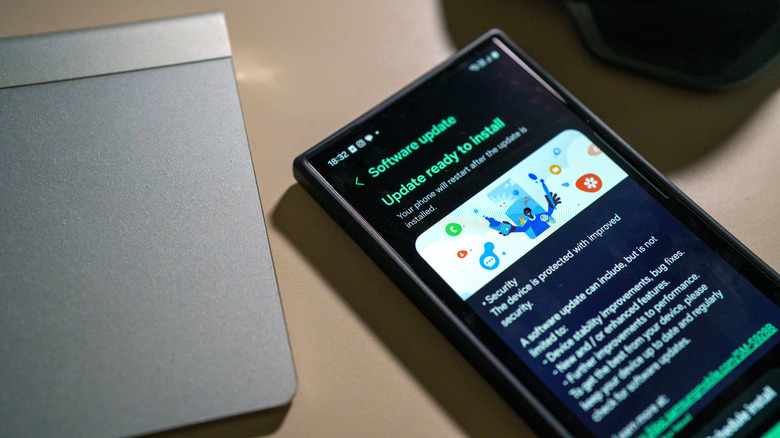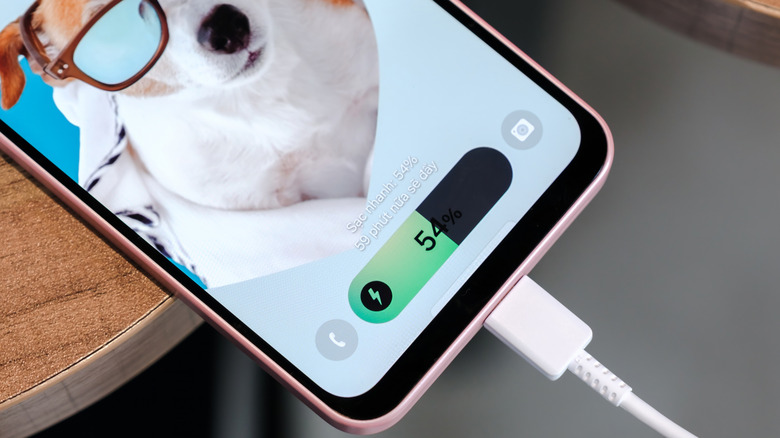8 Settings To Optimize Your Samsung Galaxy Phone
Samsung Galaxy phones come with powerful processors, stunning displays, and advanced camera systems that make them some of the best Android devices around. Even with all that Galaxy devices have to offer, they can still benefit from a bit of user intervention. One of the best ways to improve your experience is through the settings.
Samsung's One UI hides plenty of features that can optimize your phone to run smoothly and last longer on a charge. Many users overlook these options, but taking a few minutes to tweak them can make your phone instantly feel twice as fast and more efficient without spending a dime. This guide covers eight essential settings every Galaxy user should check. Each one is practical, easy to adjust, and has a noticeable impact on everyday use. From adjusting motion smoothness to tightening background usage, these small adjustments can transform the way your Galaxy phone performs and feels.
Free up storage space using Device Care
If your Samsung Galaxy phone starts to feel slower than usual, there's a chance that it's running low on storage. When your storage is full, apps take longer to load, photos lag, and software updates can struggle to install. Luckily, Samsung has a built-in feature called Device Care that can help you manage storage and keep your phone running smoothly.
To access Device Care, head over to Settings > Battery and Device Care > Storage. Here, you'll see a detailed breakdown of your phone's storage usage, including space taken up by apps, images, videos, and other files. Tapping on a category reveals more specific information, such as which items are using the most space. From there, you can manage content directly.
For instance, under "Audio," you can delete old voice notes or music files you no longer need, or tapping on an app's name in the "Apps" section gives you the option to uninstall it. You can also review your "Trash" folder to permanently remove files that have already been deleted, or open "Unused apps" to decide if you want to keep programs you haven't opened in the past month. Samsung recommends maintaining at least 20% free storage for seamless performance, so a regular cleanup is the best way to keep your Galaxy responsive.
Keep Your Phone Fast with Auto Optimization
Another key Device Care feature, Auto Optimization, keeps your phone running at its best without constant maintenance. It's designed to handle the behind-the-scenes cleanup that most people forget about, such as clearing temporary files, closing background apps, and freeing up memory. This can be set up by going to Settings > Battery and Device Care > Auto Optimization > Auto Restart.
Once there, you'll have two main options to choose from. "Restart when needed" automatically optimizes and restarts your phone when it detects slowdowns or performance issues. Meanwhile, "Restart on a schedule" lets you pick a specific day and time for routine tune-ups.
These steps may be slightly different if you're using an older Samsung Galaxy device. You can still access Auto Optimization by going to Settings > Device Care > Tap the three-dot menu (⋮) > Advanced > Auto Optimization, and you'll find similar settings to get things rolling. Regardless of the Galaxy phone you're using, Auto Optimization is one of those features that makes a noticeable difference, helping your phone stay fast, stable, and always ready to go.
Dark Mode to extend battery life
Most modern Samsung Galaxy phones, like the Galaxy S23 Ultra, feature AMOLED displays that use individual pixels to produce light. By switching to Dark Mode, you can take advantage of how these screens work, since darker pixels require less power and illumination. The result is a small but meaningful boost to battery life over time.
You can easily enable Dark Mode using the toggle in the Quick Settings panel, but if you can't find it there, you can go to Settings > Display, then select "Dark". You can even schedule it to activate automatically at sunset or at a set time each day by selecting "Dark mode settings" and toggling on the "Turn on as scheduled" option. Once enabled, you'll notice softer, darker visuals that are easier to view at night or in dimly lit environments.
This feature works across Samsung's One UI interface and most major apps, giving your device a unified look while conserving energy. Beyond battery benefits, Dark Mode also minimizes glare and helps reduce eye strain, making it one of the simplest settings to improve comfort and efficiency on your Samsung Galaxy.
Background Process Limit to reduce background usage
Even the fastest smartphone can get bogged down by apps running silently in the background. On your Galaxy, these processes consume memory (RAM) and drain your battery, which can slow down performance. You can improve this by setting a hard limit on how many apps stay active, which is a tweak that's especially useful for older models.
To turn this on, you'll first need to activate Developer Options. Go to Settings > About phone > Software information, then scroll down and tap Build number seven times. You'll see a message confirming that Developer Options are now enabled. After that, return to Settings, open Developer Options, and scroll until you find "Background process limit."
Here, you can choose how many background processes remain active at a time. Reducing this number frees up RAM, helping your phone run smoothly and efficiently. For most users, limiting background processes to four processes strikes a good balance between multitasking and performance. Setting it too low may cause apps to reload more often than usual.
Automatic Android and app updates to keep your device fresh
Samsung regularly rolls out software updates to fix bugs, improve performance, and keep your device protected from security threats and Samsung's newer devices, like the Galaxy S25, now receive up to seven years of software updates. Of course, not every device gets that same love, as older phones like the Galaxy S21 only get four years of updates. You'll often get a notification to let you know when an update is available, giving you the option to install it immediately or schedule it for later. Still, many users miss those alerts or simply forget to install them, leaving their phones outdated and potentially vulnerable. There's an easy fix for this by setting up automatic updates.
To enable automatic updates, Open Settings > Software update > Auto download, and you'll find options to enable auto updates either using Wi-Fi only or both Wi-Fi and mobile data. Once activated, your Galaxy phone will quietly handle updates in the background, ensuring you're always running the latest version of One UI and Android. If you want to take automatic updates even further, you can do the same for your apps. Open the Google Play Store, tap your profile icon > Settings > Network preferences > Auto-update apps, and choose your preferred connection method. This ensures your favorite apps stay current with the latest features and security patches without needing constant manual updates.
Adaptive Battery and Brightness to conserve power
Two of the smartest features for conserving power on a Samsung Galaxy phone are Adaptive Battery and Adaptive Brightness. Both use machine learning to study your habits and adjust performance accordingly, ensuring you get the most out of every charge.
Adaptive Battery learns which apps you use most and limits background activity for the ones you rarely open. Over time, it reduces unnecessary drain by allocating power only where it's needed, extending your battery life without any extra effort. To enable Adaptive Battery, go to Settings > Battery and Device Care > Battery > More battery settings, then toggle it on.
Adaptive Brightness allows your Galaxy phone to automatically adjust screen brightness based on your surroundings and personal preferences. For example, it might dim slightly in a dark room or brighten up under sunlight. This not only improves visibility but also cuts down on energy use since the screen is one of the biggest power consumers. To activate Adaptive Brightness, head to Settings > Display, and toggle Adaptive brightness on. Your phone is more efficient, responsive, and reliable throughout the day when both settings are on and working together.
RAM Plus to boost multitasking
First introduced with the launch of the Galaxy A52s 5G in 2021, RAM Plus gives Galaxy users a way to improve multitasking without needing extra hardware. When your physical RAM starts to run low (say, while you're streaming a video or heavy multitasking), RAM Plus steps in, using available storage space as virtual memory to keep background apps active and prevent frustrating slowdowns.
You can find it in Settings > Battery and Device Care > Memory > RAM Plus. You will then need to choose how much storage to dedicate, with options ranging from 2GB to 8GB, depending on your Galaxy model. Once enabled, you will need to restart your phone for this setting to take effect. Using the flexibility of virtual memory ensures smoother performance when juggling tasks like streaming, gaming, and messaging simultaneously. Although it doesn't replace actual RAM, the feature gives your device a helpful performance cushion, especially on midrange models.
Motion Smoothness to balance performance and battery
Samsung is an industry leader regarding displays, and its devices often come with high refresh rates. Samsung's Motion Smoothness setting allows you to adjust the refresh rate and is one of those features that can make your Galaxy phone feel faster or help stretch your battery a bit longer. It can be found in Settings > Display > Motion Smoothness, where two modes are available.
Selecting the Adaptive mode allows your screen to automatically adjust its refresh rate, ramping up to 120Hz for silky-smooth scrolling, gaming, and animations, then dialing back down when you're doing lighter tasks like reading or texting. If you'd rather prioritize longevity, switching to Standard mode limits the refresh rate to 60Hz, which conserves battery life by reducing how often the screen updates per second. It's a subtle change that can add additional battery life, which is especially beneficial on models with smaller batteries like the Galaxy S24 or Z Flip 6.
The beauty of Motion Smoothness lies in the choice it gives you. Whether you want your Galaxy to feel snappy for fast-paced gaming or more efficient for long workdays, adjusting this setting lets you find that sweet spot between performance and endurance.