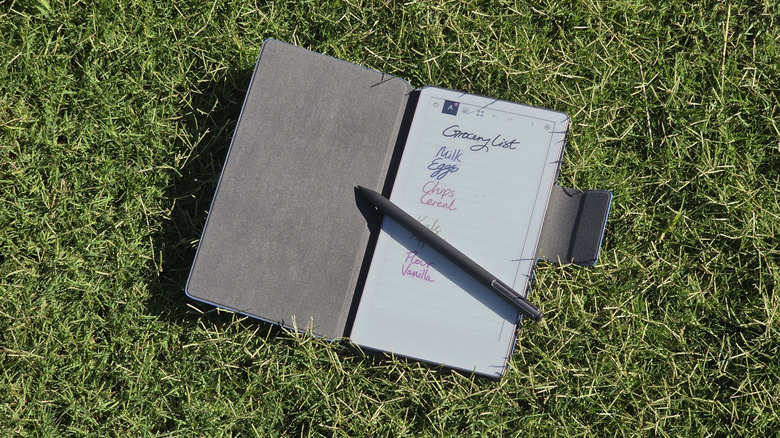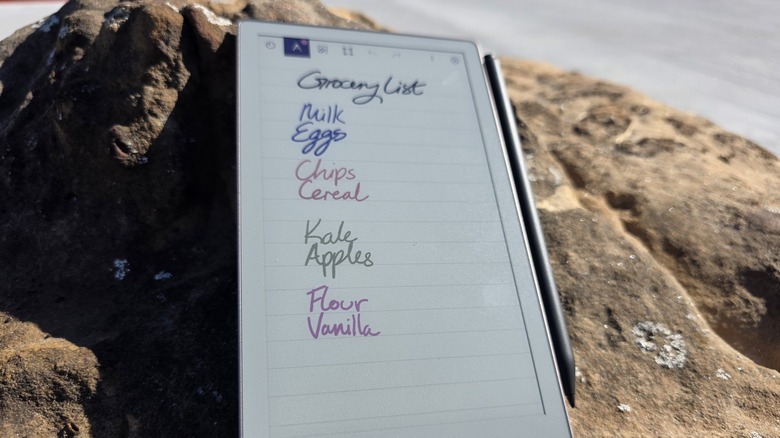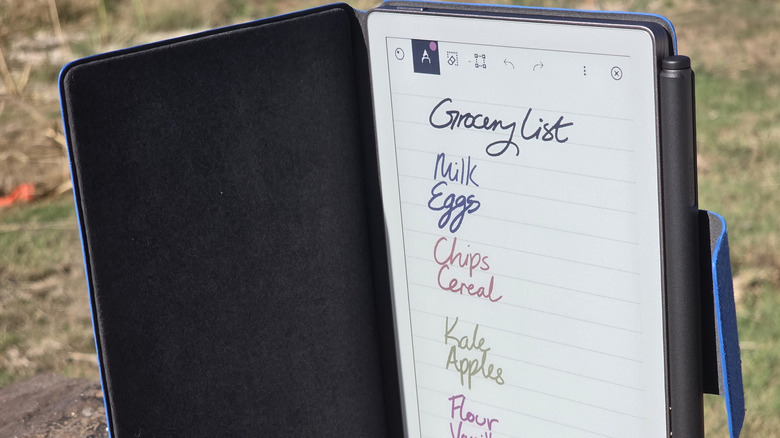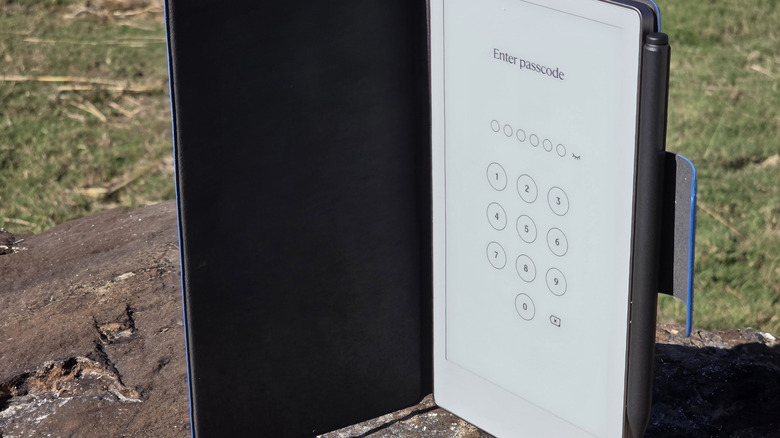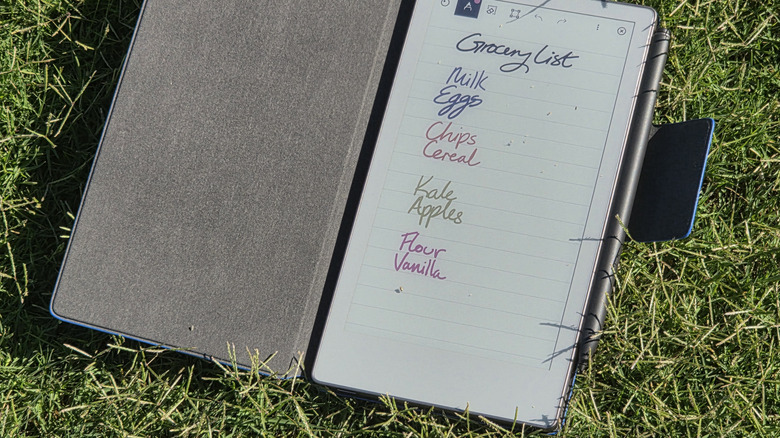ReMarkable Paper Pro Move Review: A Note Taker's Paradise
When I first heard about reMarkable's plans to release a smaller version of its Paper Pro writing tablet, I was curious to see just how well the device would transition to a smaller form that fit in the palm of my hand better. While I love the texture and performance of the original Paper Pro, it's simply too big to carry around with me everywhere. Luckily, the reMarkable Paper Pro Move completely solves that problem by bringing everything I loved about its larger sibling into a package that is much smaller, lighter, and easier to carry around.
On paper, it doesn't sound like much, especially for the premium price that reMarkable is asking for the Paper Pro Move. However, in usage, it's clear to see that the company has put a lot of thought into the design and how well you can utilize its different features.
Sure, it technically has a slower chipset than the larger Paper Pro, but that doesn't stop it from delivering solid performance with the same glare-free display as its larger sibling. And despite cutting down its overall footprint and the size of its battery, the Paper Pro Move can still deliver up to two weeks of usage, depending on how much you utilize its different features. With that in mind, let's dive into reMarkable's latest device.
reMarkable Paper Pro Move design
Overall, the design of the reMarkable Paper Pro Move is very understated. The sandpaper-textured metal back feels nice in the hands, and the smooth sides and textured corners make it easy to grip when writing or just carrying it around. It also fits snugly into the specially made folio cases that reMarkable offers, and if you plan on getting a Paper Pro Move, you'll likely want to look into one of those, too, just for added peace of mind.
The paper-like display also feels great, and using the marker pen along it does truly feel like paper — or at least as close as a tablet is going to get right now. Don't get me wrong, you can still tell you're writing on an electronic tablet, but it feels less slippery and digital than writing on an iPad with an Apple Pencil or a Galaxy S25 with the S Pen, though we'll get to more of that a bit later on.
The screen doesn't sit flush against the bezels all around, which is one of the only areas that I wish reMarkable had improved upon it. It's a bit weird to be carrying around a device that is 195.6 x 107.8 mm (7.7 x 4.24 inches), while only being able to use a limited amount of that space for actual note-taking and reading. This is a minor pet-peeve, though, as I always prefer to get the most screen real estate out of an electronic as I can. It reminds me of the weird bezels we see on the Kindle Paperwhite. The design of the Paper Pro Move is ultimately very simple, but that doesn't take away from just how gorgeous this hardware is.
reMarkable Paper Pro Move performance
When it comes to performance, the Paper Pro Move performs exactly as you'd expect from an e-ink tablet. The writing latency here isn't instantaneous — instead, it sports the same 12 milliseconds of latency as the Paper Pro. Despite not being below 2 milliseconds, though, the tablet feels great to write on, and even when erasing content, it feels fairly quick to respond.
That higher latency is definitely noticeable when you're erasing frequently, though, and it takes a few moments for the old ink to fully fade away from the page. Despite only sporting a dual core processor — compared to the quad core found in the larger Paper Pro — the Paper Pro Move never feels any less snappy than its larger, more powerful sibling. That's likely due to the smaller display, as it doesn't have nearly as much to power.
It's also sporting the same 2GB of RAM as the larger Paper Pro, as well as 64GB of internal storage, so you have plenty of room to store your notes — whether they amount to simple grocery lists or more in-depth writing like presentation notes, journalistic musings, or a place to quickly jot down quotes during interviews.
reMarkable Pro Move battery life
Battery life is an important factor, as this writing tablet is made for people on the go. reMarkable claims users will get up to 2 weeks of battery life from the device's 2,334 mAh battery, and I can safely say that this claim is pretty accurate, though your mileage will definitely vary depending on how much you use the device, the screen page refresh rate you have set, and some other factors.
Overall, though, even when using it consistently throughout the day, I found that the Paper Pro Move was able to go days without charging. I even put reMarkable's 2 week claim to the test after first receiving it, and it took around two and a half weeks before I felt the need to charge it. Even now, it's been a week and a half since I last plugged it in, and the Paper Pro Move is still sporting roughly half its battery life.
When I did finally need to charge it, it didn't take long to get it up and running again, as reMarkable claims the device is capable of charging from 0-90% in just 45 minutes. I'm always amused by these claims, so I decided to put it to the test. Not surprisingly, that claim is pretty close, as mine only took around 40 minutes to reach full charge from around 8% battery life.
Using the Paper Pro Move out in the world
Design and specs aside, you might be wondering when you would actually need something like the reMarkable Paper Pro Move. It's a legitimate question, and one that I asked myself while I was using it. Personally, I usually tend to lean toward jotting down quick notes in my phone using Google Keep or another mobile app. It's easy, it doesn't take long, and my phone is always in my pocket.
But when I started testing the Paper Pro Move, I made it a point to not turn to my phone for quick notes. Instead, I created a couple of notebooks on the Paper Pro Move, named them accordingly, and started carrying it around with me — both in my backpack and on my person when going somewhere. I used it for everything from grocery lists when I had to run to the store, jotting down notes about my work, as well as more in-depth brainstorming sessions about future projects I'm planning. This made it really easy to keep up with everything in one spot, and the lighter weight of the Paper Pro Move, as well as the paper-like feeling the pen offers when used on the display, helped make my notes feel more like using a notepad than my phone itself.
It also helped me avoid getting distracted when using my phone, as I'm always swiping away at notifications that pop up when I see them. Of course, this kind of usage might not pertain to everyone, but hopefully it at least gives you an idea of how useful the reMarkable Paper Pro Move can be when you utilize it instead of the other tools at your disposal. Which brings me to our next topic... connection.
reMarkable keeps you connected
If there's one thing I love about the Paper Pro Move, it's that it plays nicely with the systems I already use. And while reMarkable does offer its own syncing service called Connect, you can also integrate the tablet with your existing cloud solutions like Google Drive, OneDrive, and Dropbox. This makes it exceptionally easy to keep your files synced, while also allowing you to easily import new files onto your Paper Pro Move, so you can always access them on the go. These integrations were particularly useful when I was testing out the import systems, which allow you to import PDFs and EPUB files.
You can always easily export your files as PDF, PNG, and SVG, which is great if you want to keep things tidy and updated in your cloud services. If you do plan on accessing your files all over the place, though, I recommend at least checking out the Connect subscription. It sucks to shell out money for something like cloud storage for a single device, but it also gets you access to other templates and allows you to easily edit your documents from your phone or laptop. That's great for heavy note-takers like me.
Should you buy the reMarkable Paper Pro Move?
That brings us to the bigger question. Is the Paper Pro Move worth the almost $500 asking price? For me, yes, it is. Though exactly what version you should get can vary depending on your needs. If you want the cheapest version that reMarkable has to offer, then going with the regular Marker is just fine. But, if you can spare the extra $50 for the Marker Plus — which brings the price from $449 to $499 — I highly recommend doing so. Not only does it have a nicer texture, but it also comes with a built-in eraser, which is a lot easier to use than the eraser system on the tablet itself.
Additionally, the folios that reMarkable offers are solid ways to protect your device from scratches and dings, and they feel nice against your hand when holding the tablet. Not to mention the added security of the loop that helps keep your pen attached if you bump it off the magnets. If you love taking notes, though, and you want a device that's built solely for that, then the reMarkable Paper Pro Move is an excellent addition to anyone's hardware arsenal.