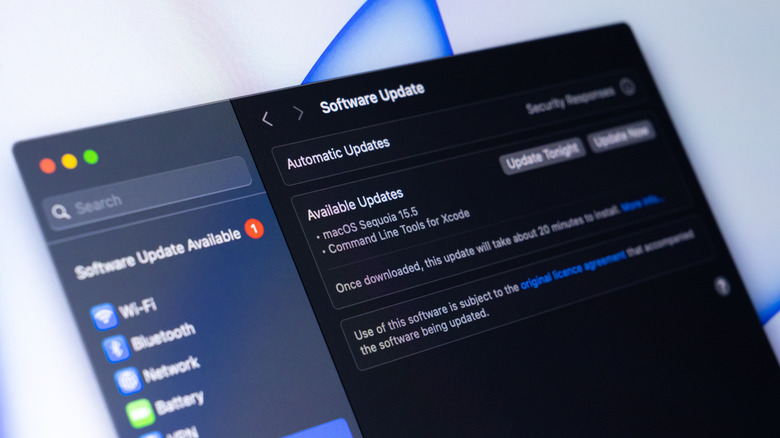4 Mistakes People Make With Their MacBook That Can Shorten Its Lifespan
When you do hit up the Apple Store to purchase a new MacBook, you shouldn't need to buy a new model for the next several years after. MacBooks have a longer lifespan than their Windows counterparts, thanks to the build quality and Apple's software support. Especially with Apple's 2020 switch to its in-house Apple Silicon chips that pack tons of power, you can comfortably extend your laptop upgrade cycle without much compromise in performance.
That's why a 2021 M1 MacBook Pro is still a powerful device for everyday computing tasks, even four years later. However, despite the excellent build quality, your MacBook won't last long automatically — you need to take good care of it. That's why it's important to know the mistakes to avoid that can shorten the lifespan of your MacBook.
These mistakes are, in some cases, just everyday habits that you're accustomed to but don't know can negatively affect your device; like ignoring software updates or handling your MacBook carelessly. They might seem small, but if you do them regularly, your MacBook won't last long.
Exposing your MacBook to heat
As good as the idea of getting your work done on your MacBook while soaking in the sun on the beach may seem, it's not good for your laptop. If you expose your MacBook to extreme heat, you risk damage, as overheating can cause electronic components to fail. Failure might not happen immediately, but it reduces the lifespan of your device. That's why Apple advises against exposing your MacBook to heat for an extended period.
According to Apple, the optimal temperature range for MacBooks is between 50 and 95 degrees Fahrenheit. It's not hard to stay within these limits, but you can easily exceed them without realizing it. For example, leaving your laptop in a parked car or exposing it to sources of extreme heat, such as a fireplace, can cause damage over time.
You should also avoid placing your laptop on surfaces that lack good ventilation when working, such as a pillow. And as much as the name laptop suggests they're meant to be placed on a lap when in use, you should avoid doing so without leaving space for air. You'll be partially blocking the ventilation system when using your MacBook fully on your lap, which can lead to overheating. It's no mistake that Apple recommends using your laptop on a well-ventilated flat surface.
Not installing software updates
There are several reasons why you should always update your MacBook. It's not just because of the new, shiny interface that you may find, or the additional features that Apple introduces to macOS now and then. It's because software updates are critical for keeping your laptop running smoothly.
For instance, new updates could fix bugs and patch existing security issues. That's why if you care about your MacBook's longevity, you should always install the latest macOS version as soon as it's available. You might be skeptical about updating your MacBook, and rightfully so, because there have been several cases of new macOS versions breaking the functionality of MacBooks after an update. However, that isn't always the case.
That said, whenever you receive a notification of a new update, go ahead and install it. Alternatively, you can check for new updates in the System Settings app by navigating to General > Software Update. If there's an update available, you should see an option to download and install it on your MacBook.
Using an uncertified charger
A charger is an essential accessory for your MacBook. If you misplace yours or it stops working for some reason, you'll have to get a new one. And with Apple's official accessories priced a bit higher, many cheaper alternatives are available to save you a bit of cash. However, you should be aware that using that cheap, uncertified charger you got from Amazon or eBay is not going to be good for the longevity of your MacBook.
It might seem to work fine, but there are dangers to using an uncertified charger because it might not be built to the same quality and safety standards as Apple's official ones, or those from certified third parties. An uncertified charger can damage your MacBook in various ways: That could include damaging the battery, or worse, damaging essential internal components. The latter might sound hyperbolic, but there are various examples on the internet of someone using a third-party charger and their MacBook dying.
That's why Apple recommends using official chargers, like the one that came with your MacBook. Or, if that's not an option, get a replacement one from Apple or another reputable brand. In the grand scheme of things, your MacBook probably cost you north of $800 if you bought it brand new. Why risk killing your precious device by not investing in a quality charger?
Carelessly handling your MacBook
Additionally, the way you handle your MacBook matters. After all, it's built from fragile materials that can be easily damaged if mishandled. It may look sturdy and all, but like any other consumer electronic device, you can shorten its lifespan if you don't handle it with care. For this reason, if you have a habit of tossing your MacBook in your bag without a sleeve, you're putting it at risk. You should also avoid exposing your device to liquids as much as possible.
It doesn't matter whether it's water or your morning cup of coffee — contact with liquids can cause damage. Similarly, oils and lotions can also damage your device. Furthermore, Apple advises against placing your MacBook alongside loose items in a bag, such as keys and coins, as these can get into the ports or vents. And lastly, you should avoid or minimize the chance of dropping it whenever possible.