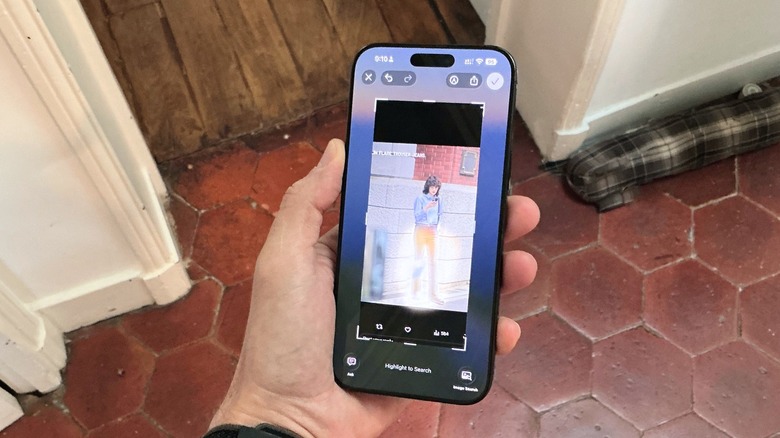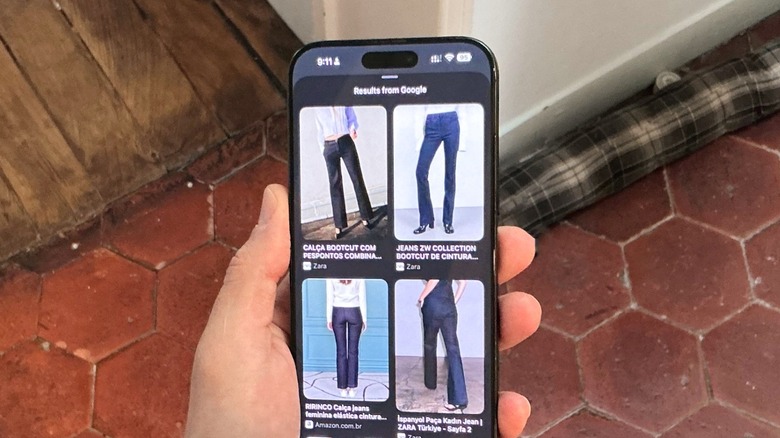How To Use Apple's New Visual Intelligence Screenshot Search In iOS 26
When Apple announced the iPhone 16 lineup, the new models featured an exclusive Apple Intelligence feature: Visual Intelligence. Powered by the Camera Control button, it was actually a gimmick to promote the new camera sensor, as with the release of the iPhone 16e, Apple started offering Visual Intelligence on iPhone 15 Pro and iPhone 16e devices through the Action Button.
Apple says this feature helps users "learn more about the places and objects around you." By pointing your camera at a flyer featuring the work hours of a coffee place, you could get Visual Intelligence to suggest actions, such as adding the information to your calendar, calling the business, checking its website, and so on.
While this feature can also be powered by OpenAI's ChatGPT to offer a broader knowledge, such as understanding the history behind a sculpture or a painting in a museum, Apple continued to improve the feature in iOS 26 by offering the ability to use Visual Intelligence on screenshots that you take on your iPhone. Here's how to master this new experience.
Apple's Visual Intelligence gets an upgrade in iOS 26
With iOS 26, Apple is introducing an experience similar to Google's Circle to Search. If you recall, Google offers the ability to physically draw a circle around an image to initiate an online search. For example, if you're trying to find similar jeans to the ones you saw in a photo on X, you can simply circle the jeans in the image and use Circle to Search to learn more.
Apple is going in the same direction, and it's even working with Google and Etsy to offer better results. Here's how this boosted capability works:
- Take a screenshot (simultaneously press the volume up and side buttons).
- Using your finger, circle a part of the image you're interested in, such as someone's jeans.
- From there, you can Google related queries or ask a question to Apple Intelligence.
By circling a part of the image, you'll see a glowing animation similar to the Clean Up tool. However, in this case, you're getting information about that part of the image instead of editing it. If you tap the Apple Intelligence button, you can ask questions to Apple Intelligence or to ChatGPT, if you have it connected. Now, just use your creativity. Anytime you want to know more about an image, screenshot it, use Visual Intelligence, and then delete it; all without leaving the screenshot UI.