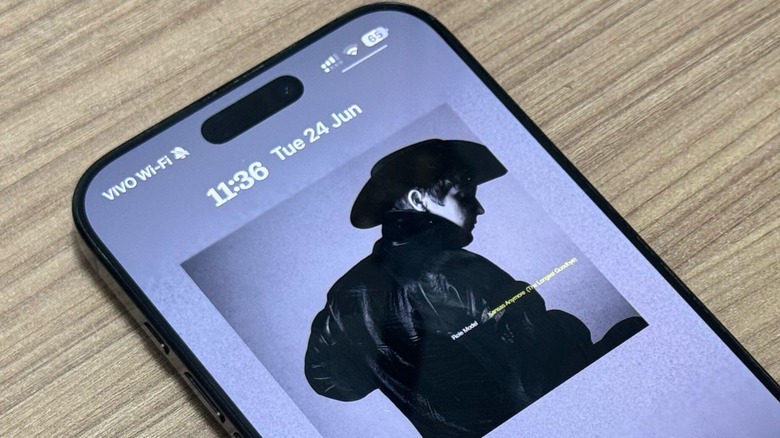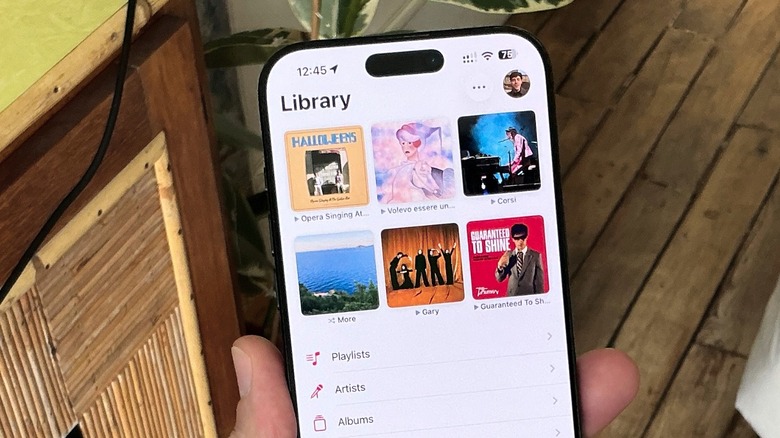You're Going To Be Obsessed With This iOS 26 Apple Music Feature
With the first iOS 26 public beta now available, we can finally dive deeper into some of the latest features of this upcoming operating system update. As a day one Apple Music user, I'm always eager for new features on the music streaming app. Unfortunately, they're currently still locked behind major iOS updates.
Still, Apple has made this a big year for Apple Music as it has at least seven exciting features launching alongside these new OS updates. From the redesigned Apple Music app on the Mac to the Lyrics Translation and Lyrics Pronunciation features available in tvOS 26's Apple Music Sing, Apple continues to offer one of the best music streaming services on the market.
However, there was one important feature the company didn't talk about during the WWDC 2025 keynote, but it has become my favorite addition ever since I started testing iOS 26. That feature is the ability to pin my favorite songs.
Pins are the star of Apple Music in iOS 26
If you're constantly replaying your favorite music, the ability to pin songs and albums is going to be a game-changer for you in iOS 26. With this feature, you can pin up to six different albums, playlists, songs, artists, or radio stations at the top of your Apple Music Library. For example, I've been listening to Lucio Corsi's "Volevo Essere Un Duro" album on repeat. Instead of searching for it every time, now I can just tap the album that I pinned to the top of the app and immediately start listening to "Tu Sei Il Mattino," the first track.
However, when I'm feeling more adventurous, I'll switch over to my "More" playlist, which has a randomized collection of my recent favorite tunes. By tapping it, Apple Music shuffles the list and I can start listening without having to take any extra steps. It's as simple as that. To start using the pinning feature on your own iPhone, just follow the steps below:
- In your Apple Music library, long press a song, album, artist, or playlist and tap Pin Album.
- Once it's pinned, long press the album once again, then pick a Tap Action: Go To Album, Play, or Shuffle.
- To unpin any of your pins, just long press the icon and select that option.
The pins will be reflected on every device you own that support Apple Music, including your iPhone, iPad, Mac, Apple TV, Apple Watch, and Apple Vision Pro. BGR has even more tips and tricks to help you master your iPhone as well.