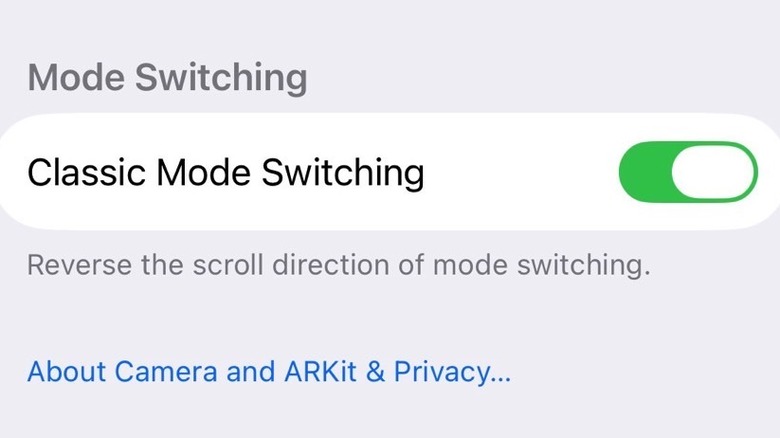How To Revert The Swipe Direction For Switching Modes In The Camera App In iOS 26
The new Camera app design in iOS 26 was one of the first things that leaked about Apple's upcoming iPhone operating system update. It happened several months ago, at a time when we expected iOS 19 to be the name of the iOS 18 successor. Those leaks suggested Apple would give the Camera app a big visual makeover this year, making the app easier to use.
Apple all but confirmed those rumors at WWDC 2025 in June when it unveiled its iOS 26 software. The Camera app did indeed adopt a simpler user interface to make it easier for the user to focus on taking pictures and shooting videos rather than countless menu options. The app also featured the same Liquid Glass user interface elements seen elsewhere in iOS 26.
While the focus on simplicity is laudable here, the new Camera app design made it clear that some iPhone users might have a harder time getting used to the new design. I'm thinking about people who aren't necessarily tech-savvy or are slow to embrace change. But there is a feature in the new Camera app experience that would annoy younger generations too: the Camera mode picker.
Plenty of people who have signed up for the iOS 26 developer and public betas have criticized the new swipe gesture for choosing between modes in the Camera app over the past few months. Apple finally addressed this issue in iOS 26 beta 5 by giving users a way to decide which way they want to swipe.
How Camera mode switching works
Every iPhone owner is undoubtedly familiar with switching modes in the Camera app. The mode picker sits on the bottom of the screen. All you need to do is swipe right or left to get to the desired option, whether it's the Photo and Video modes that most people use, or the more advanced modes like Portrait and Panorama.
Before iOS 26 introduced the controversial swipe change, you would swipe left to go right. It looks odd written out like that, but it was intuitive in practice. When the iOS 26 beta dropped, it changed that swipe gesture. You would swipe right, and the mode selector would move right. The change makes sense, but your brain has been trained to expect a different behavior. I can see how the new gesture can be confusing for some people and downright annoying for others.
The best comparison that comes to mind here is the scrolling behavior in macOS. Some people liked the natural scrolling feature on Macs, others didn't. There's a choice in the Settings that lets you quickly set up the web scrolling experience you prefer. A similar choice is now available in the Camera app for the mode switcher.
How to enable Classic Mode Switching in iOS 26
iOS 26 beta 5 introduces a new Camera setting called "Classic Mode Switching." iPhone users who do not like Apple's changes to camera mode selection can now enable it by going to the Settings app, navigating to the Camera menu, scrolling down to find the Classic Mode Switching option and toggling it on.
The new toggle is off by default. You'll have to enable it if you want your iOS 26 Camera mode gesture to go back to the way it was in iOS 18. If you've gotten used to the new gesture after nearly two months of testing iOS 26 betas, you don't have to change anything.
The new toggle will come in handy for iPhone users who will upgrade from iOS 18 to iOS 26 in September when Apple makes the new operating system available to everyone. I'm sure the Camera mode switching gesture will be more shocking to those who have not experienced iOS 26 betas, but at least there's a simple fix now. The Camera app on iPad will need similar tweaking after the upgrade to iPadOS 26.