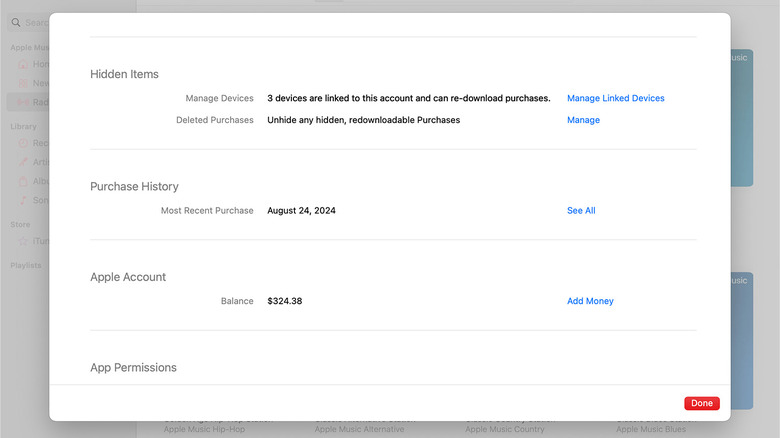Error Message Preventing You From Transferring Your iPhone? Here's What's Happening
Setting up an iPhone is a relatively straightforward process, especially for those of us who already have an Apple ID and access to iCloud backups. But one thing that might be standing in your way is an error message, and, specifically, one that reads "device cannot be transferred." You may encounter this prompt when attempting to activate or modify iPhone features and settings, or it might pop up when you try to open an app. Regardless of when this error rears its head, there are a couple of reasons you may be seeing the alert in the first place.
In many cases, your iPhone is telling you that data can't be transferred because you have too many devices with purchase permissions registered to your Apple account. If you recently came into possession of a preowned iPhone — whether purchased secondhand or given as a gift — you may also be seeing the error message because the device is still linked to the previous owner's Apple account. Whatever the case may be, we've put together this guide to walk you through some troubleshooting tips and potential fixes.
How to remove devices from your Apple account
Over time, your Apple account may become inundated with offline hardware you don't even remember using. This could be anything from an old MacBook to a now-defective iPad. Unfortunately, you can only have 10 Apple devices for purchases associated with your Apple account at a time, and only five of those devices can be computers. Even if you only used an Apple product to buy a handful of movies on iTunes several years ago, your account will remember the device, counting it toward your limit. One Reddit user dealt with these exact circumstances: "I had something similar when I got my new phone last year. ... However, I found that even though I had been removing my older phones/tablets they were still associated with my Apple Music/iTunes account."
To remove an associated iPhone or iPad from your Apple Account, grab your device and launch the settings app. Tap your name, followed by "Media & Purchases." Then, tap "View Account," at which point you may be asked to sign in. Scroll to the bottom of the page, then tap "Remove This Device."
You can also remove associated devices using a Mac or Windows PC by launching the Apple Music or Apple TV desktop apps. Start by clicking into "Account Settings" (or "View My Account" on Windows), then click "Manage Linked Devices." Now, just click "Remove" next to any device you want to delete from your account.
Waiting for an Apple account To disassociate
There's a screenshot at the top of the Reddit thread we linked to above that shows the infamous "device cannot be transferred" message. Interestingly, there's also a part that reads, "This device is already linked and cannot be transferred for 69 days." If you're not the first owner of the iPhone you're trying to make purchases with, there's a good chance the device is still registered to the Apple account it was linked to before it entered your life. And while we hate to use the word "unfortunately" again, the reality, unfortunately, is that you'll just need to wait until the association drops off. According to Apple, this transition between Apple Accounts might take up to 90 days.
The idea of it taking three months for you to be able to make purchases with your new iPhone is definitely a bummer, but Apple has licensing agreements with movie and TV studios to uphold, as well as other iPhone users to protect. Think of it this way: That 90-day buffer could be critical for someone who's had a device stolen and is tracking it down via their iPhone with Apple's Find My network.