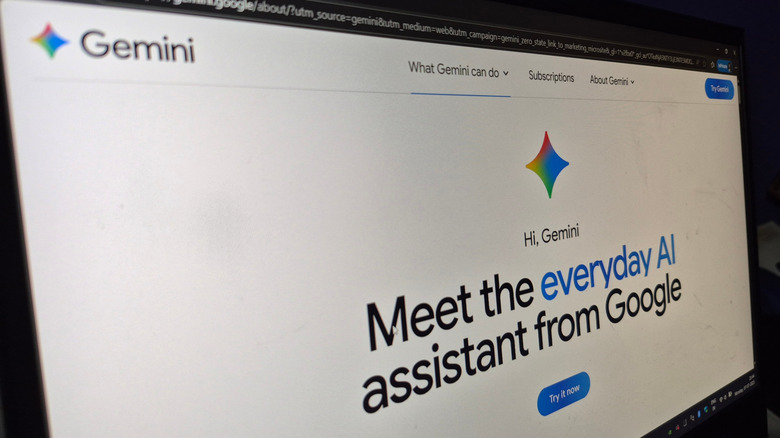You Can Use Google Gemini From Any Page In Chrome: Here's How
It's safe to say that AI chatbots are here to stay, especially now that they're being built into web browsers. If you're a Google Chrome user, you may have heard that Gemini, Google's AI platform, is now an integral part of the Chrome experience. Thanks to a new feature called Gemini in Chrome, certain users will now have access to Gemini AI on any Chrome browser page.
Up to this point, Google's Gemini AI was only available as a webpage or as a companion app (mobile and desktop versions). This opens the doors for all kinds of web-browsing optimizations, ranging from content summaries you can capture without switching tabs, or a quick means of translating larger blocks of foreign prose.
For the time being, the feature is only available to those signed up for one of Google's monthly AI subscriptions: Google AI Pro for $20 per month, or Google AI Ultra for a whopping $250 per month. Users must also be based in the U.S.
How to enable Gemini with Chrome
Once you're registered for either Google AI Pro or an AI Ultra plan, Gemini with Chrome is yours to use. But where is the Chrome version of Google's AI tool located? For starters, you'll need to make sure you're running the latest version of Chrome. You can do this by clicking the three vertical dots icon at the top-right of the browser, followed by Help > About Google Chrome. If there's an update to install, it should download automatically.
Next, you'll need to turn on Gemini with Chrome. To do so, click the three dots icon again, then click Settings. Select AI innovations from the left-hand column of options, and decide what permissions you'd like to grant Gemini with Chrome. When you're finished, go ahead and open a new tab in Chrome. You should now see a star icon to the right of the address bar. Click the icon, at which point you'll need to opt in to using Gemini with Chrome (you should only have to do this once).
If you've done everything correctly, a floating chatbot window should appear. Go ahead and type in queries and prompts to begin interacting with Gemini. You can also summon Gemini by typing @Gemini into the URL field, then pressing the Spacebar or Tab. After you've typed in a prompt or query, press Enter to execute your Gemini-backed command.
How to use Gemini with Chrome
The Gemini with Chrome extension unlocks a bevy of useful AI functions that can make browsing the web a lot less convoluted. Say you're tasked with reading an article that's well over 3,000 words. Without firing up a new tab or desktop app, you could ask Gemini to summarize the entire article and key in further instructions to call out the most salient points with bullets or a numbered list. You could also highlight a section of the article, then right-click to ask Gemini to summarize, explain, or translate the designated prose.
Why not use Gemini with Chrome to help you choose between two brand-new TVs? Navigate to an Amazon or Best Buy product page for one of the sets you're interested in, then ask Gemini to compare the TV on the current page to the other model you're considering. You could even take things a step further by asking Gemini to focus exclusively on picture quality for its comparison.
Gemini with Chrome has a Go Live option, too, so you'll be able to use your device's built-in microphone to have a spoken-word chat with Gemini. And should you be worried you'll forget what you said, just click the keyboard icon (located in the Gemini menu) to see a full transcript.