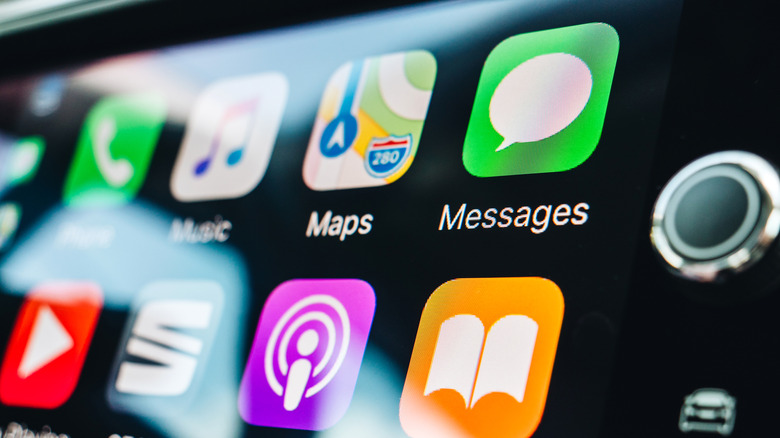Apple CarPlay Can Use A Custom Startup Sound - Here's How
We live in a world of cutting-edge consumer tech, where internet-connected phones can interact with car infotainment systems. Apple CarPlay is a feature-loaded tool in vehicular automation, giving you access to everything from hands-free calls and messaging to instant playlist action via Apple Music. Oftentimes, though, it's the simple things that make the biggest impact, which is why we're going to teach you how to make your very own startup sound for Apple CarPlay.
This isn't the most challenging process on the planet, but it involves some journeying to parts of your iPhone you may not even know existed. Maybe one day Apple will come up with a feature or setting that lets you create a custom tone without all the backdoor exploration we're about to dive into. But for now, we must contend with the current state of both iOS and CarPlay.
Luckily, the only two tools you'll need for the job are your iPhone and a computer with access to YouTube-ripping software, if you plan on grabbing your custom sound-byte from an uploaded video.
How to Make a CarPlay Startup Sound
First and foremost, you'll need to decide what audio file is going to grace the custom CarPlay automation we're about to build. As long as you're working with a universal format like an MP3 or MP4, both your iPhone and CarPlay system shouldn't have any issues with compatibility. And your audio snippet can be anything from the first 10 seconds of a favorite song to a humorous announcement you recorded yourself in GarageBand. You can even use a YouTube MP3 converter to capture audio from YouTube videos.
When you've settled on your audio clip, you'll need to upload the track to your iPhone. Whatever the means of uploading (e.g., grabbed from iCloud, emailed to yourself and downloaded with the iOS Mail app, etc.), once the clip is on your iPhone, you'll be able to locate it in the Files app.
With your audio ready, go ahead and launch the Shortcuts app, then tap Automation > New Automation > CarPlay. On the next screen, you'll need to toggle on both the Connects and Run Immediately options, then tap Next. Tap New Blank Automation, then select Files from the Actions list.
On the next screen of options, you'll want to choose File, then tap File again (the word in the search field) to select the custom audio clip you created earlier. Now just tap Done, grab your iPhone, run out to your car, and fire it up. Once iOS and CarPlay shake hands, your custom startup sound should play.
How to Create Other CarPlay Automations
When you went to choose the Files app from the list of CarPlay Actions, you may have noticed there are a lot of other apps and services to choose from. You can program your iPhone to tell CarPlay to do all kinds of things when the infotainment portal boots up, from automatically sending a text message to your worst enemy to auto-launching the Maps app. You'll also be able to filter these executables in the Actions menu by tapping Scripting, Controls, Location, Media, etc.
iOS will even let you create custom automations for when CarPlay powers down and unlinks from your iPhone. This might come in handy for workflow tools you know you're going to use on your iPhone as soon as you arrive at the office, like Notes or the Google Drive app.
While we wish the A to B for this CarPlay automation creator feature were a bit more intuitive, the fact that Apple lets you personalize this part of your infotainment experience at all is pretty awesome in our opinion.