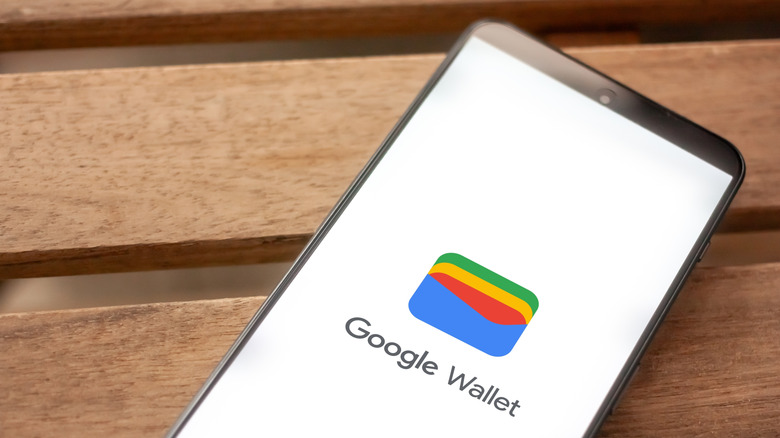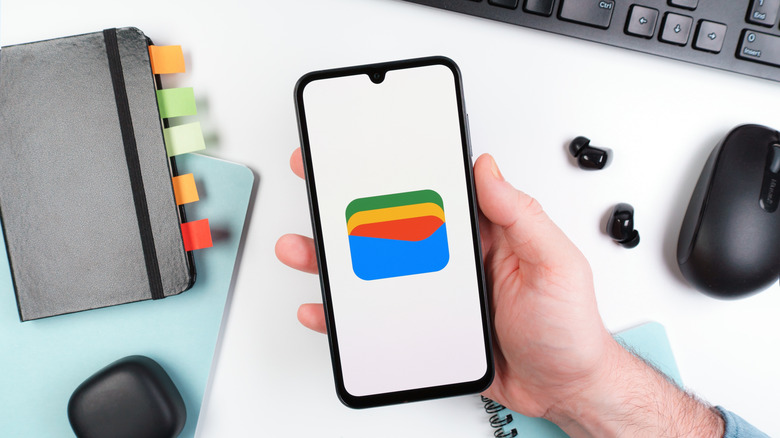Can You Use Google Wallet On Your Samsung Galaxy Watch?
The Samsung Galaxy Watch has been a popular wearable for quite some time, going up against the likes of Apple, Google, and a few other wrist-strapped competitors. The Galaxy lineup is pretty incredible, though, and Samsung is no slouch when it comes to new and exciting features. Of course, one of the major conveniences of any smartwatch is being able to use it to purchase goods and services, as you would a debit or credit card.
Samsung Pay or Samsung Wallet (depending on the country you live in) is the default payment platform built into Samsung Galaxy products, including the Galaxy Watch lineup. You'll also be able to use a handful of alternative payment methods, one of them being Google Wallet. Ever since the release of the Galaxy Watch 4, Samsung watches have been running Google's Wear OS — with Samsung's proprietary One UI Watch manning the surface. So, as long as you own a Galaxy Watch 4 or later, you'll be able to set your device up to use Google Wallet as your primary payment method. Here's everything you need to know.
How to install and set up Google Wallet
The first thing you'll need to do is actually download the Google Wallet app to your Samsung Galaxy Watch. To get started, ensure your smartwatch is connected to Wi-Fi or cellular data. Swipe upward from the bottom of the watch face to pull up the app menu, then swipe until you locate the Google Play Store icon. Select the magnifying glass icon and type in "Google Wallet." Tap the returned search result, then tap Install. You'll need to grab your smartphone in order to finish the setup.
With your phone on standby, launch Google Wallet on your Galaxy Watch. You'll be prompted to set up a screen lock to protect your wearable. Once you've chosen a PIN or created a custom unlock pattern, you'll be able to start adding cards to Google Wallet. (If you already use Google Wallet on your smartphone, the cards should automatically show up on your Galaxy Watch.)
To manually add a new card, tap the ("+") icon on your Galaxy Watch. This should launch Google Wallet on your smartphone, at which point you can get to work adding in your card number, CVV code, expiration date, etc. Once you've finished entering the card details and walked through any bank verifications that may pop up, you can start using that payment method with Google Wallet.
Tips and tricks for using Google Wallet
Your Galaxy Watch uses NFC technology to handshake with POS terminals that support contactless payment methods. When it's time to make a purchase, all you have to do is hold your Galaxy Watch near the POS device. You can also swipe left or right on the watch face to select a different card from your account.
Google Wallet isn't just for debit and credit cards: You'll be able to add gift cards and store loyalty cards, too. You can even customize your Galaxy Watch to auto-launch Google Wallet when you double-tap the Home button. To do so, open Settings on your Galaxy Watch. Tap Advanced features > Customize > Double press (under the Home button). Select Google Wallet from the list of apps, and presto — you're ready to quick-launch Wallet on your next shopping excursion.
If you haven't already, we also recommend setting up Wrist Detection for your Galaxy Watch to prevent your wearable from being used to make purchases when you're not actively wearing it. This can be done by launching Settings, then tapping Security and privacy > Wrist detection. Toggle it on, and you'll be good to go.