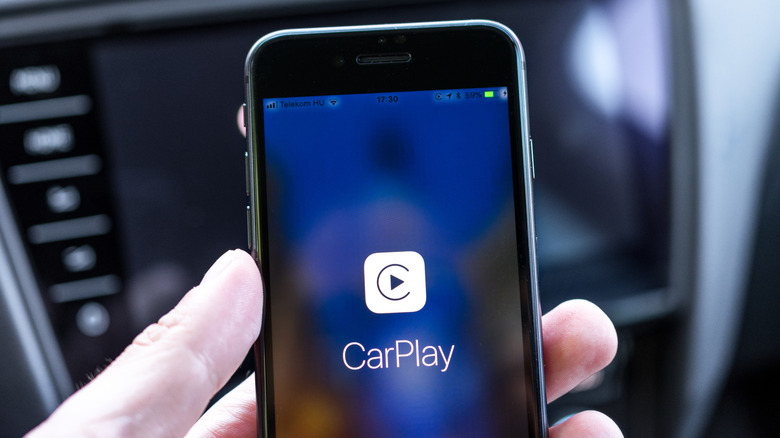5 Of The Best Tips And Tricks For Using Apple CarPlay
For many people, Apple CarPlay begins and ends with navigation and music, but that barely scratches the surface. With a few smart adjustments, you can make the interface more personal, more convenient, and safer for every drive. These features don't need extra equipment or complicated setups — they're already built in and ready to use.
CarPlay is designed to keep you focused on the road while giving you control over how things look and work. You can reorganize your apps, customize the display, or rely on voice commands to handle tasks hands-free. Each tweak helps make driving feel smoother and more intuitive.
The following tips, drawn from practical in-car use, show you how to turn CarPlay into more than just a dashboard mirror of your phone. It can become a true companion that works in step with your style and needs. It all starts with a simple change in the apps and home screen icons to suit your style — here's how you can get the most out of your Apple CarPlay setup.
Customize apps and home screen icons
One of the most powerful ways to make Apple CarPlay feel like your own is by customizing the app grid. Through your iPhone's CarPlay settings, you can not only reorder icons but also remove apps entirely, making the system more personal.
If you never use Apple Maps but rely heavily on Waze or Google Maps for real-time incident reports, those can take priority on your home screen. If podcasts and music are your daily companions, place them front and center. Meanwhile, apps you rarely touch can be moved out of the way. This reorganization doesn't just save time, it reduces the friction of searching for apps while driving.
The beauty of this customization is that it reflects how different drivers use CarPlay. For one person, it may be a productivity dashboard. For another, a media hub. Either way, the ability to design the layout ensures CarPlay is serving you, not the other way around. With the screen organized, you might consider personalizing CarPlay further by changing the wallpaper.
Personalize the wallpaper to match your style
Changing the wallpaper is one of the quickest ways to give CarPlay a personal touch. It's more than just a background swap, as the wallpapers adapt to light and dark mode to keep the look in sync with your iPhone's theme.
To try it out, open Settings in CarPlay using your vehicle's built-in controls. Then go to Appearance and choose between the default setting that switches between light and dark or Always Dark, which locks the interface in dark mode. Dark mode is especially useful for night driving because it reduces glare and makes the screen easier to read in low light. Wallpapers can be set in different colors and styles, giving you options that suit your driving routine.
A calming shade may make long commutes feel less clinical, while a bright, bold tone can add energy to morning drives. Since the wallpaper follows the interface across different functions, it quietly shapes your overall experience. For those looking ahead, even next-gen CarPlay experiences in brands like Audi are pushing personalization even further.
Unlock convenience through voice control
CarPlay also has a neat accessibility trick that a lot of drivers don't realize exists, which is the full voice control over the interface. Instead of swiping around with your finger, you can just talk to it. Head into Settings, then Accessibility on CarPlay, and finally switch on Voice Control. You'll see a small icon appear in the sidebar to show it's ready to listen.
You can say things like "Open maps," "Pan left," "Go back," or even simple commands like "Swipe right." Leave a quick half-second pause between each one, and the system will keep up without issue. You can even pause the feature itself by saying "Stop listening" and bring it back with "Start listening."
This trick goes beyond convenience to make driving safer because there's no more leaning over to scroll through menus or switch apps. All you have to do is keep your hands on the wheel and eyes on the road. For many drivers, this and other underrated CarPlay features are what transform daily commutes into smoother, more intuitive experiences.
The only catch? Voice Control only works in supported languages, and CarPlay itself is limited to certain countries and regions. Still, if you've ever been stuck fumbling through menus while traffic honks behind you, this is the kind of feature that feels like a revelation. It makes interacting with apps smoother, safer, and a lot more intuitive.
Share your ETA directly from Apple Maps
Inside Apple Maps, once you set a destination, you can send live updates of your arrival time straight to friends, family, or coworkers. That means no more "Where are you?" texts or calls — they can see your progress in real time. It's especially handy when you're coordinating a pickup or meeting in a crowded spot. Plus, it takes the pressure off you as the driver since you don't feel the need to send quick updates while on the road.
Getting started is super simple — after you set a route in Maps, tap the route card at the bottom of the screen and select "Share ETA." Pick one of the suggested contacts, or dive into your contact list to find the right person. You can even say, "Hey Siri, share my ETA," if you prefer voice control.
If the option isn't showing up, just make sure Share ETA is turned on under Settings > Apps > Maps. If you've connected your phone with a CarPlay wireless adapter, the process is even more hassle-free since there are no cables to fumble with before starting navigation.
Expand Siri's role beyond texting
Most drivers know Siri as a way to dictate messages hands-free, but CarPlay extends her capabilities much further. With simple voice prompts, you can ask Siri to play specific songs, albums, or playlists without scrolling through your music library. She can also launch third-party apps like Spotify that are CarPlay compatible, making entertainment as effortless as conversation.
The advantage of leaning into Siri is its continuity. Instead of thinking of Siri as a separate voice assistant, you begin to see her as the bridge between your phone and your drive. For parents, this means quickly queuing up whatever their kids want to hear without taking their eyes off the road. For commuters, it means diving into a podcast or audiobook while still navigating morning traffic.
Once you start using Siri beyond basic messaging, Apple CarPlay becomes far less about menus and far more about flow. Combine that with the other simple tweaks above, and CarPlay begins to act like a smart co-pilot that adapts to you.