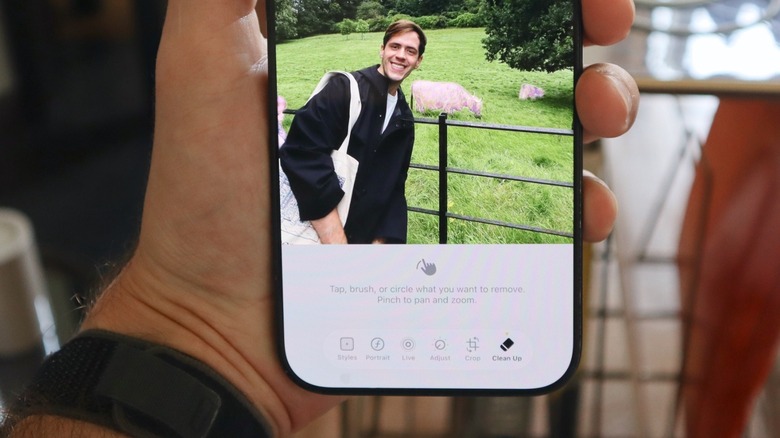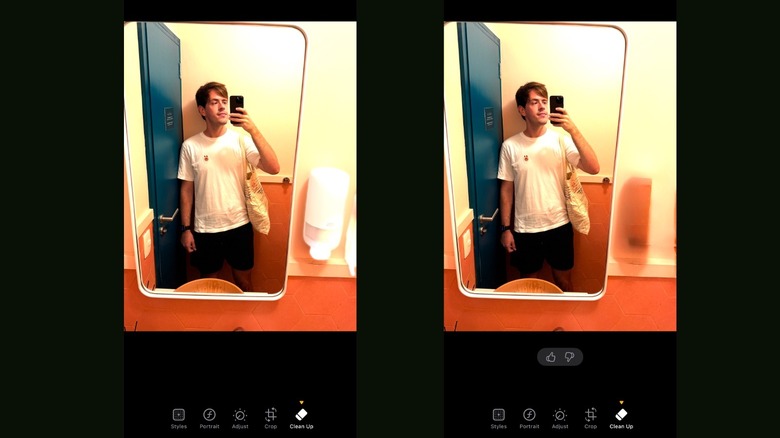How To Use iOS's Powerful Clean Up Feature On iPhone
Apple's Clean Up tool was introduced as part of the first batch of Apple Intelligence features announced during the WWDC 2024 keynote. Alongside Writing Tools, improved Siri, priority notifications, and the ability to record and transcribe calls in the Notes app, Clean Up was made available with iOS 18.1. This Photos app feature is capable of identifying and removing distracting objects in the background of a photo without altering the subject.
However, unlike other AI applications like Samsung's Galaxy AI that can almost recreate your face, Apple takes a more conservative approach. Owing to this, the results may not be perfect in some scenarios. Still, the company continues to perfect its models with every update, which means that it has already improved significantly from iOS 18.1 to iOS 18.6, and will only get better as the iOS 26 update cycle continues.
How to use Apple's Clean Up feature on iPhone, iPad, and Mac
Taking advantage of the Clean Up feature is pretty straightforward, as long as you have a device capable of running Apple Intelligence — more on that below. That said, here's how to take full advantage of the Clean Up feature on iOS, iPadOS, and macOS:
- Open the Photos app on your iPhone, iPad, or Mac.
- Select a picture and then tap the Edit button located at the bottom right of your iPhone and iPad screen, or the top-right corner if you're using a Mac.
- Choose the Clean Up tool and wait for it to prepare the function.
- Then, tap, brush, or circle the elements you want to remove. Pinching to pan and zoom can help with precision. Apple Intelligence can also automatically recognize parts of the image you might want to remove and highlight them on the screen.

Once you're happy with the selection, tap the glowing objects to remove them. You can redo these steps as much as you'd like, or tap "Revert" to go back to the original photo.
Here's why Apple's Clean Up tool is so different from competition, and how to take the most out of it
In order to use Clean Up, you need to have an iPhone 15 Pro or above, an iPad with an M1 chip or newer, an iPad mini with A17 Pro or newer, and a Mac with an M1 chip or newer. A rumor suggests the next base-model iPad will have a better processor and more RAM, making it compatible with Apple Intelligence. The upcoming iPhone 17 models and newer Macs will continue to support Apple Intelligence, with AI performance expected to get better and faster.
Notably, Apple's Clean Up tool may not match the same feature from competing brands, since it doesn't want to fundamentally change the meaning of an image. So, the Clean Up tool works best when you're editing simple things, like faraway people or a small object in the background without too much information — like the photo above. If your picture is in a crowded place, or you want to remove an object in front of a subject, the feature will likely fail.