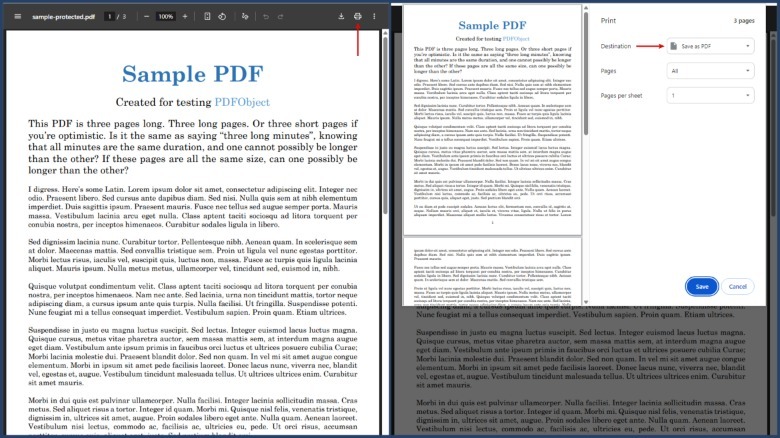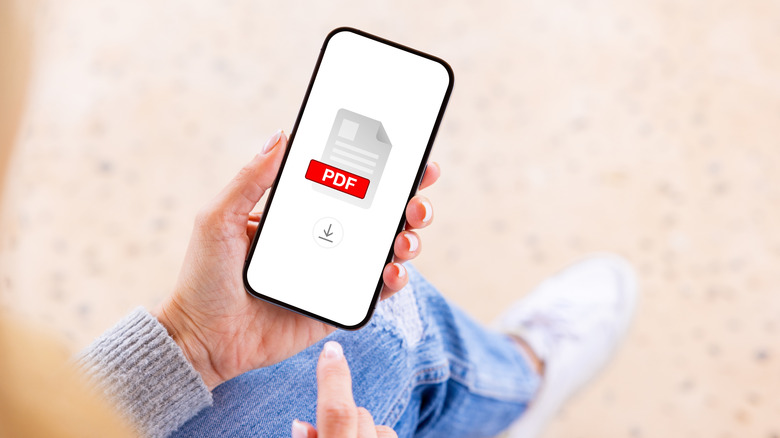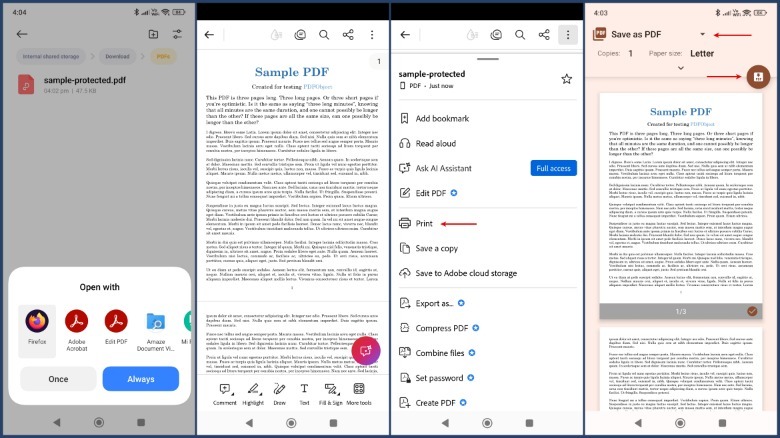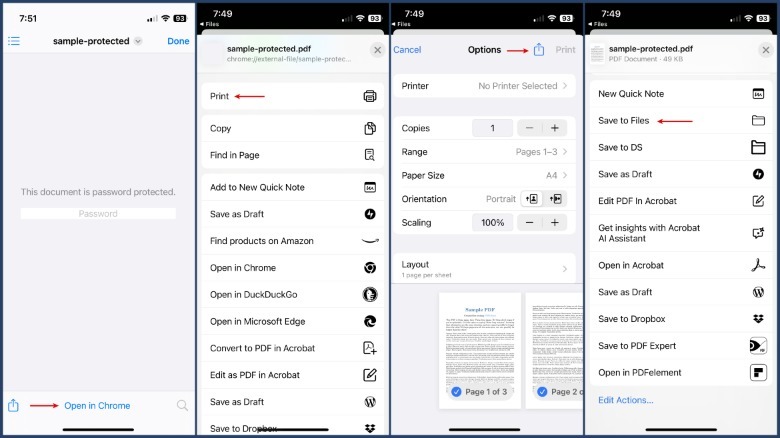How To Remove A Password From A PDF File
PDF is an incredibly popular file format used widely for sharing documents. One of its biggest advantages is the ability to use everything, including fonts, vector graphics, and images, displaying the document exactly as it was created. Regardless of the app, hardware, or operating system, a PDF file always looks the same.
Confidential or sensitive documents, such as financial statements, medical reports, and digital IDs, are often shared as PDF files and include password protection to add a layer of security in case they fall into the wrong hands. While these passwords certainly help prevent unauthorized access, they can become a hassle when document security is not a big concern. Fortunately, removing a PDF password is simple across all major platforms.
Remember, you will need to know the password of the PDF file to create an unlocked copy. This process will not work without the password, even if you try to access it with a PDF editor.
How to create an unlocked PDF copy on your computer
If you're looking to share an unlocked copy of a password-protected PDF file with someone, or just need to remove the password for your own use, you can do it in a matter of seconds on your computer. To create a password-free copy, open the PDF in a browser you prefer, such as Chrome, Edge, Firefox, or Safari, and enter the password.
On Windows, press Ctrl + P; on macOS, press Command + P to open the print dialog. Next, select the Save as PDF option from the destination drop-down menu and click Save. On Safari, the Save as PDF option is found in the PDF drop-down. This will trigger a Save As dialog box, where you can choose a file name and destination, and then click Save.
If you prefer not to use a browser, you can follow the same process in a PDF reader like Adobe Acrobat or Mac's Preview to achieve the same result. Instead of Save as PDF, you'll need to choose Microsoft Print to PDF on Windows. macOS owners will get the same Print dialog box as Safari. In both cases, the result is a password-free PDF file.
How to remove a PDF file's password on your phone
The process of creating a password-free copy of a PDF file on Android is similar to that on Windows and macOS. Simply open the file in any PDF reader app installed on your phone. Some options include Adobe Acrobat Reader or the free-use Xodo. Once open, use the app's menu to select the Print option. This will trigger Android's built-in Print dialog box, where you can choose the Save as PDF option and tap on the circular PDF icon to save the new file. Your phone will prompt you to enter a new file name, and your brand-new PDF file will be created.
However, no matter what model iPhone you have, there is no built-in Save to PDF option. Instead, you'll need Chrome as a workaround. If you don't already have it, install Chrome on your iPhone. Then, use the Files app to open the password-protected PDF. The app will ask you to enter the document password; instead, select the Open in Chrome option at the bottom. This will open your PDF file in Chrome. Once opened, use the Share menu to select Print, then choose Save to Files to create your unlocked PDF file.
Alternatively, apps like PDF Expert and PDFelement can remove PDF passwords on iPhone, but these apps require a premium plan to enable the feature.