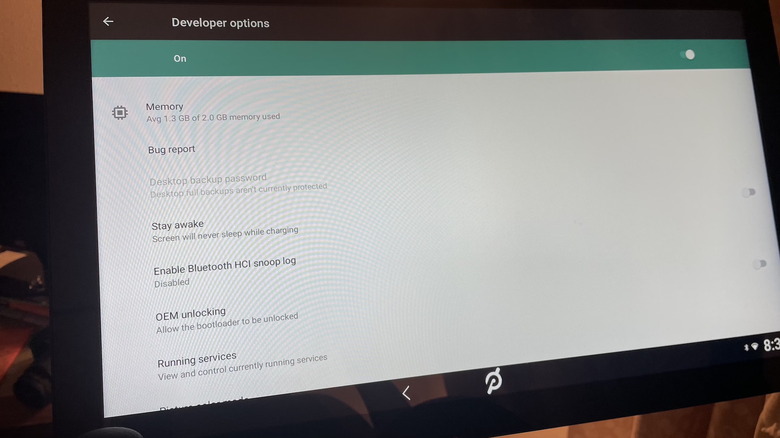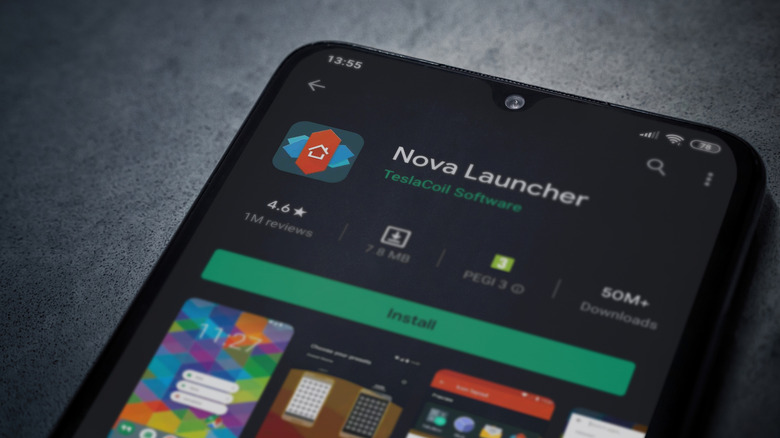Can't Watch Netflix On Your Peloton? Here's How To Sideload It
Peloton is one of the undisputed leaders of at-home fitness gear, perhaps best known for its lineup of cardio-driven machines. This includes hardware like the Peloton Bike, Peloton Row, and the Peloton Tread, all of which feature an intuitive user interface powered by Android. Not only does this operating system provide an easy-to-navigate dashboard of health and device settings, but it also acts as a replacement for the best streaming devices – right on your bike.
Billed as Peloton Entertainment, this Android OS feature is dedicated to popular services like Disney+, YouTube TV, AMC+, and more. When the streaming hub first rolled out in 2023, there was a Netflix app (and HBO Max), but Peloton actually removed these streaming platforms in some regions for a little while. As of this writing, it looks like the service is starting to pop up again (the writer of this article owns a Peloton Bike and just confirmed this).
If you happen to own a Peloton machine without the built-in Netflix app, though, we're going to tell you about a clever backdoor method for loading up the streaming platform. You'll need to use a computer and a tiny bit of coding to complete the mission, so get ready to flex those digits. The All Access Membership for your Peloton machine is also mandatory for sideloading and costs $44 per month. Notably, only Peloton devices with a built-in Entertainment portal can be used to load up Netflix and other streaming apps. This includes the Peloton Bike, Bike+, Tread, Tread+, and Row.
How to access Netflix on your Peloton
Navigate to the Settings app on your Peloton machine and head to the System settings panel. Select the About tablet button, then tap the Build Number seven times. A message should pop up that says, "You are now a developer." Navigate to Developer options under System settings and enable USB debugging. Now, hop on your computer and download Android's SDK platform tools. You'll also want to connect your Peloton to your computer with a USB cable.
Once done, launch your computer's Terminal and enter "cd" followed by the location of the SDK folder. Then, enter "./adb devices" to confirm your Peloton is readable. You may see a prompt on your bike to enable the connection. Grant the required permission. Now head back to your PC and download the APK files for both Netflix and Nova Launcher.
Head back to the terminal window and enter "./adb install" followed by Nova Launcher's location on your computer. A "Performing Streamed Install" message should appear to let you know the software is loading up. On your Peloton machine, tap the "P" button to bring up the launcher selection menu, and then select Nova Launcher. Follow the same steps to install the Netflix APK. Once done, Netflix should show up on the Nova Launcher dashboard on your Peloton. Open it, enter your login info, sit back on your bike, and give yourself a pat on the back for a job well done.
Using Nova Launcher to access other services
Now that you're educated on the wizardry it takes to get Netflix running on your Peloton machine, you can use the same trick to sideload other streaming services, too. We've heard reports of users successfully sideloading platforms like Apple TV, Amazon Prime Video, and Plex. Technically, any Android app should work, since the machine is essentially an Android tablet. Should you want to head back to the traditional Peloton interface, just tap the Peloton app. You can also use Nova Launcher again at any time by going to Device settings on your Peloton and tapping "P."
Do keep in mind that Peloton could very well re-add Netflix to its lineup of supported streaming platforms officially. But if you want access to as many streaming services as possible, sideloading will always be your best bet. It's also worth keeping your Peloton's software up to date to ensure your device has the latest features and security enhancements.