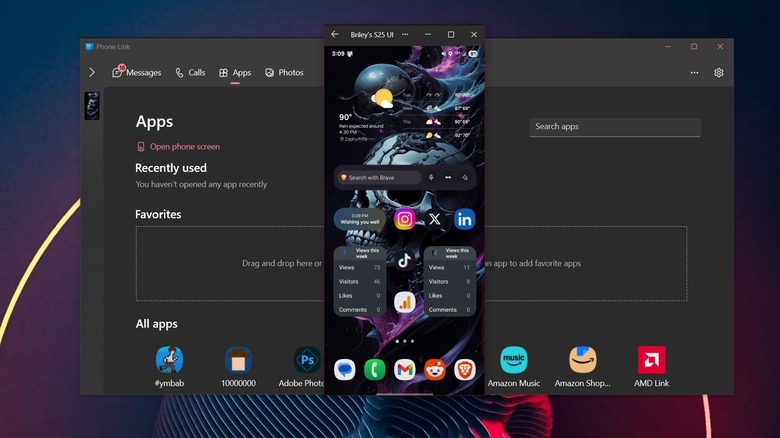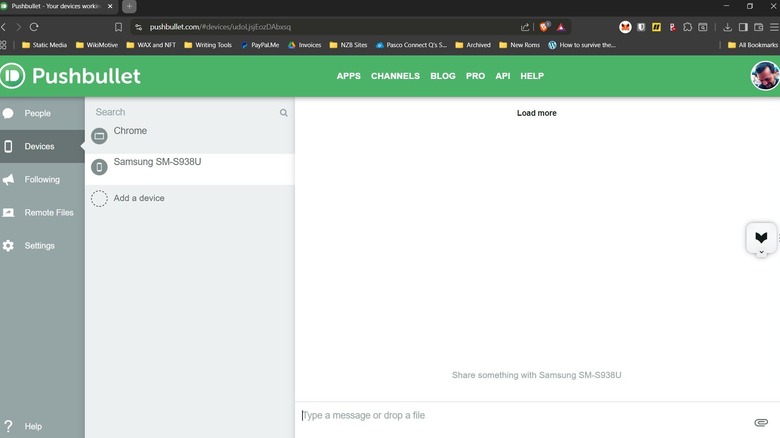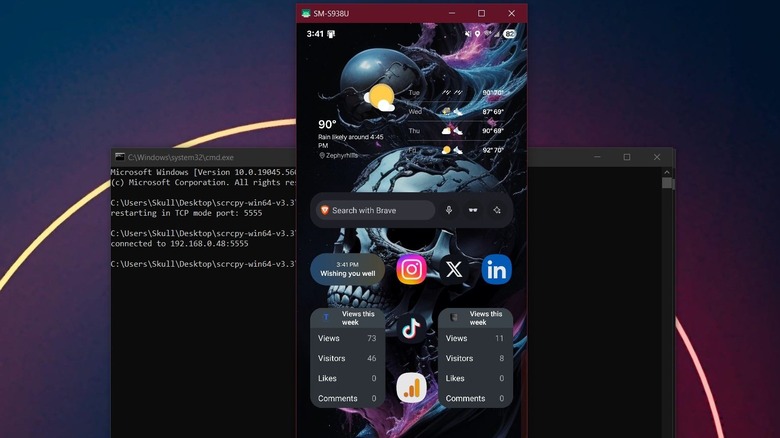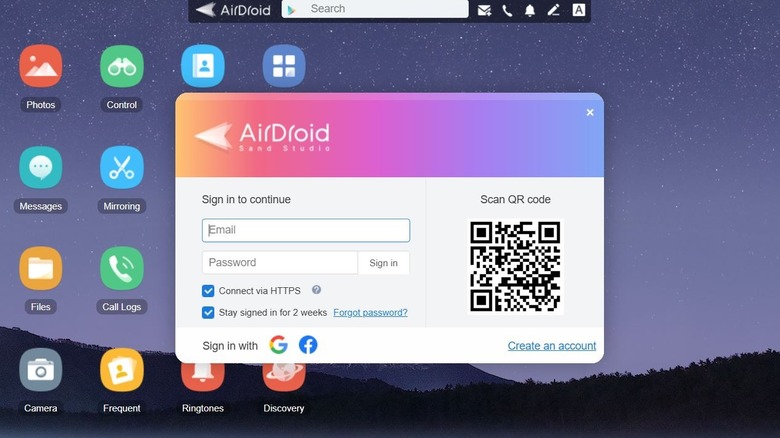How To Control An Android Phone With Your PC
There are several ways to connect your Android phone with your PC, and some work better than others. For example, some methods allow you to read and respond to notifications but don't let you open or control apps remotely. Others might only work within certain applications, like proprietary messaging options. Further still, some tools might allow you to transfer files back and forth, but nothing else. It helps to know what you want to do beforehand — or rather, what you'll need to be able to achieve remotely.
The good news is that there are several options, and most are free. With that said, you should also expect that not all of the methods will work for you. If you're trying to sync your Android phone to a work computer or laptop, you probably won't be allowed to install third-party applications. Corporate IT and security teams often block access to such apps, though they may allow it if you ask. But as long as both devices are connected and have internet access, you can essentially manage your phone while you're away from it (even with a repurposed Android device). The key is setting everything up long before you put distance between you and the phone, as you can't connect remotely after the fact if you haven't done so before.
The easiest way: Microsoft Phone Link
Windows 10 and 11 already come pre-installed with an app called Microsoft Phone Link, which lets you connect your PC to your Android phone. To make things even easier, some flagship phones ship with the mobile version already installed, too. But in the event that you don't have it installed on your device, you can always do so from Google Play with Link to Windows.
Once the app is installed on both devices, just follow the instructions to connect them, which involves signing in to the same Microsoft account. You can also scan a QR code on either device to easily sync. Keep in mind that if you have two-factor authentication enabled, you will also need to use your authenticator code to sign in on mobile and connect. Depending on what permissions you allow or deny, you can view and respond to notifications and messages, answer calls from your PC, mirror your phone's screen and open apps, view and manage your photos and files, and more. If you decide to take a call on PC, you'll need to connect to your phone via Bluetooth — if your computer doesn't support Bluetooth, this feature will be disabled.
Quickly sending files and more: Pushbullet
If you only care about quickly sending files back and forth — messages, notifications, or hyperlinks — then Pushbullet is an excellent choice. All shared content between devices is secure and encrypted, and you can use Android's built-in Share menu to send content to the app and, by proxy, to your PC.
To set it all up, install Pushbullet on your phone and your PC. On your computer, you can install a desktop application or an extension for your browser of choice. Sign in on both devices with the same account — for example, the same Google account — and you should be good to go. You may also need to set permissions for the mobile app depending on what you want to manage. It's free to download, install, and use up to a limit of 100 messages per month. If you want to send more, you'll need to subscribe to Pushbullet Pro for $5 per month or $40 annually.
Open source all the way: Scrcpy
If you're all about free and open-source solutions, then Scrcpy is probably going to be your top pick. The acronym stands for "screen copy" because that's pretty much what the application does. You can mirror your phone's screen, access and engage notifications, share content with a copy-paste, mirror your device's camera, and even control it with the screen on or off. There are some quirky options available, too, like forwarding recorded audio from your phone to your PC.
The setup is a bit more complicated than some of the other methods. You don't have to install a companion app, but you do need to have Android Debug Bridge (ADB) drivers installed on your PC and USB debugging enabled in the Developer Settings menu on Android. As long as USB debugging is enabled, Scrcpy will detect your mobile and connect. The default way to connect is wired via USB. To connect wirelessly via Wi-Fi, you need to have your PC and phone on the same network. Then follow the Scrcpy wireless tutorial by connecting to ADB from a command prompt. Obviously, this method won't work if one of the devices is on an external network.
A reliable alternative: AirDroid
Another option is an application called AirDroid. For this one, you'll need to install the mobile app on your device via Google Play, as well as a desktop application on your PC called AirDroid Personal. You can also access your remotely connected device from a browser using AirDroid Web. While it's free to download and install and send a few files, you will need to upgrade to premium to do anything substantial. AirDroid is only $3.99 per month for premium ($2.50 for an annual plan), however, which is quite a bit less than comparable options.
Once you have it set up, you can transfer files, access and engage notifications, send and read messages, and mirror your phone's screen (which allows you to open and access installed apps from your PC). Alternatively, AirMirror is a neat app that allows you to control your Android from an iPhone from the same developers, and it's one of the few like it.
There are still more options
There are a few other options, including AnyViewer, especially for Android-to-Android connections; TeamViewer for iPhone-to-Android connections; and Vysor as an additional Android-to-PC remote access method. Bear in mind, Vysor is a premium app and requires a subscription to do anything remotely outside of mirroring and controlling your device and taking screenshots.
We already mentioned this, but all of these apps require you to adjust permissions on your Android device to allow for remote access. If you're not comfortable doing that, your access and the features you can use will be severely limited. They require permissions to interact with and manipulate the phone, and there really is no workaround. But when you can connect to your phone remotely, respond to messages, dismiss notifications, and use apps from your PC, you'll quickly realize that it's worth it. It's a convenience that you can't fully grasp until you've actually used it for yourself. Plus, if you ever leave your phone at home, you'll be all set.