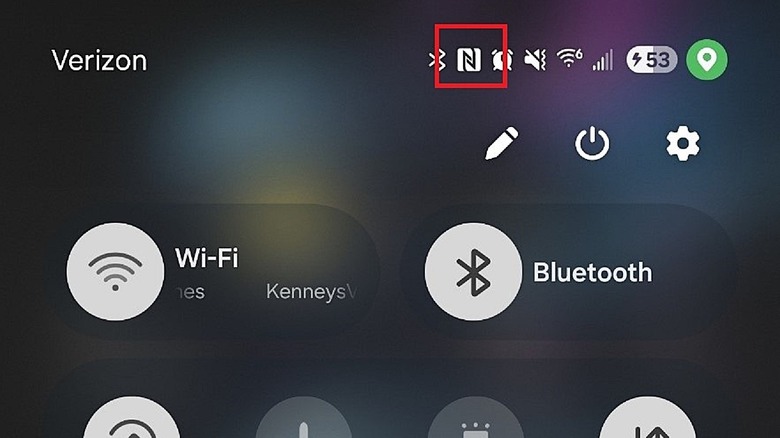Why There's An 'N' Icon On Your Android Phone's Screen (And How To Turn It Off)
There are so many new settings and features baked into modern Android smartphones that it's really easy to overlook some of them — even when they're active. Sure, they might show a notification in the tray or in the top bar, but you may not recognize a few of them. One example of this is the green dot on your Android phone's screen. Another is when you encounter a pesky 'N' icon that appears intermittently. The icon that you're seeing is related to the NFC function, which stands for Near Field Communication.
The NFC function is responsible for that handy tap feature that allows you to use tap-to-pay at select payment terminals. When this function is active, the N icon persistently stays in the notification tray. Depending on the device, though, the icon may intermittently appear and disappear. On a Samsung phone, for example, it disappears until the notification tray is pulled down or until NFC is in active use.
How to turn off the N icon on Android
NFC uses radio waves to wirelessly transmit data at short distances, which is what helps facilitate the tap function on devices. It's mostly used for contactless payments, so if you never use that function, you can turn it off. Head to Settings > Connections > NFC and turn off the toggle. On most phones, you can also find the NFC toggle in the Quick Settings panel.
Bear in mind that with NFC disabled, you will not be able to use the tap-to-pay function in payment apps like PayPal, Google Pay, and Samsung Pay. You can always go back into settings and turn it on when you need it, though. Apart from paying for items, NFC can also help you gain access to public transport, since you can store your metro or subway cards and passes on your phone. Simply tap your phone at the terminal for the gates to open. Many of the best smart locks come with NFC support, so you can use your smartphone to unlock the door to your house or office.