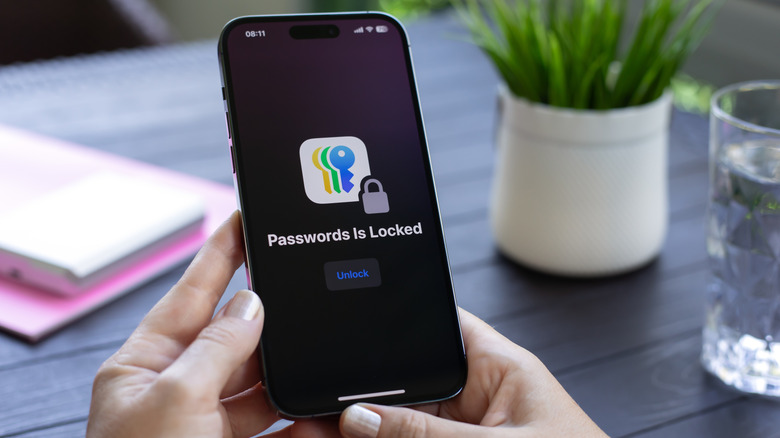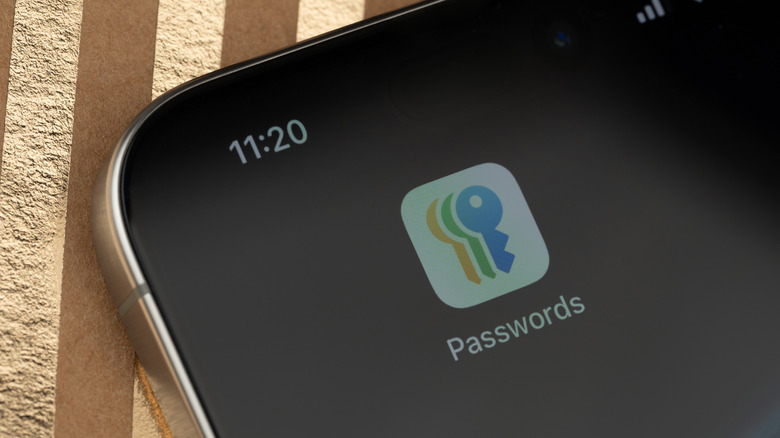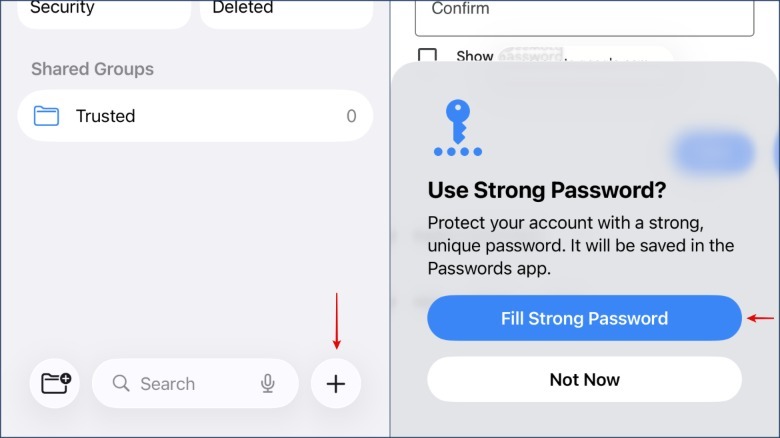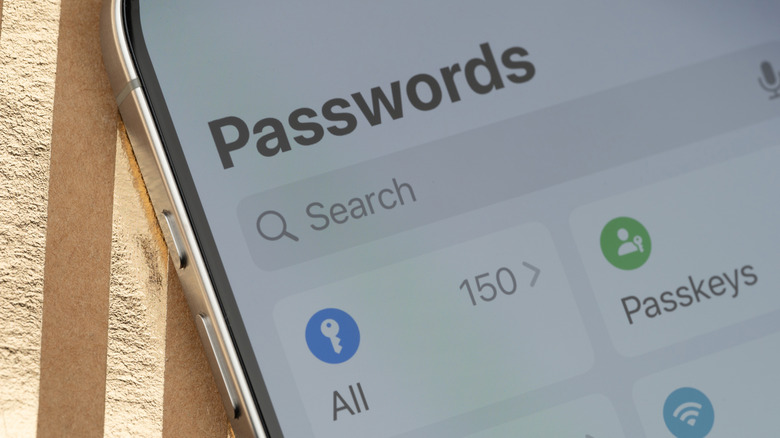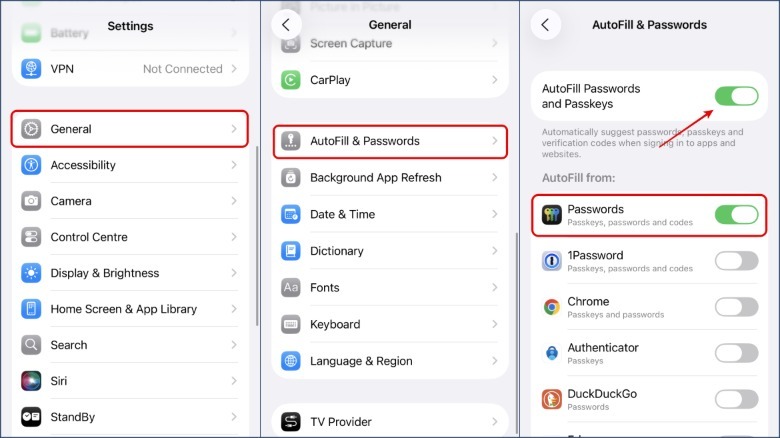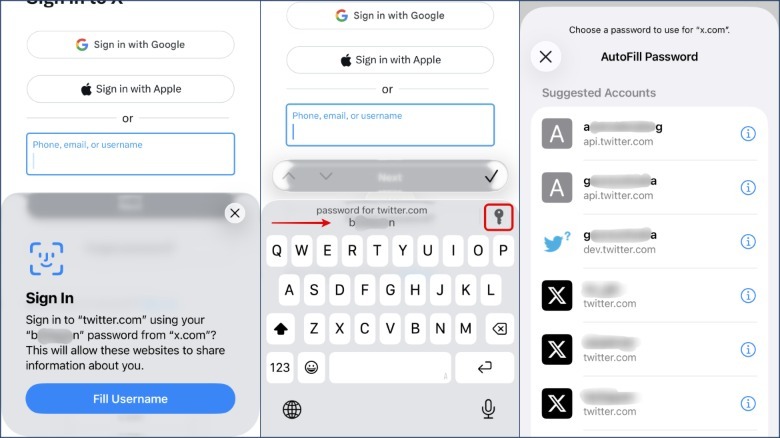How To Use iOS's Built In Password Manager Feature (And Why You Should)
With massive password leaks becoming a common affair on the internet, a key aspect of maintaining good cyber hygiene is to never reuse passwords across multiple apps and services. While it may seem convenient to use the same password for all your accounts, you risk all of them if a single app or service is compromised and your password is leaked online. Fortunately, password managers allow you to use different passwords for your accounts without worrying about remembering each one. While there are excellent third-party password managers, Apple offers its own version seamlessly integrated across all its platforms. You can also access your passwords on Windows using the iCloud app.
Although iPhone's built-in password manager was buried within the settings menu before iOS 18, it now has a dedicated app called Passwords, which comes pre-installed on iPhones. The app is intuitive and provides easy access to saved passwords, passkeys, two-factor authentication codes, and Wi-Fi credentials. It also features a Security section that lists all your saved accounts exposed in password leaks, among other handy features.
How to create passwords in the Apple password manager on iOS
The Passwords app has two main features: creating new passwords and using saved passwords to log in to accounts. You can create and save new account passwords in two ways: navigate to the Passwords app and use the New Password function accessible via the '+' icon in the bottom right corner, or rely on the automatic prompts you receive when you are on the sign-up page of an app or website. Whether you use the suggested strong password or opt for your own, you'll be prompted to save the newly created credentials to the Passwords app.
If you don't see a password recommendation, tap the Passwords option near the top of the keyboard, and a pop-up will appear. In case you're already using another password manager app, you can import saved passwords from that app into Apple Passwords to avoid starting from scratch. However, you'll need to use the Import Browsing Data feature in Safari settings, as this option isn't available in the iOS version of the Passwords app.
How to use AutoFill to input saved passwords
AutoFill is a useful feature that automatically enters saved credentials when logging into an app or website. To use it, first enable AutoFill and the Apple Passwords app in the "Autofill From" section within the Settings app. To do this, open the Settings app on your iPhone and navigate to General > AutoFill & Passwords. Then, enable both the AutoFill Passwords and Passkeys option, as well as the Passwords app under the AutoFill From section.
The next time you visit an app or website's login page, your iPhone will automatically look for saved credentials for that app/site and recommend matching ones at the top of the keyboard. If there are multiple accounts, tap the key icon next to the suggested match to view all saved options.
However, if your phone can't find any matches, you'll see a Passwords button, which you can use to search through your saved passwords for any relevant credentials.