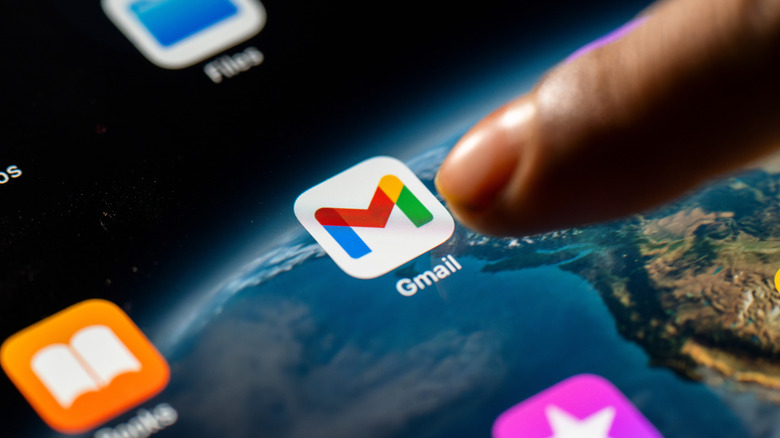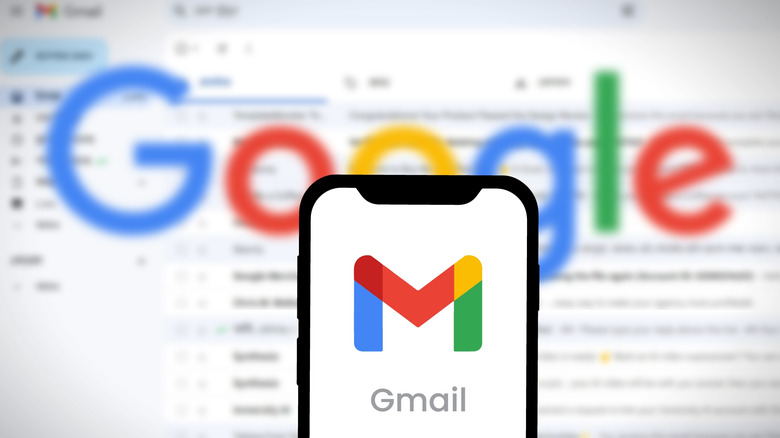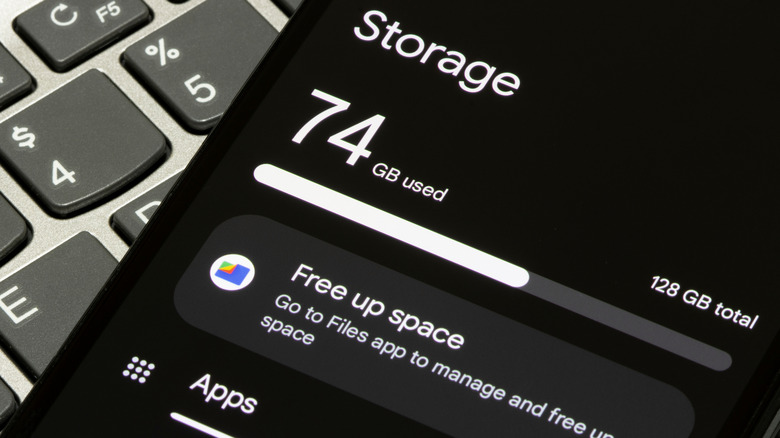Gmail Isn't Working On Your Android Phone? Here's Why (And How To Fix It)
Android gives you the freedom to use whatever apps and services you want, for the most part. So, for example, if you wanted to use an email app that you prefer over what comes pre-installed, you can do that. Of course, it is a lot easier to just use what comes stock with the operating system, and for Android, that's Gmail. It's worth noting that you can sync external emails, too, you aren't confined to just Google's email services when using the app. But the fact that it is so readily available and such a big part of modern communication means that when Gmail isn't working on your Android phone, it can cause a lot of headaches.
Some Gmail adjustments are simple — for instance, you can change one setting to instantly make Gmail better by removing the Meet button — while others, like resolving connectivity problems, take a bit more troubleshooting. There are quite a few things that can go wrong behind the scenes to interrupt services. In Gmail's case, it could be internet issues, on either your side or the server's side, misconfigured sync settings, cache problems, or a few other minor complications. Each process or potential problem needs to be troubleshooted differently. But when you don't know what's wrong, you have to work step-by-step to try and find a fix. Here are some common reasons why Gmail may not be working on your Android, and how to resolve them.
Google's services are down
Never underestimate the possibility of a server-side outage. Sometimes, a service like Gmail and Google's Workspace applications are down for the count, and there's nothing you can do about it. That's because there's nothing wrong with your device, or the app, or your internet connection, so you'll just have to wait until the problem is fixed. To proceed, you have a couple of options. You can use a tool like Down Detector to check Google's services, and many others. Google also manages a public dashboard you can use to check the server status of its services. In Google's chart, an orange encircled exclamation mark means there are service disruptions, while a big red circled "X" means an outage.
If you notice either of these indicators next to Gmail, it means there are technical difficulties on the company's side, and they probably have engineers working to fix the problem. It's annoying when you have to sit and wait, but that's the way of the digital world and online services, unfortunately. In fact, it wasn't too long ago that there was a major Google Cloud outage that took out half the internet.
You might need to update the Gmail app
If you don't make a regular habit out of updating your mobile apps on your phone, you probably should start. Many of them still work on older, outdated versions, but they lose functions, introduce security risks, and sometimes, like with Gmail, they stop working or connecting altogether. Syncing issues, when your local client or app cannot connect to the remote server, can be caused by using an outdated app version, especially since Google is constantly pushing out updates for its core applications.
To update the app, head to the Play Store, tap your profile icon in the top right, and then tap Manage apps & device > See details under Updates available. Look for Gmail in the list and select Update as needed. You can also just search for Gmail in the search bar when you first open Google Play. Yes, Google may notify you when there's an update available, but it's still best to check on your own. It's easy to dismiss those notifications when you're busy and forget about them, and sometimes you may not even receive them.
You should check your Gmail synchronization settings
An app like Gmail that receives perpetual updates usually has a subset of options related to synchronization. These controls often define how often the app connects and polls server data, determining how often you'll receive updates about new emails. It is possible to turn sync off or adjust these settings so that Gmail doesn't connect properly.
To check this, open Gmail, tap the menu in the top left (three lines), and scroll down to Settings. Select your primary Gmail account, scroll down to the Data usage section and make sure the toggle next to Sync Gmail is checked. If sync is enabled, a blue checkmark will appear. Once that's done, close the Gmail app and open your Android phone's settings. Go to About device > Google Account > Account sync on most Android devices, or Accounts and backup > Manage accounts > your main Gmail account on Samsung devices. Tap Account Sync and then make sure Gmail is selected and enabled in the list. Close the Gmail app if you had it open and refresh your connection. If it still won't sync, make sure you have an active internet connection. Double-check that you didn't disable your Wi-Fi or mobile connection through the quick settings toggles.
There's a cache or storage issue
Every Android app has a data cache that can become corrupted. The cache is basically made up of previously used or downloaded files, accessible quickly to make loading the app faster with each subsequent use. When that cache becomes corrupted, for whatever reason, it can cause apps to misbehave. You can try clearing the cache, but don't worry, it won't remove important user files. If you are worried, it's possible to back up your Gmail data beforehand, using a simple, accessible method.
Open Android settings, go to Apps > See all Apps > Gmail. Under either Storage & cache or just Storage, tap the Clear cache button. For good measure, press the back button and select Force Stop from the Gmail information page. If you restart the Gmail app and are still having sync issues, you could check your local storage. Sometimes, when the storage is full, apps can misbehave or won't sync new data, in which case you need to delete some apps or files to free up some available space.