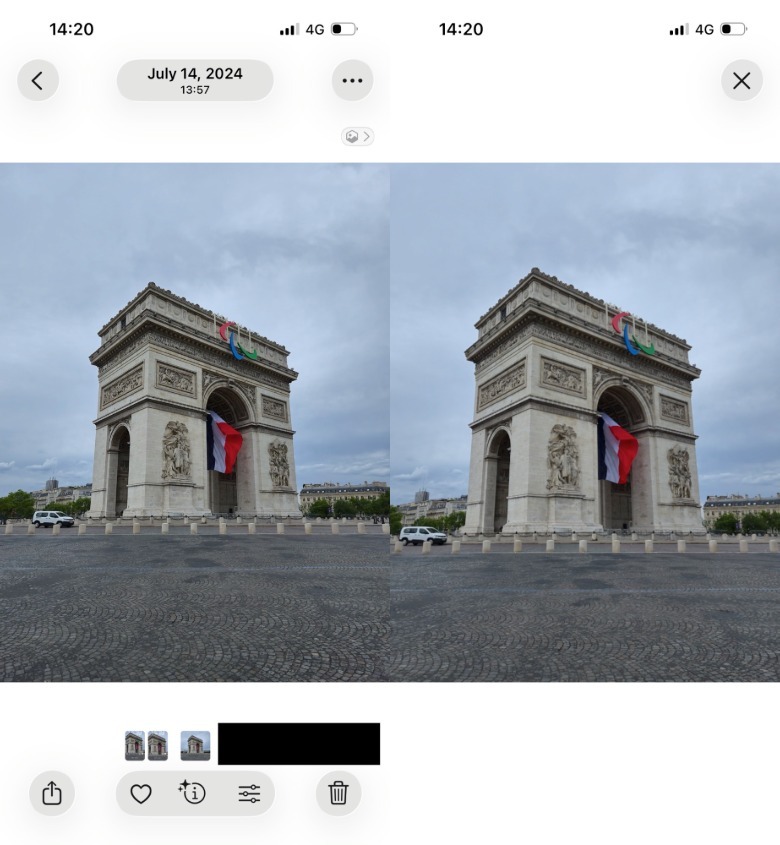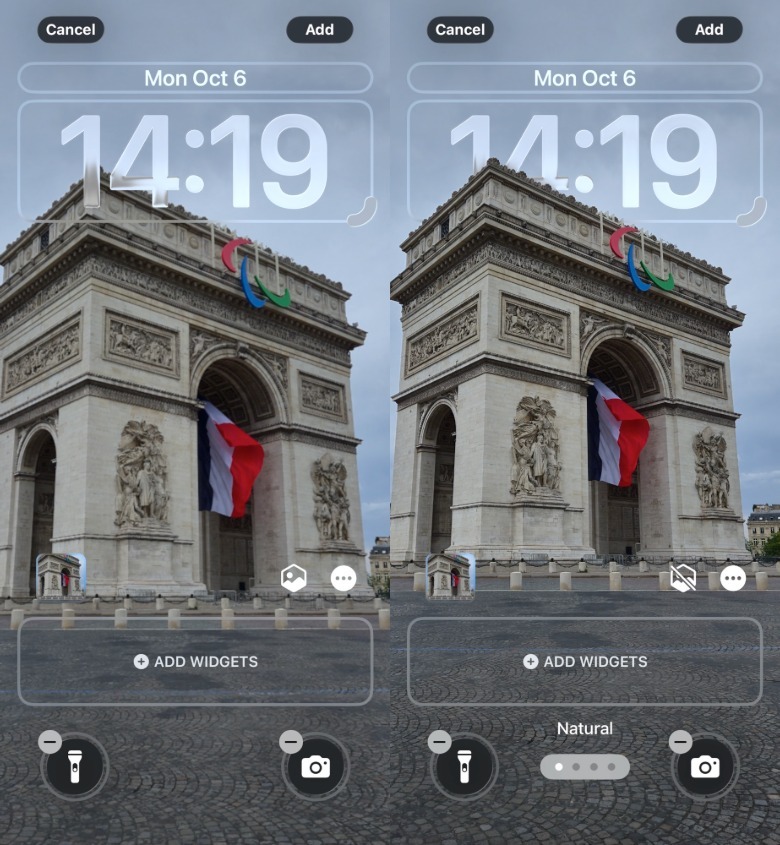How To Turn Your iPhone Photos Into Spatial Scenes With iOS 26
Apple introduced spatial photos and videos with the amazing Vision Pro spatial computer last year. The company then brought support for capturing spatial photos to the iPhone 16 series, which let users take 3D photos that can then be enjoyed on the Vision Pro. Fast-forward to 2025, and one of the new iOS 26 features includes using Spatial Scenes to convert any image saved on your phone into a 3D photo. The iPhone's AI processes the image depth information to create a 3D version of it. The feature can be used for entertainment purposes, to see what a particular photograph would look like in 3D, or to customize your phone's wallpaper, which supports Spatial Scenes.
You can turn any image into a Spatial Scene, it doesn't have to be a photo you took with your current iPhone, but the 3D effect will vary depending on factors like portrait-style versus broad landscapes. Some will look better than others, based on the subject and background contrast, as the iOS 26 algorithm separates the two to create a moving effect.
To enjoy the image, you have to tilt the iPhone from side to side. It's worth noting that the Spatial Scene effect will not be saved permanently in the Photos app. So, a good place to enjoy it would be on your customized iPhone home screen. Before getting started, you should know Spatial Scenes requires an iPhone 12 or newer to work.
How to turn any iPhone photo into a Spatial Scene
Open the Photos app on your iPhone to get started and select the image you want to see in 3D using the Spatial Scene effect. You'll see a new button in the top right corner called Spatial Scene (the hexagon icon). Tap it, and the Photos app will create a Spatial Scene, with a visual indication that the iPhone is analyzing depth data.
Once the Spatial Scene is generated, you can tilt the phone and observe the 3D effect. The subject in the image will be slightly zoomed-in. It will look like it's moving, with the background shifting at the same time. The screenshots above show what using the Spatial Scene features looks like for a photo that was captured with Samsung's Galaxy Z Flip 6 flagship handset. Be aware that the effect is not permanent within the Photos app, and you can't share Spatial Scenes.
One of the best places to enjoy Spatial Scenes is the Lock Screen, where the 3D effect is permanent. To set a Spatial Scene wallpaper, go to the Lock Screen and long-press it until the customization menu appears. Tap the "+" button to set a new wallpaper. Choose an image from the Photos app and then look for the new Spatial Scenes toggle and tap it. As in the Photos app, it's a hexagon icon, but this time it's placed in the lower right corner. Tap Add to finish. Once that's done, your wallpaper will display a 3D effect until you change it.