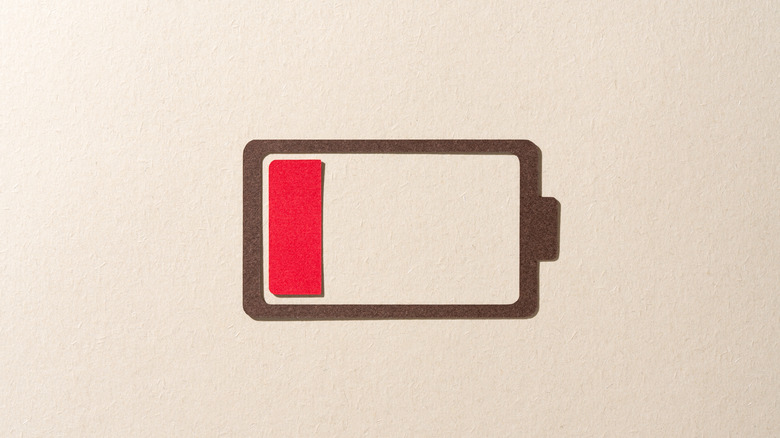5 Features Every AirPods User Should Know About By Now
AirPods are a must-have for iPhone users. The Apple-made earbuds are packed with features, like the updated live translation feature, which looks like magic at first glance. You simply pick your language and the other person's language, and the AirPods do the rest, delivering translated audio straight to your ears. With iOS 26, AirPods users can now understand more languages, including Japanese, Korean, Italian, and Chinese.
The AirPods 4 are nearly perfect, and one version comes with active noise cancellation. Although more expensive, the active noise cancellation adds even more functionality to the AirPods, making them a constant travel accessory for anyone with an iPhone. Apple's noise-canceling tech is some of the best in the industry, ensuring you can focus or relax regardless of how loud the environment is. Whether you want to know the best AirPods tips and tricks or are new to Apple's earbuds, here are the top features you need to know about.
Touch controls
Trying to fish your phone out of the pocket to change a song, pick up a call, or adjust the volume is a pain. The phone can get stuck as you try to take it out, and you may accidentally press a button or open an app you didn't mean to. With the AirPods 4, you don't have to use your phone to do a variety of tasks, like changing the song. Here's every way you can control your phone directly from your AirPods:
- Press the AirPods once to play or pause media, answer a call, mute or unmute a call, or take a picture when your phone is in camera mode.
- Pressing the AirPods twice skips to the next song and, if you're in the middle of a call, hangs up.
- Pressing three times skips back.
- Pressing and holding activates Siri. To reply to Siri without using speech, nod or shake your head.
The AirPods case also has a button for pairing. Just press the button if pairing fails. On the newer AirPods 4, Apple got rid of the physical button. Instead, the AirPods 4 have a hidden button, which uses capacitive touch to activate. It works just like the physical one; it just feels different.
Turning off ANC gives you 10 more hours of battery
The latest AirPods 4 last up to 5 hours on a single charge. When you factor in the battery life of the charging case, the number jumps to 30 hours. It's the same for the AirPods 4 with Active Noise Cancellation. However, if you activate ANC, battery life plummets. Instead of a total of 30 hours, you only get 20 hours. If you want the longest battery life, you'll want to turn off ANC.
Paying $50 more for the AirPods 4 with Active Noise Cancellation seems like a waste of money if you're not using ANC. So, instead of turning it off all the time, you might only turn it on when you actually need it. This will still drain your battery faster, but not as fast. If you want to use Adaptive Audio, which we'll get into later, there's bad news: it uses more battery than transparency and ANC modes. Whether you want to take full advantage of the AirPods 4 and deal with the high battery consumption is up to you, depending on your usage pattern.
Adaptive audio
When using a pair of AirPods with built-in noise cancellation, you can choose transparency or ANC mode. The former lets you stay alert to your surroundings, like when walking down the street, for example. And the latter is best for when you need to lock in and tune out the noise. Adaptive Audio is the third option, which blends transparency and ANC modes, automatically adapting to your surroundings.
Adaptive Audio instantly increases noise cancellation when you're in a loud environment, and tunes it down when you enter a quiet space. When Adaptive Audio is activated, some noise still comes through, even when you're in a loud environment, allowing you to stay aware of your surroundings while enjoying your music or podcast.
You can also turn on Personalized Volume, which learns how loud you like your music and adapts levels based on your environment. This mode also has Conversation Awareness, a feature that lowers the volume of what you're listening to and lets more sounds pass through. This lets you keep your headphones on when someone is talking to you.
Use AirPods with AppleTV for late-night listening
When watching TV at night, the considerate thing to do is to lower the volume. Those with thin walls, children, or roommates who sleep early know this all too well. That said, it dilutes the overall TV-watching experience. Instead of lowering the volume, you can use your AirPods. You get the best of both worlds: high-quality audio at the volume you want without bothering anyone.
If you're logged onto your Apple account on the Apple TV, putting on your AirPods will trigger an alert on the screen. Just follow the prompt to finish connecting your AirPods, and you're good to go. Touch controls and features like active noise cancellation should continue to work as normal. However, to adjust any settings on your AirPods aside from the ones that are touch-activated, you'll need to do so from an iPhone or Mac device, like a MacBook.
You can use your AirPods while working out
The AirPods may not be sold as high-performance earbuds for athletes. They can fall out of your ear with enough movement. However, if you're afraid to use your AirPods when working out because you think the sweat might damage the buds, don't be. According to Apple, the AirPods 3 and 4, as well as the AirPods Pro, are all sweat-resistant. The AirPods 4 earbuds are IP54-rated, meaning they have dust and water protection. To be more precise, the dust protection prevents the ingress of dust, but they are not completely foolproof. Also, the level of water protection allows for splashing, so sweat shouldn't be a problem. Just don't submerge your AirPods in any liquid.
AirPods users online say the biggest issue when it comes to using these buds when working out is the fit. While it's possible to use a more snug pair of silicone tips with the AirPods Pro, the AirPods 4 are one-size-fits-all. Before committing to a full workout, it's best to test their fit. If they don't fit, you might want to use something else.