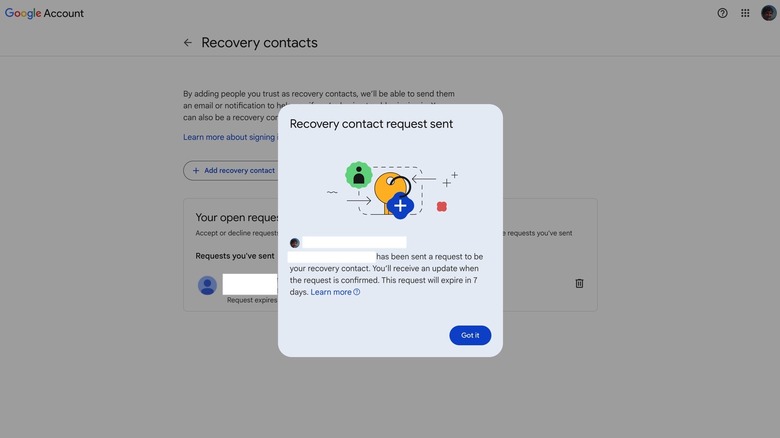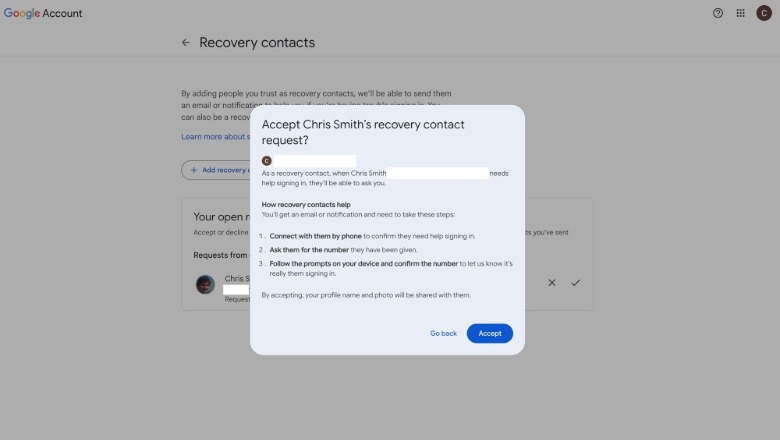Google Lets You Recover Access To Your Account With The Help Of A Friend: How To Use Recovery Contacts
If you have ever lost access to your Gmail account – which essentially means you can't log in to your Google Account for other services you might use — you know how distressing the situation is. Whether you forgot your password or lost physical access to the device, the recovery process can be annoying, as you have to pass verification tests that Google performs to prevent unauthorized access to your account. Starting Wednesday, Google has a new recovery tool for personal Google Accounts, which should make it easier to recover access: You can enroll a trusted family member or friend via the new Recovery Contacts feature.
Google has set up a new Recovery Contacts page in your Google Account where you can invite people to act as your account recovery method. When you need their help, you'll share a code with them, and they'll get an email or notification where they can enter that code to verify it's you. This process should help you regain access to your Google Account and everything it includes when you can't use a password, SMS one-time code, or a different recovery option.
The feature sounds similar to Proton's new security feature for Proton Mail that lets friends and family access your account in emergencies. Apple also has a comparable recovery contact feature for Apple ID accounts. However, unlike Proton's tool, Google's Recovery Contacts feature does not give third-party access to your Gmail address and your Google Account. The new feature's only purpose is to help you regain access to a lost account.
How to set up Recovery Contacts for your Google Account
The process of setting up Recovery Contacts for your Google Account is relatively simple. You can do it in a web browser on your computer, on your Android device, and on iPhone and iPad. Here are the steps you need to follow to add Recovery Contacts via the web interface:
- Go to your Google Account
- Click Security
- Look for Recovery Contacts in the "How you sign in to Google" section
- Sign in to your account if prompted
- Click "Add recovery contact"
- Enter the email address of a trusted friend or family member
- Click Send request and wait for the other person to respond (image above)
The system will inform you that a prompt has been sent to the other person, and they can see your name, email address, and profile photo. The other person has seven days to respond to the Recovery Contacts request. After that, you'll need to resubmit the request. A person can refuse to be your recovery contact (image below).
You can add as many Recovery Contacts as you want and change them as you see fit. You can remove a contact if you need to. The process above is identical on Android and iOS.