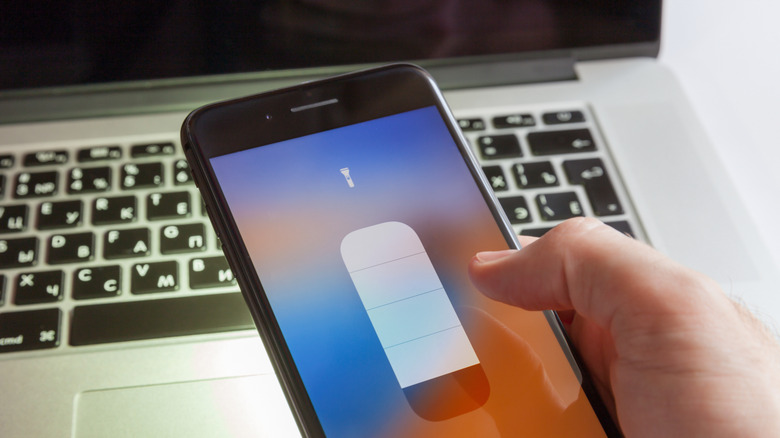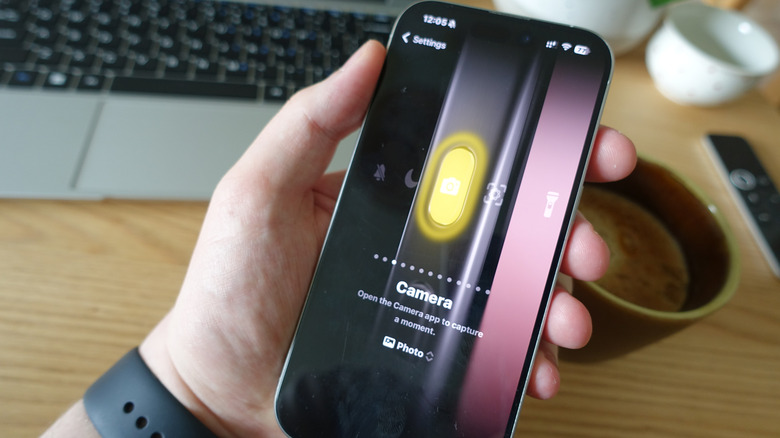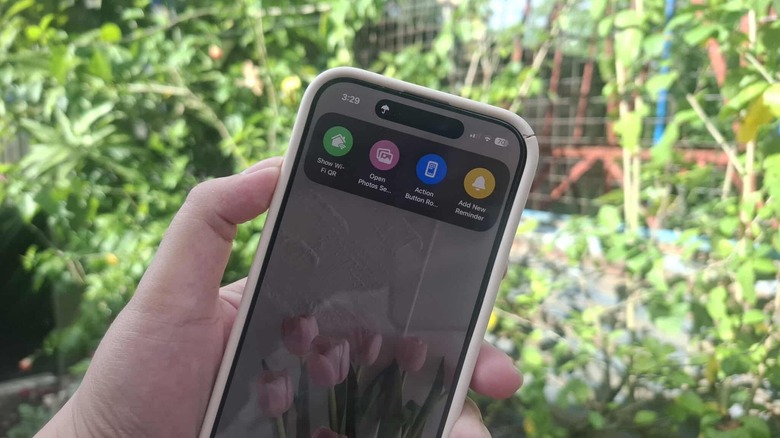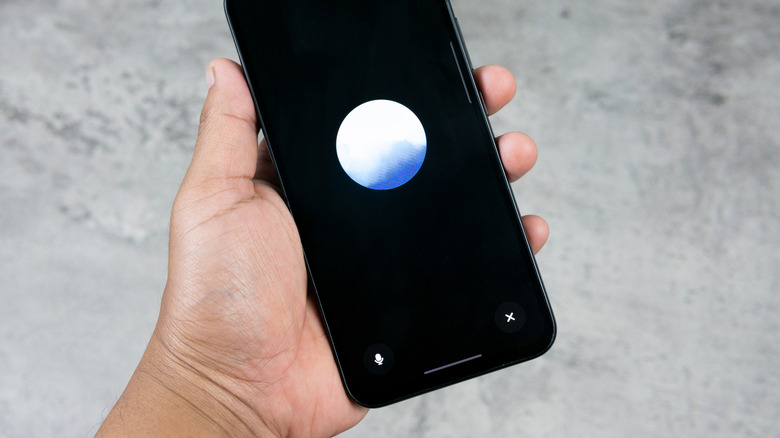5 Of The Best Uses For Your iPhone's Action Button
Many were bummed when Apple decided to nuke the Ring/Silent switch in the iPhone 15 Pro series. After all, it was part of the iPhone for years and was the easiest way for users to mute their devices whenever necessary. But what Apple replaced it with is arguably far better.
The highly customizable Action Button — located on top of the volume control just like the Ring/Silent switch — does more than just one thing. It supports all sorts of actions like activating an Accessibility setting, starting a Voice Memo, and yes, even switching between Ring and Silent modes if you miss the old switch. If you're worried about accidentally triggering it when reaching for the volume buttons, don't worry. The iPhone's Action Button works with a long-press instead. In case you need ideas on what to use your Action Button for, here are five of the best actions you can assign.
As a switch for the flashlight
It might seem like the most straightforward idea in the world, but using your iPhone's Action Button to turn on the flashlight actually makes sense in a lot of ways. For one, you probably need the flashlight all the time — when you're looking for your AirPods in your dark room, when you drop your keys while jogging at night, when you need to plug in a flash drive to the back of your TV. With the many uses of the flashlight in your day-to-day, it's only logical to have quick access to it.
The Action Button as an on-off switch for the flashlight also makes it feel like you're using the real thing. You don't have to swipe on the screen or navigate through menus. You simply press the button, and it lights up instantly. And yes, it works even when your iPhone screen is off. Plus, because there's no screen interaction, you can use the flashlight with gloves on, when your hands are dirty or wet, or in any other situation where you can't touch your phone screen.
To configure the Action Button on your iPhone to turn on the flashlight, navigate to Settings > Action Button. Then swipe until you get to Flashlight, and you're good to go. You can test it out by holding down the Action Button to switch the flashlight on and holding the button down again to switch it off. You don't have to unlock your iPhone to use the feature.
As a rotation lock toggle
If you hate when your iPhone suddenly auto-rotates when texting someone on Telegram or scrolling through a long Safari article while in bed, then chances are you have the rotation lock on all the time. This keeps your screen in portrait mode, just like how you typically want it to be. There are some instances when landscape is better, though. Say you're watching a documentary on YouTube or browsing through a presentation on Microsoft PowerPoint. In cases like these, keeping your iPhone in portrait mode just doesn't feel natural.
Thankfully, you can set up your iPhone's Action Button to toggle the rotation lock on or off whenever your phone is in landscape. This way, you won't have to leave your current app. Follow these steps to use your Action Button as a rotation lock toggle with the help of a simple Shortcut we made:
- Install Shortcuts if you haven't already.
- Open this Shortcut on your iPhone. It should launch the Shortcuts app.
- Press Add Shortcut.
- Go to the Settings app.
- Select Action Button.
- Choose Shortcut.
- Tap on Choose a Shortcut at the bottom.
- Pick the newly added Action Button Rotation Toggle shortcut.
From here, whenever you want to use your phone in landscape mode, just hold it in landscape and long-press on the Action Button. If the app you're in supports landscape like YouTube, Google Maps, and Safari, the screen should rotate. Hold down the Action Button again while in landscape to turn on the rotation lock and go back to portrait mode.
As a Camera launcher
Starting with the iPhone 16 series, there's a new hardware feature on your device: the Camera Control. The way the iPhone 16 (and later) Camera Control button works is simple. You just press it once, and it opens the Camera app right away. Press it again, and it snaps the photo. It's a super handy addition for anyone who wants to have their Camera ready to capture spontaneous moments without having to fumble around with their phones.
Unfortunately, iPhone 15 and older models don't get a Camera Control. But what you do have is a nifty alternative in the form of the Action Button. One of the Action Button's preset actions is the Camera, so it should be easy to set it up. All you have to do is go to Settings > Action Button and find Camera. Now, when you long-press on the Action Button, you should immediately be redirected to the Camera app in Photo mode. If you want to open your Camera in any other mode, go back to the Action Button menu in the Settings. Then, tap Photo at the bottom and choose one of the other preset modes: Selfie, Video, Portrait, and Portrait Selfie.
It's important to note, though, that the Action Button as a Camera launcher can't fully replace the Camera Control. The latter has some features exclusive to it. But if you just want a simple shortcut to your Camera app, the Action Button would do the job just fine.
As a second Control Center with your favorite Shortcuts
So you've just discovered how handy Shortcuts on your iPhone are, and now everything you do involves a Shortcut — from tracking your daily water intake to automating your bedtime routine. Many users add their Shortcuts to the Control Center, so they won't have to open the Shortcuts app. But if you don't want to group your favorite Shortcuts together with the basic controls like Wi-Fi and brightness, you can opt to create a separate menu for just your shortcuts, accessible via the Action Button. Here's a quick guide on how to make a Shortcuts-only "Control Center":
- Go to your Shortcuts app and select the Library tab.
- Press the Back button at the top.
- Tap on the Add Folder icon in the upper-right corner.
- Give your folder a name and icon and hit the check sign.
- Open All Shortcuts and drag and drop the shortcuts to the folder you just created.
- In the Settings app, go to Action Button.
- Select Shortcut and tap Choose a Shortcut.
- Under My Shortcuts, press Show Folder.
- Choose your new folder and hold down the Action Button to view your Shortcuts-only menu.
- Choose a shortcut or swipe up to close the menu.
If your screen is off, the menu might not appear immediately after you long-press the Action Button. You'll have to press and hold the button again once the screen wakes. You should be able to see the menu and use the shortcuts even if your device is locked, though.
As a Siri alternative
Siri has long been Apple's voice assistant, but in recent years, many users are starting to favor ChatGPT, especially when Voice Mode was introduced. ChatGPT's Voice Mode is one of the little-known ChatGPT-5 settings. It lets you browse the web or translate a word, similar to how Siri works. Unlike Siri, though, you can't activate it with a simple "Siri" or "Hey Siri" trigger and use it when your phone is locked. You'd have to go to the ChatGPT app, open a new conversation, and then manually enable Voice Mode before you can start talking.
To make the process faster, you can have the Action Button on your iPhone automatically launch ChatGPT Voice with a long press. It won't be as hands-free as Siri, but it will access ChatGPT even with the screen off. Here's what you need to do to set it up:
- Install and log into ChatGPT if you haven't already.
- Head over to your Settings app.
- Press Action Button.
- Select Controls.
- Hit Choose a Control.
- Under ChatGPT, choose Open ChatGPT Voice.
- If it's your first time using ChatGPT Voice, swipe to choose your preferred voice and then hit Get started.
- Press and hold the Action Button to test out ChatGPT Voice.
- Ask your query once you see the blue orb on the screen.
- Exit the conversation by tapping the X icon on the bottom right.
Keep in mind that ChatGPT Voice has daily limits on a free account. For nearly unlimited use, you'd have to subscribe to a plan. After your conversation is over, you can review a transcription of it in the app.