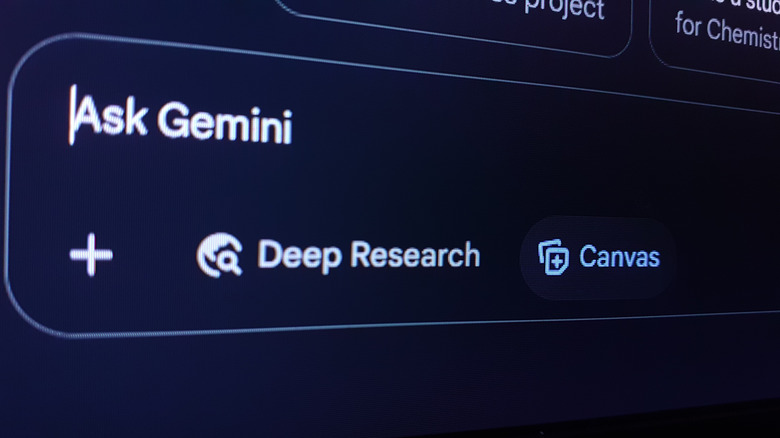You Need To Change This Option To Use Gemini 3 Right Now
Google recently introduced Gemini 3 — the latest and greatest version of its AI chat model. Now, the new model is openly available for users to try and see just what it is capable of, though some leaked Gemini 3 Pro benchmarks had already given us a pretty good idea. Unlike ChatGPT, though, Gemini doesn't offer any clear-cut way to determine which model you're using. So, how do you tell if you're using Gemini 3 or the older Gemini 2.5 Pro?
Well, aside from the obvious quality of the responses — which are supposed to be better with Gemini 3 — Google says there's one key setting you can change when inputting a prompt into Gemini on desktop and Android to ensure you're using the newest model. The setting is easy to find, and to be honest, unless you're using the chatbot for deep thinking tasks, you might not have even thought of messing around with it.
Get Gemini 3 by turning on this setting now
To start using Gemini 3 in Google Gemini, all you need to do is find the little dropdown on the bottom right of the text box on desktop (right next to the microphone button) where it says Fast. When using Fast, Gemini will rely on 2.5 Pro to get things done. However, if you click on that dropdown and then select Thinking, it will actually shift the model to Gemini 3, allowing you to see what all the hype is about.
Now, there are a few reasons why Gemini 3 is so exciting. On top of all the advancements that Google itself claims to have made, there's also Gemini 3 Pro's generative UI advancements, which allow the model to create rich visuals when responding to user prompts. It's a nifty way to take the AI to a new level and make things simpler to interact with, and you can try it out yourself by turning on Thinking mode.