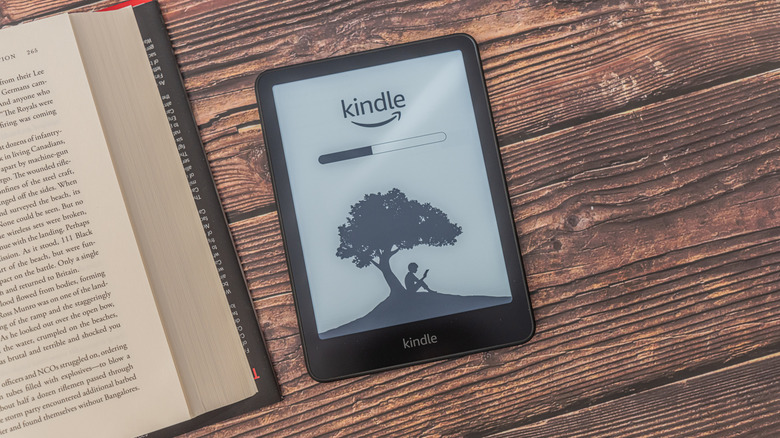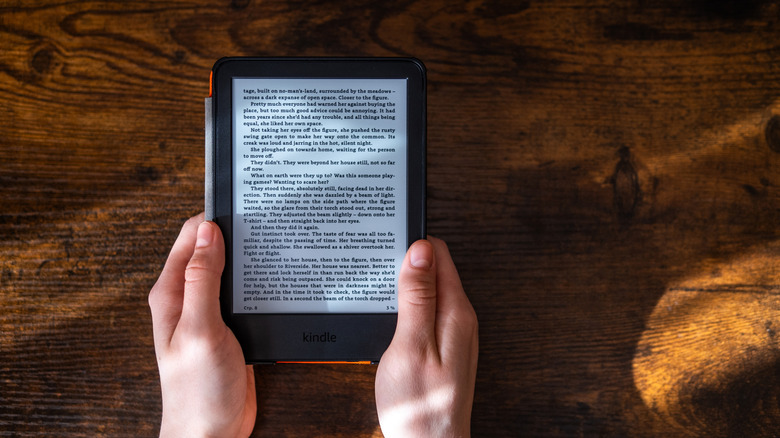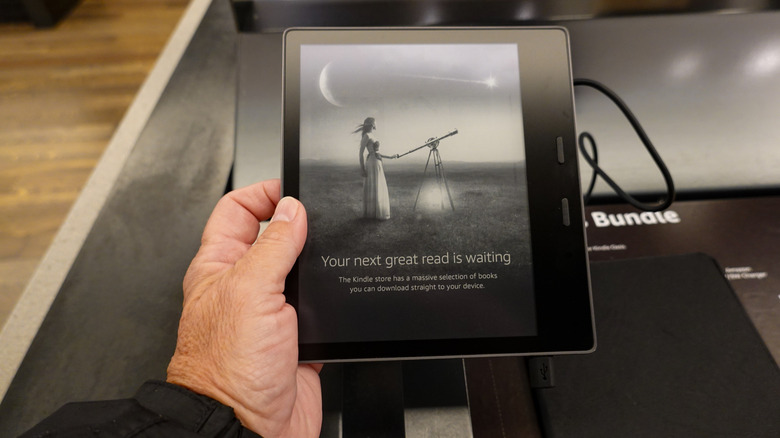Yes, You Can Change The Lock Screen On Your Kindle - Here's How
Your Kindle e-reader has made it a lot easier to keep up with your favorite books and publications. Whether you're using it in bed at night, on a train, or outdoors on a sunny day, most Kindle models deliver crisp-clear text, intuitive controls, and even some thoughtful page-turning animations to fool your brain into thinking you're actually holding a book. But did you know that you can also personalize the lock screen of your Kindle? It's a feature that's been getting a little more attention over the last few years, and it's likely tucked away in your Kindle's settings.
It's an option called Display Cover, and the reason we said "likely" is because the setting is available for four of the more popular Kindle models: the standard Amazon Kindle (eighth generation and later), Kindle Paperwhite (seventh generation and later), Kindle Oasis, and Kindle Voyage. You'll also need to make sure you're using a "without ads" Kindle to access this feature.
Now, what exactly does the Display Cover setting do once activated, and how do you enable it?
How to use the Kindle's Display Cover feature
About as literal as it sounds, when you turn on the Display Cover setting, your Kindle's lock screen will always display the cover of the current e-book you're reading. All you have to do to enable this function is head to Device Options and toggle on Display Cover. When you switch to a new book or publication, the lock screen automatically adapts to showcase your new cover, too, so you won't have to worry about manually switching. Isn't it nice when things are easy?
Now, suppose you know for a fact that you're using a Kindle model that supports the Display Cover feature, but it's not displayed under Device Settings. In that case, you probably just need to update your Kindle to add the capability. To do so, simply tap Device Options > Advanced Options > Update Your Kindle.
If you're not sure which version of the Kindle you own, you can check by tapping Content & Devices > Devices.
How to use your own photos
With a little know-how and patience, you'll also be able to upload your own photos to the Kindle lock screen; though, this is more of a trick than a genuine Kindle feature. To get started, you'll first need to convert your image file into one of two formats your Kindle will understand: EPUB or MOBI. You can use software like Canva and websites like OnlineConverter.com to convert image formats like JPEGs and PNGs.
Once your photo has been converted, go ahead and upload it to your Kindle via USB or by emailing it to your Kindle's email address. Now the only thing left to do is head to Device Options and enable Display Cover. That's all there is to it.
Do keep in mind that because you're technically pulling a fast one on your Kindle, you'll need to stop reading whatever actual e-book you're steeped in to manually choose your custom EPUB or MOBI file, which can be a bit tedious.