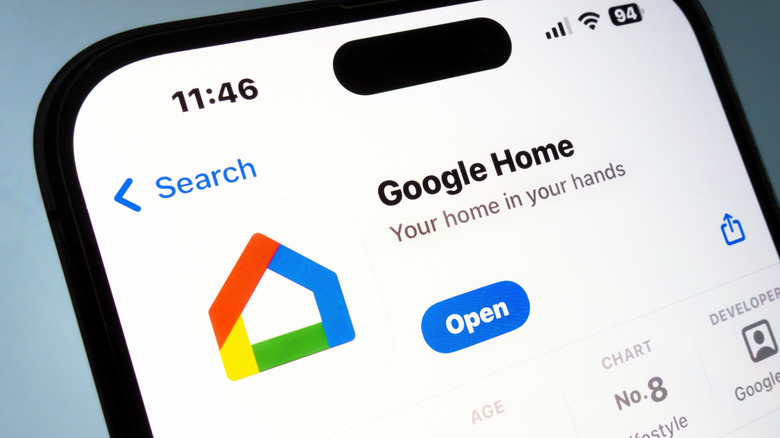The Easiest Way To Update Your Google Chromecast
Your Google Chromecast was one of the best investments you ever made, and it's still one of your most frequently used streaming devices. It's always been a quick and easy way to cast app content from your phone to your TV, and even though Google doesn't actually make the Chromecast anymore — and is starting to phase out support for older versions — your legacy device is still kicking.
As long as Google keeps supporting the Chromecast generation you're using, your device should continue receiving updates automatically. One of the easiest ways to ensure your Chromecast is up to date is with the Google Home app, which is available for both Android and iOS devices. Not only does the app allow you to check for the latest firmware, but if there's an update available that didn't get installed for some reason, you can use Google Home to manually force the update to your Chromecast.
Our guide covers the steps you'll need to take to complete this process, as well as what you can do to keep your Chromecast with Google TV and Google TV Streamer up to date, because in a cruel twist of fate, neither device can be updated with the Google Home app.
How to use Google Home to update a supported Chromecast
If you haven't already downloaded the Google Home app to your phone or tablet, this is your first step. You'll also need to make sure your Chromecast is both powered on and connected to the same Wi-Fi network as your host device (the hardware you're running the Google Home app on). Now, open the app and look for your Chromecast. Tap the device icon, then tap the gear icon to open the settings menu.
Scroll to the bottom of the page to see what firmware your Chromecast is currently running. If the version matches up with Google's latest firmware for that device (you can compare against the firmware listed on this support page), your Chromecast is already running the latest firmware. But if the versions don't match up, you can use Google Home to force an update attempt.
While still on the device settings page, tap the three horizontal dots icon. A pop-up window should appear with additional settings, with Reboot as one of the options. Select it, and your Chromecast device will be reset. During its reboot, the Chromecast will attempt to install the new firmware. You should also see a progress bar displayed on your TV. Once the update is complete, your Chromecast should be running the latest firmware. To confirm, you can also head back to the settings menu in the Google Home app. If the firmware displayed matches Google's latest release, you're good to go.
Updating devices that aren't supported by the app
Both the Google TV Streamer and Chromecast with Google TV feature a fully navigable, on-screen UI, in addition to casting capabilities (referred to as Google Cast). While you'll need to download the occasional update for these streaming devices, too, you won't be able to do so through the Google Home app. Instead, you'll need to use the remote that came with your device to search for an update.
While on the Google TV home screen, select All Settings > System > About > System update. If there's an update available, you'll be able to run it, at which point a progress bar should appear on your TV screen. Whether you're updating an older Chromecast or a newer Google TV component, it should take about 10-12 minutes for the firmware to install. If your Google device has an LED indicator on it, the small light should be strobing during an update.
Should your Google TV Streamer or Chromecast with Google TV get stuck during the update process, feel free to unplug it from power. Wait about a minute, then plug it back in, and the update should automatically restart. You'll be back to watching what you love in no time.