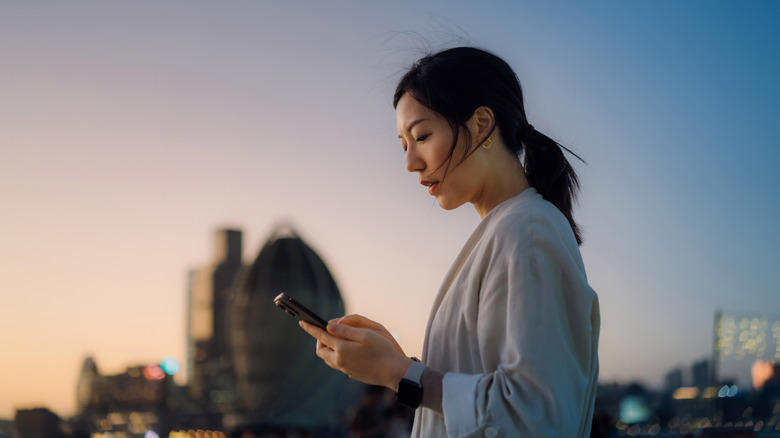How To Use Instagram's 'Vanish Mode' (And Why You Might Want To)
Even online, it's nice to find some privacy, although accomplishing this seems to be getting more difficult with each passing day. However, Instagram's Vanish Mode can be useful for keeping secrets. It brings a Snapchat element to the platform, as messages you send in this mode will automatically disappear. From planning a friend's surprise party to hiding your late-night arguments about what's inside the moon, sometimes it's good to not leave a trail. (Now, if Instagram is going to copy Snapchat, maybe it will finally release the iPad app it's supposedly working on?)
Enabling Vanish Mode on iPhone or Android is easy. It simply involves swiping up from the bottom of any individual chat window. This makes it a super convenient way to bounce back and forth between a casual conversation and something that needs to be confidential. However, there are also some things you should know about it, as Vanish Mode isn't an impenetrable fortress. While it's going to be good for keeping a conversation between friends more personal, there are some things to bear in mind if you think it's going to keep anything and everything private. First, though, let's talk more about how to use Vanish Mode.
How to use Vanish Mode on Instagram
Whether you're using iOS or Android, all it takes to enter Vanish Mode is opening Instagram, selecting Messages in the top-right corner of your feed, selecting a chat with someone, and then swiping up from the bottom within the chat. It will say Vanish Mode at the top of the screen if successful, and swiping up again will disable it. Anything sent while in this mode will erase once you leave the chat or disable the feature.
The big things to remember with Vanish Mode are that it needs to be enabled for each individual chat, and it's not going to work with group messages. If you have notifications enabled, you'll still receive one should someone send you a message while using this feature. Tapping the notification will enter you into the Vanish Mode chat with them. You'll also receive a notification if they send messages outside this mode, as you would typically expect.
Switching back and forth between Vanish Mode and a regular Instagram conversation is pretty easy, as the feature is unobtrusive. Your Vanish Mode conversation starts as soon as you enable it, so messages that were there before enabling it will still be present. Once you exit this mode, your conversations will once again be saved within the chat until the feature is turned on again.
Protecting your privacy with Vanish Mode
One of the largest reasons to enable this feature is for a state of privacy. Since messages evaporate once you leave the chat, Vanish Mode can be great for sending anything you don't want to be permanent. When using this feature, users will be unable to forward, save, or copy any messages that disappear, and you can only use Vanish Mode while chatting with other Instagram accounts. Meta also notes that certain professional accounts cannot use this feature.
While privacy is the goal, the system isn't perfect, and it still requires a level of trust. Even though messages vanish, users are able to take screenshots or recordings of the chat window before they do. Instagram will provide a notification should a user do this, but it's also possible for someone to use a physical camera to record the conversation, which Instagram likely won't detect.
If someone invades your privacy, it's important to remember you can report messages sent in Vanish mode for up to fourteen days after they're sent. If you think a message violates Meta's Community Standards, simply enter the chat with the offending message, select the user's icon, tap Options (three dots), and then select Report. It works on both Android and iOS, but doesn't work with group chats, and knowing how to report messages can be just as important as knowing about the controversial Instagram feature that may be sharing your location.