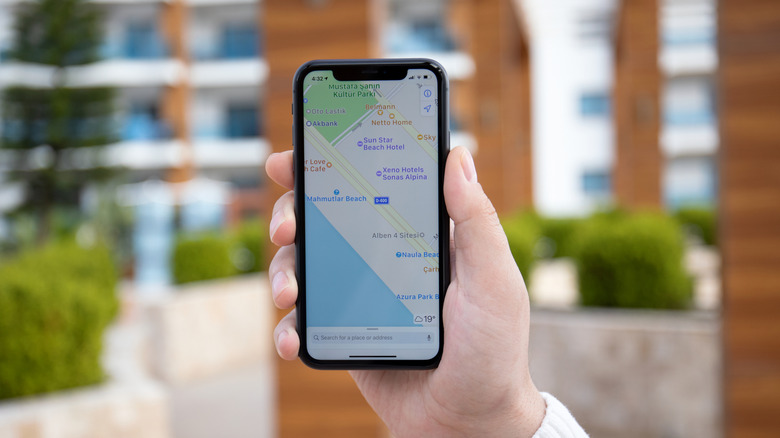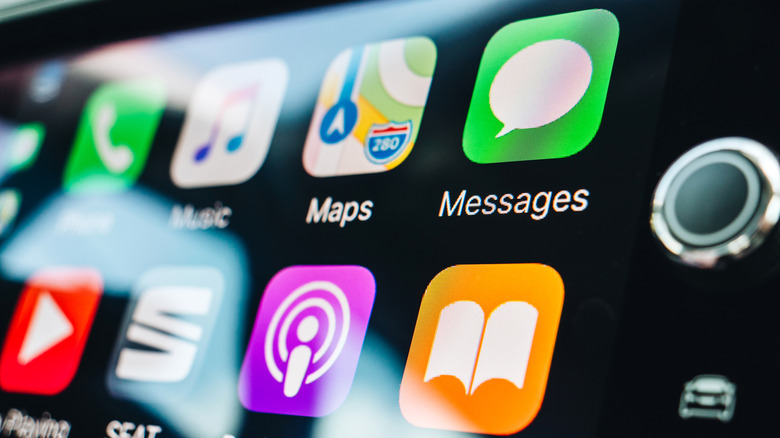Sound Not Working On Apple Maps? Here's What The Problem Might Be
Apple Maps, with its latest features, is one of the most convenient navigation tools available to iPhone users. It comes pre-installed on every iOS device (including iOS 26 beta), integrates smoothly with iOS accessories such as the Apple Watch and AirPods, and offers turn-by-turn voice directions to help you stay focused while driving, walking, or using public transit. But what happens if the sound suddenly stops working on Apple Maps?
If you're relying on Apple Maps for voice-guided directions and you're not hearing anything, it can quickly become a safety issue, especially while driving. Whether you're using your iPhone on its own or through Apple CarPlay, missing audio cues can make it harder to navigate unfamiliar routes. Fortunately, this is a common problem with several straightforward fixes.
Here are some of the most likely reasons Apple Maps sound isn't working, ranging from simple volume settings to more specific system configurations. Whether you accidentally muted the app, disabled spoken directions, or ran into a Bluetooth issue with your car or headphones, you can easily identify the cause and get your audio back quickly.
How to fix Apple Maps sound settings on your iPhone
If Apple Maps sound isn't working but your iPhone Pro model still plays music, videos, and notifications normally, the issue likely lies within the app's own audio settings. By fine-tuning both your in-app and system volume controls, you can often fix Apple Maps no sound issues in just a few steps, with no restarting or reinstall necessary. Luckily, Apple makes it easy to adjust voice navigation volume directly from the Maps app. To do this, first open Apple Maps on your iPhone. Then, enter a route for driving, cycling, or walking and tap Go. Finally, tap the audio button on the right side of the map, and choose an option.
From here, you'll have three choices. You can have it set so that all directions are spoken, set it so that only driving alerts are read aloud, or turn off spoken directions altogether. If adjusting these settings doesn't restore sound, it's a good idea to check your device's overall volume. Make sure your iPhone is not on silent mode and that your media volume is turned up. You can do this by pressing the volume buttons or navigating to Settings and then to Sound & Haptics.
How to adjust CarPlay audio for Apple Maps
Apple CarPlay is a great way to use Apple Maps while driving. Assuming your car has a compatible infotainment system, you can make use of most of the functions of your iPhone while staying hands-free. This means navigating with Apple Maps. However, if your audio doesn't seem to be working with CarPlay, you'll first want to check your car's volume settings and that the devices are connected properly. CarPlay relies on your car's built-in audio system for volume adjustments, unlike many other iOS apps.
If the volume is still too low after adjusting your car's speakers, it's worth checking the Apple Maps audio settings on your iPhone. If the app is set to No Voice for all turn-by-turn directions, it will be muted. To check, open Apple Maps while navigating on your iPhone and swipe up from the bottom to open audio settings. Make sure that either Normal Volume or Loud Volume is selected. If all the above fixes still don't help, it may be best to contact Apple directly.