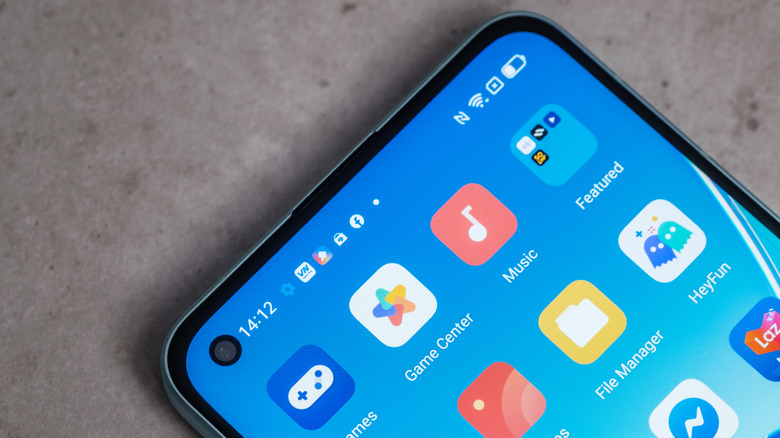Why There's A Green Dot On Your Android Phone's Screen (And How To Turn It Off)
No, you're not seeing things: Your Android device sometimes displays a small green dot in the status bar. Likely nestled next to your battery icon, it comes and goes, but never seems to stick around. Most of the time, this little dot is innocuous — you can even find the same dot on an iPhone — but it serves as a rather important security feature.
It may be slightly alarming seeing this dot for the first time, but it actually lets you know when an app is accessing your camera or microphone. It's a simple Privacy Indicator that lets you know if any suspicious apps are using things you don't want them to.
It's likely to be a secure app you installed causing the dot to appear, but there can be times when this isn't the case. In most instances, the green dot may be slightly intrusive, but having it at a clutch moment may be highly beneficial. If you see the dot when you think you shouldn't, it might be a clue that it's time to find and remove spyware from your Android device. And, while you can't disable the green dot entirely, there are ways to turn it off, although it may require sacrificing some functionality with certain apps to do so.
Why is there a small green dot on my phone?
Introduced in Android 12 as a privacy and security feature, the green dot indicates when an app is using certain hardware elements like your mic and camera. While it may be slightly annoying to see in your status bar, these Privacy Indicators are a pretty useful way of letting you know an app is accessing recording equipment on your device, even if you are not currently using the app.
Should you see this dot while on your Home screen, for example, there could be a security issue with your device that warrants investigation. Depending on what flavor of Android your device is running, the green dot may provide more information about which app is using your camera or microphone. On Samsung devices, for example, you can check by opening the notification bar and tapping the dot.
Even if you see the dot frequently, there's likely no reason to panic. However, that doesn't mean you shouldn't be prepared. Like looking up who's calling from an unknown number or occasionally clearing your phone's cache, you can never have too many options in your security toolbox. Keeping this in mind, most situations will call for keeping the green indicator turned on, but there are ways to turn it off.
How to turn off the green dot on Android
Considering the importance of this function, there's no way to fully disable the green dot or turn it off completely. However, there are a couple of solutions that may stop the green dot from appearing. One thing you can do is close the app that's causing it to appear. Since anything that uses your microphone or camera may cause the dot, you'll want to close any app that uses them.
You can quickly close apps on Android by bringing up the Recent Apps menu, which can be done by swiping up from the bottom of the screen or by tapping the Recents icon (a square or three vertical lines) and swiping up on each app you want to close. You also have the option of disabling the camera, microphone, and locations within specific apps, thereby reducing the number of items that will make the dot appear. Of course, this will come at the cost of functionality for these apps.
If you want to disable select permissions for certain apps, follow these steps:
-
Open the Settings app on your Android.
-
Select Apps and then tap See all apps.
-
Choose the apps for which you want to revoke permissions.
-
Once selected, choose Permissions and select Microphone, Location, and Camera.
If you disable these features for apps, the green dot won't appear when the app is open, but you'll no longer be able to use that feature. Disabling the camera in TikTok, for example, would mean you can't post videos.