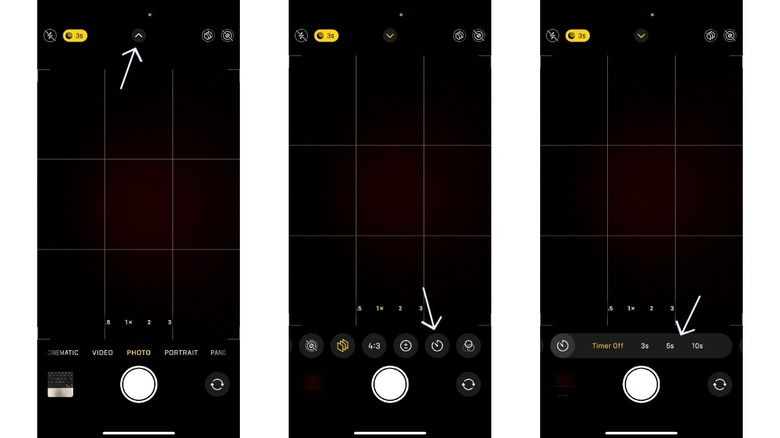One Of The iPhone's Best Camera Features Is Hidden, Here's How To Find It
You know that scene in a million movies where several characters huddle together in front of a camera for a big group photo, smiling as they wait for their camera to snap the picture? What if we told you that your iPhone also has a built-in camera timer, and that it's customizable? We wouldn't be surprised if most people don't know, as it's not the type of iOS feature that Apple puts much of a spotlight on. This lesser-known function actually got a revamp in iOS 18 that adds an extra 5-second timing interval on top of the 3- and 10-second options that were already available.
Having a camera timer built into your iPhone gives you and your group enough time to squeeze into frame together. It's also a great way to grab selfies when in a group. Plus, if your device is set up on a tripod, you can say goodbye to shaky or blurry photos and make the most of your iPhone's camera timer by using it correctly.
How to access the iOS camera timer
At first glance, the timer button isn't immediately visible in the iOS Camera app. This is because the feature is tucked away behind a UI element some of us may not have noticed before: the up-arrow button. In fact, iOS 26 has further moved the button to an even less familiar spot. So, those using the latest iteration of the software may be wondering where the timer button disappeared.
To access your iPhone's camera timer, start by launching the Camera app. Then, tap that up-arrow icon at the top of the screen. The icon should turn into a yellow downward-facing arrow, with a list of options appearing in a ribbon at the bottom of the screen. If you're using iOS 26, open the Camera app, then tap the icon with six dots at the top-right corner of the screen to bring up the bottom ribbon.
Look for the icon that looks like a clock face — that's the iOS camera timer. Go ahead and tap it; choose between the 3-, 5-, and 10-second intervals, or select Timer Off. The 3-second interval is great for quick group selfies, the 5-second interval allows for a bit more preparation, and the 10-second interval is ideal for setting up a shot on a tripod and getting into position. Finally, tap the shutter button to kick off the countdown timer. The camera timer works in Photo, Portrait, and Spatial modes.
Making the most of the timer feature
Now that we've uncovered this hidden gem in iOS, it's time to elevate your photography game with your iPhone's camera timer. We recommend using accessories like tripods, remote shutters, and other types of mounting hardware to minimize camera shake and maximize utility. iPhone 16 owners have access to numerous Photographic Styles — a series of image filters that let you customize the way your iPhone captures memories.
iOS 18 also introduced a feature that allows you to continue playing music in the background while capturing photos and videos. To enable it, go to Settings > Camera > Record Sound, then turn on Allow Audio Playback. It doesn't take much to take your photo-snapping skills to the next level when you own an iPhone. You can employ some simple yet effective iPhone photo-taking tricks, or try the slightly disappointing yet useful Camera Control feature.