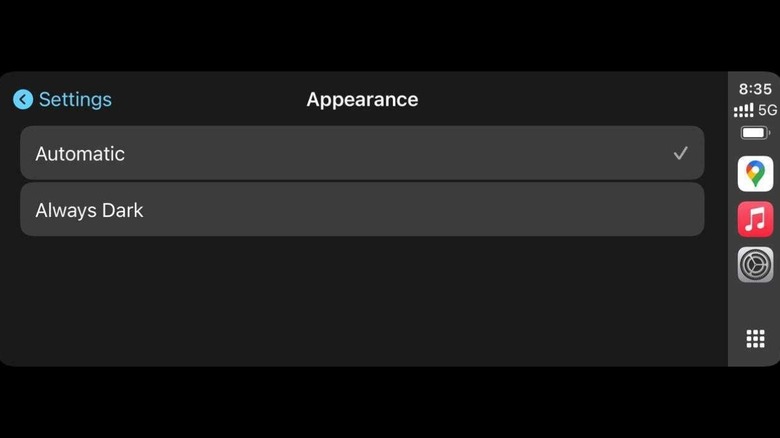How To Change Your Apple CarPlay Background
It's natural to personalize things we own and put a stamp of our personality on them. We personalize our smartphone backgrounds, laptop wallpapers, and even set custom screensavers on our TVs. This level of personalization can also be extended to Apple CarPlay, since the platform allows you to change the background to fit your style. In fact, that's not the only customization feature that Apple provides.
Along with making changes to CarPlay's wallpaper, you can also change its appearance by toggling between Light and Dark modes through the Settings app. While the wallpaper choices are limited, it is a useful option for those who spend a lot of time in their cars. Your vehicle's ignition must be turned on, and your iPhone needs to be connected to the car's infotainment system to change the wallpaper. You can only do this via the CarPlay interface, not via the iPhone itself. The method works irrespective of whether you use CarPlay in the wired configuration or wireless — either directly or via a wireless CarPlay dongle for older vehicles.
Changing the wallpaper on Apple CarPlay
With CarPlay connected, use your car's infotainment screen to navigate to the Settings app. Then, find and tap on the Wallpaper option. You will now see a series of available images to choose from. Select your favorite image, and you're good to go. The provided wallpapers are quite simple, and there's no option to set your own image. The idea is that the background should not be too distracting while driving. This shouldn't be an issue for most users, since they would be using Maps, Music, or other such apps on the CarPlay screen most of the time.
While the choice of wallpapers is currently limited, new wallpapers generally get added with new software versions. The upcoming version of CarPlay in iOS 26 is slated to introduce new features, including enhanced visuals for wallpapers and icons. It would have been nice if Apple had given us an option to mirror the iPhone's wallpaper on CarPlay — similar to what Google does with Android Auto.
Altering other elements on Apple CarPlay
The wallpaper you pick may impact how bright the screen appears. Choosing something with a bright color, like yellow or red, may seem too harsh — especially at night — while a darker color, like blue or black, might make it hard to see the screen during the day. While you can't adjust the brightness of the screen in CarPlay, you can switch between Light and Dark modes. It tends to default to Dark mode on most cars, but you can switch it to Light mode or set it to automatically switch depending on the time of day. Go to Settings on the CarPlay screen to select the desired appearance.
Apart from the background, you can further customize CarPlay's appearance by rearranging the apps on the home screen. On your iPhone, go to Settings > General > CarPlay. Select the Customize option. From here, you can add, delete, or rearrange apps on CarPlay. You can spend some time sorting your most frequently used apps first. There are several useful, lesser-known apps on CarPlay that you can put on the first pane for easy access. When you're parked at a safe spot, experiment with different wallpapers, modes, and app arrangements to find the right combination for your requirements.