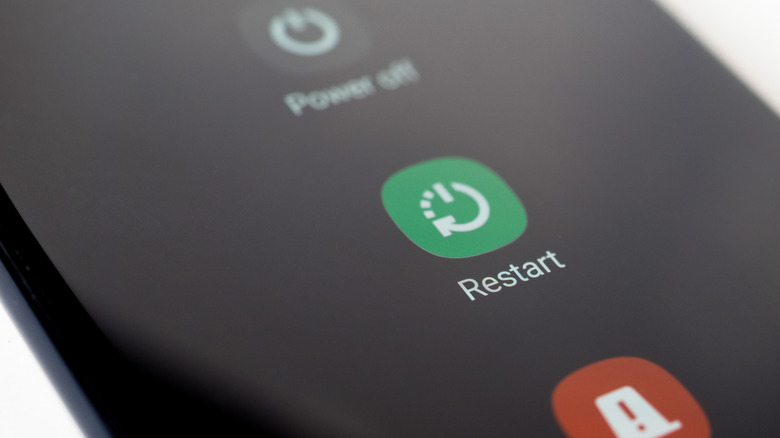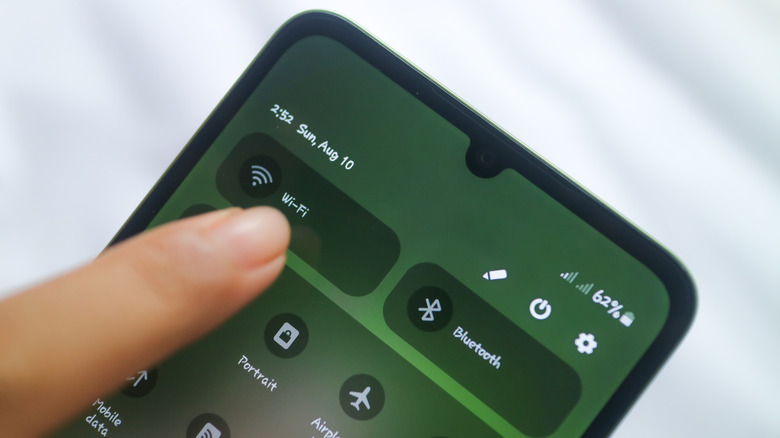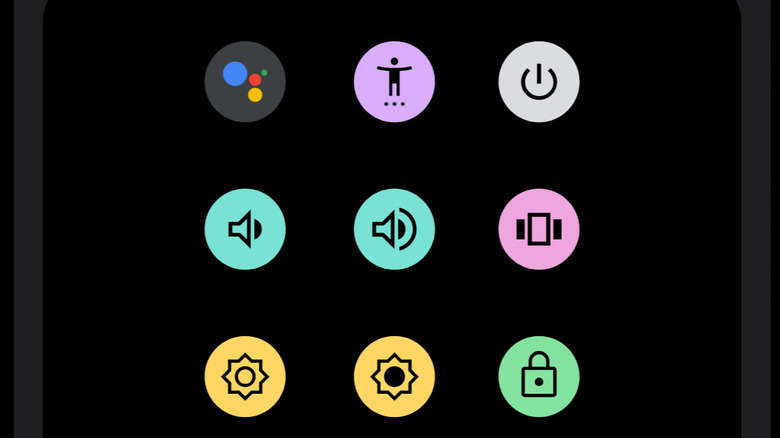How To Restart Your Android Phone Without Using The Power Button
Rebooting your Android phone is often recommended as one of the ways to remove any temporary bottlenecks in the phone's performance, as it clears the memory, closes any unused apps running in the background, and deletes temporary files. It's also helpful in reinitializing a device's radio modules and network stack if you're experiencing connectivity problems.
For most of us, our Android phone's power button is the instinctive way to shut down or restart the device. Depending on your smartphone model, the power menu is typically triggered by either pressing and holding the power button or by pressing the power and volume up/down buttons simultaneously. However, if your phone's power or volume buttons are not working for some reason, it can feel like you're out of options. Fortunately, just like an iPhone, Android offers multiple ways to reboot your phone. You don't have to install any additional apps, as the process utilizes the built-in features of the OS.
How to reboot an Android phone using Quick Settings
Many Android phones, including Google Pixel and Samsung devices, offer a convenient software-level method to access the power menu for a reboot. To do this, simply open your phone's full Quick Settings panel by swiping down from the top twice. Once the Quick Settings panel is open, you'll see the power icon (a circle with a vertical line) on the top-right corner or the bottom of the panel. A simple tap on it will open the power menu, providing you with the reboot and power off options.
Unfortunately, not every Android phone includes the power icon in the Quick Settings panel. For instance, most Motorola and newer OnePlus phones, such as the OnePlus 13 and the OnePlus 13R, don't have this feature. On such phones, you have to rely on alternative methods, including using the Accessibility Menu Shortcut. Since every Android phone has Accessibility settings baked into it, the following method will work irrespective of your phone's manufacturer.
How to restart an Android phone using the Accessibility Menu Shortcut
Android phones come with various accessibility features to support users with diverse needs, and one of these features is a special Accessibility Menu that offers quick access to phone controls and accessibility settings. You can think of it as another Quick Settings panel for your phone, but unlike the regular one, it has a power icon by default to reach the reboot option.
This special menu is available via the Accessibility Menu Shortcut, which is not enabled by default. However, you can easily turn it on by navigating to Settings > Accessibility > Accessibility Menu on your phone. You can choose to have the shortcut as a floating button on your phone's home screen or in the navigation bar. Once the shortcut is enabled, you can simply tap on the icon to access the virtual power button, which you can then use to open the power menu to trigger a reboot or shut down your phone.