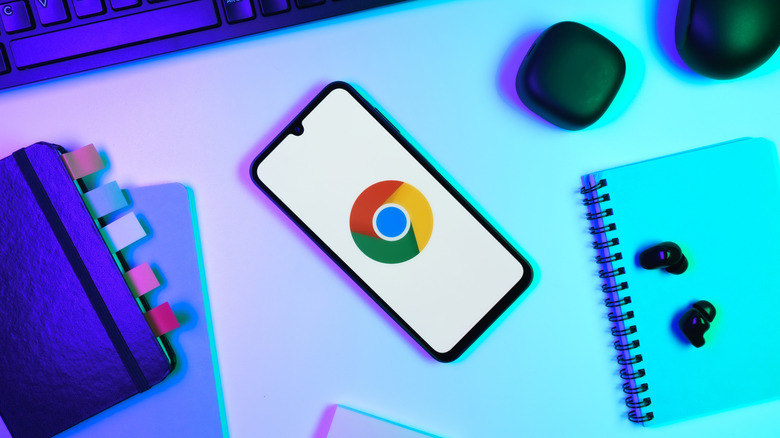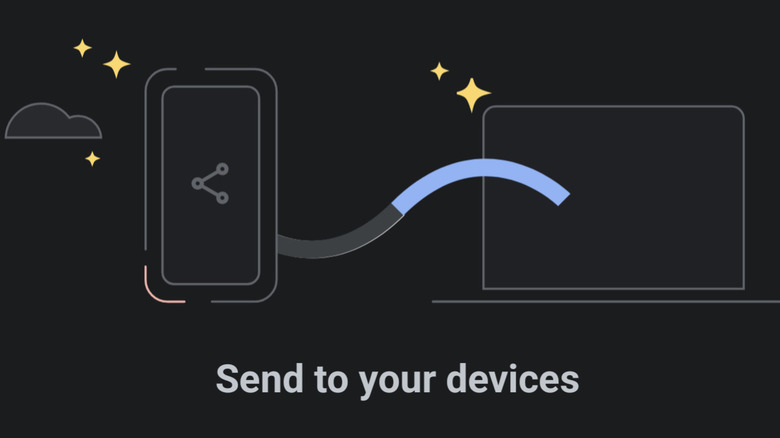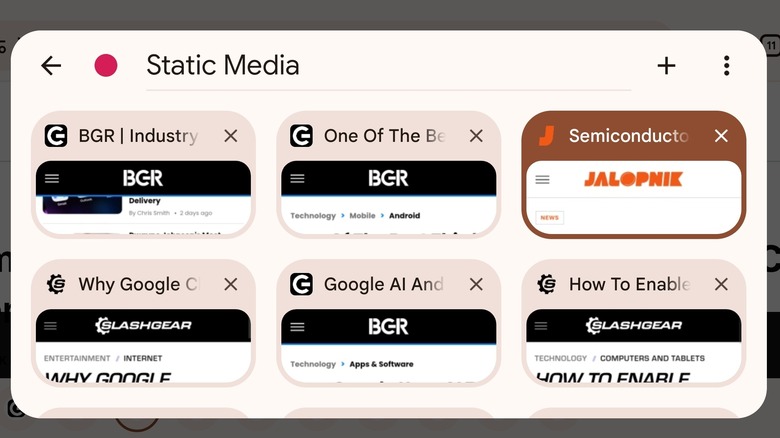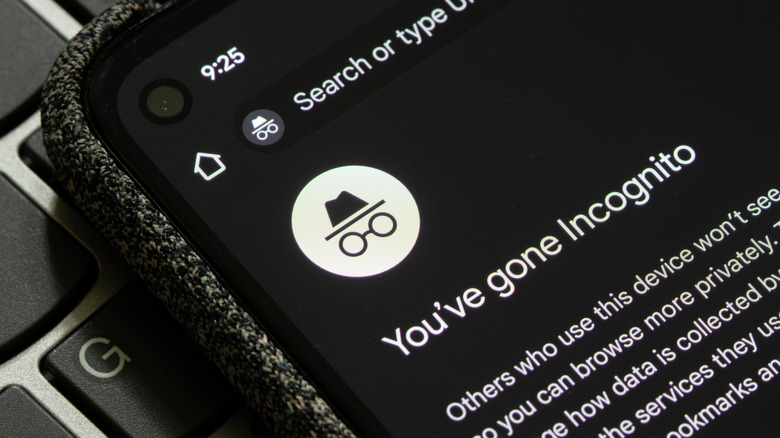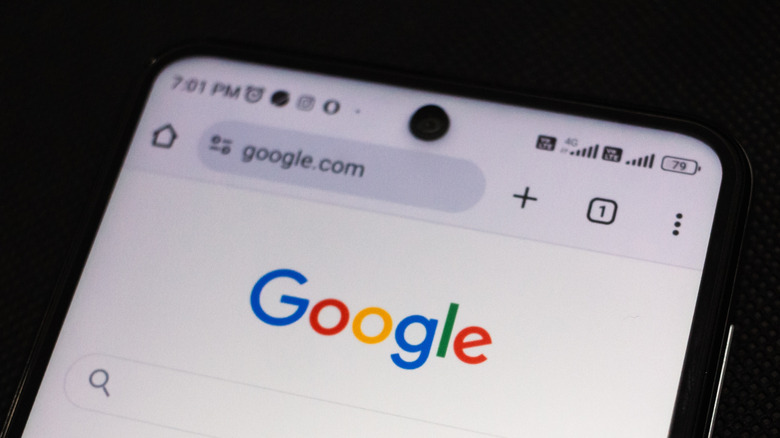4 Hidden Google Chrome For Android Features You Need To Start Using
Most of us rely on Chrome for browsing the web on our Android devices, partly because it's almost always installed by default, and we've become used to it from our desktops and laptops. It has a lot to like — it's fast, responsive, and feature-rich. However, for most people, Chrome usage is limited to launching the browser, opening a website or two, and getting on with their day — completely unaware of its breadth of features that are just lurking beneath the surface.
Chrome for Android, like its versions on other platforms, is full of exciting and helpful features. Incognito mode for private browsing, the built-in password manager, the ability to request a website's desktop view, and reader mode are typically well-known. However, many others often go unnoticed. So if you are looking to level up your Chrome game, here are four such hidden Chrome features to enhance your web browsing experience.
Send to devices
There are times when you are browsing something on your phone and want to send it to your computer for later, perhaps to get a deeper dive on a bigger screen. There are a number of ways you can manage this, including using features like Quick Share, email, or a chat app. However, none of those are as seamless as Chrome's built-in "Send to devices" feature. This often-overlooked feature is hidden in Chrome's Share menu and allows you to share the webpage with other devices, as long as you're signed in with the same Google account on them. It doesn't matter if you're actually using the other device at that time. You can share the webpage, and the next time you open Chrome on that device, the shared link will appear as a notification.
To use the feature, tap the three-dot menu icon and select the Share option. This will open a panel with a bunch of options to share the webpage, including Send to devices. Tap it to see the list of all other devices on which you are signed into Chrome with the same account. You can then choose a device to share the webpage, and it'll magically appear on that device. Remember, you can do this when using Chrome on other platforms as well.
Tab groups
If you're someone who frequently has tons of tabs open in Chrome for Android, it can quickly become overwhelming to manage them effectively. Fortunately, Google offers a nifty feature called tab groups that allows you to organize tabs related to specific topics or webpages that you may want to view later. You have complete freedom in how you want to create your tab groups, and each tab group can have a custom name and color for easy identification. Google is also working on enabling syncing of tab groups across all your Chrome instances.
There are two primary ways to create and manage tab groups in Chrome on Android: you can either go through the three-dot menu to add a webpage to a new or existing tab group, or you can use the tab switcher. You can view all your tab groups by tapping on the tab group icon in the tab switcher. You can also open a link on a webpage in a new tab group by tapping and holding it and selecting Open in new tab group.
Lock incognito tabs when you leave Chrome
Incognito tabs are a great way to keep your browsing history private from others who have access to your device. After all, your entire browsing data for that session is deleted once an incognito session is closed. However, Chrome offers a way to boost the privacy of your incognito tabs by putting them behind a layer of authentication so that they are never unintentionally exposed to anyone when you leave your Android phone or tablet unattended without closing the incognito session.
To use this feature, go to Chrome settings using the three-dot menu and navigate to Privacy and security, where you'll find the Lock incognito tabs when you leave Chrome option. Simply enable it, and the next time you leave your incognito session open, anyone trying to access it will have to pass the screen lock you have set up for your device, which can be a PIN, password, or pattern. You can also use your fingerprint or face unlock to access the tabs.
Customize Chrome's toolbar shortcut
Chrome for Android provides some basic but helpful options when it comes to utility and customization. It allows you to switch between light and dark themes, change your default search engine, set up your browser homepage, adjust some site-specific settings, and even track prices of items online. However, there is another little helpful customization option that most people don't know about: the ability to change Chrome's toolbar shortcut, which is the icon you'll find immediately to the right of the address bar.
By default, the toolbar shortcut is chosen by Chrome based on your activity, and it's typically the new tab icon. However, you can set it to anything, including the share icon, voice search button, translate button, add to bookmarks shortcut, and the new tab option — all by going to Settings > Toolbar shortcut. With this customization, you'll have easy and quick access to your favorite shortcut every time you browse the web. You can even turn off the shortcut for a more minimal look.