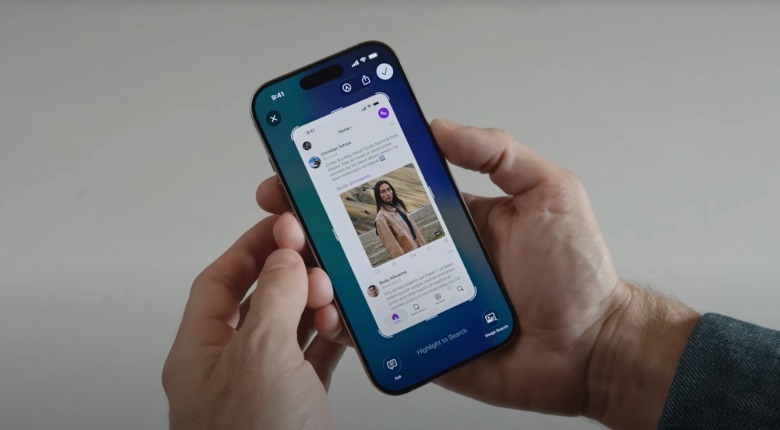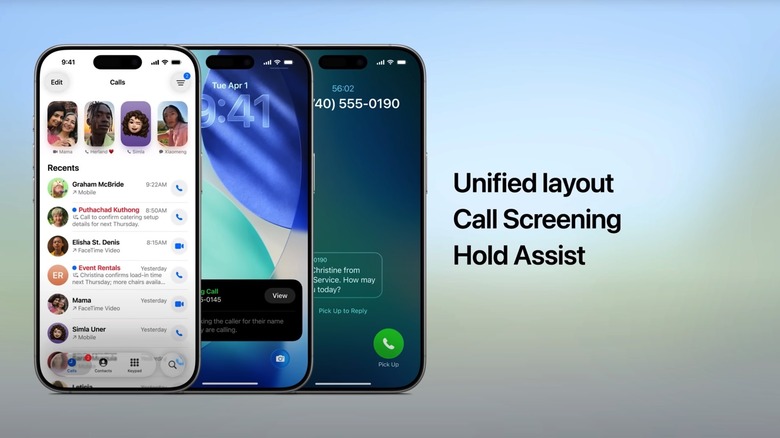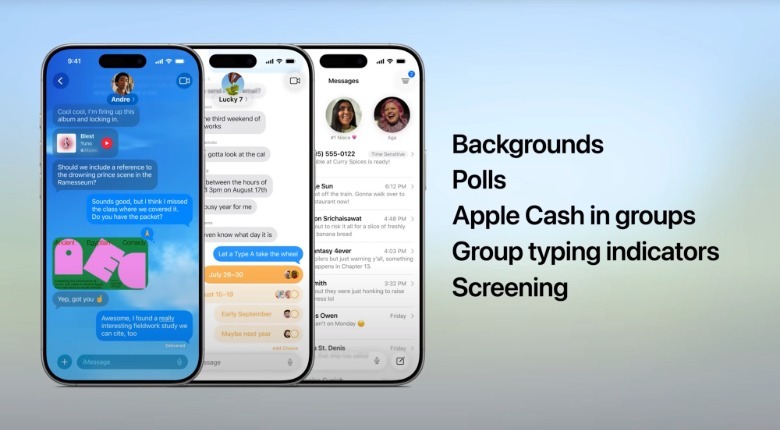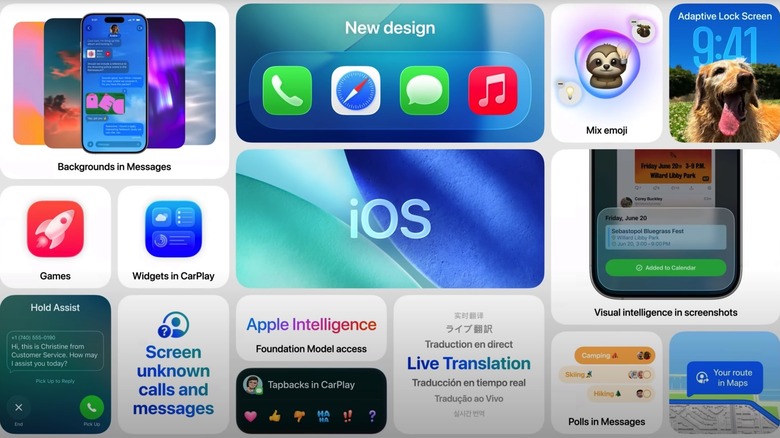11 iOS 26 Features To Enable (Or Learn) After You Update Your iPhone
The four iPhones Apple introduced last week, which are available for preorder until Friday when in-store sales will start, will ship with iOS 26 preinstalled. iPhone 17 and iPhone Air buyers will get to experience the new operating system right out of the box. Some of them will already be familiar with the iOS 26 experience, and especially the new Liquid Glass design that Apple unveiled in June at WWDC 2025, after testing iOS 26 beta releases on their previous iPhones. Others will discover iOS 26 for the first time with the iPhone 17 and iPhone Air models.
Also, existing iPhone owners who don't plan to upgrade the hardware and who have not installed the beta will experience iOS 26 for the first time this week, as Apple will make the final iOS 26 release available for download on Monday.
Those iPhone owners who have used iOS 26 beta releases over the summer have probably gotten used to the new features the operating system has to offer, and may be familiar with what follows below. However, those users seeing iOS 26 for the first time this week might want to tweak their experiences by adjusting specific settings and learning a few of the new features in iOS 26.
Liquid Glass transparency, Messages backgrounds, and full-screen screenshots
The Liquid Glass design is easily the most polarizing element in iOS 26. Apple has been testing various degrees of transparency in Liquid Glass over the summer. If you think the default experience is too transparent for you, there's a setting to improve it. Go to Settings > Accessibility > Display & Text Size > Reduce Transparency and enable the toggle. The Differentiate Without Color setting might also help improve legibility. Those iPhone users who want a more transparent look can set up clear (fully transparent) icons for all apps by long-pressing the wallpaper, and then tapping Edit > Customize > Clear.
The Messages app also gets a design customization feature some people might like. You can set up chat backgrounds in Messages, like in other messaging apps. Others might not like it, and the good news is that you can permanently disable it. Head to Settings > Apps > Messages > Conversation Backgrounds and disable the toggle to use the default white/black background for all messaging.
The last design-related tweak in iOS 26 you should try concerns the screenshot experience. You can see screenshots in full-screen rather than having them appear minimized in the top right corner of the screen as was the case before iOS 26. Go to Settings > General > Screen Capture > Full-Screen Previews to enable the feature. This is also where you enable CarPlay Screenshots if you need it. The advantage of full-screen screenshots in iOS 26 is that you'll quickly use Visual Intelligence from the full screenshot view on supported devices.
Call Screening and Hold Assist (Phone) and Screen Unknown Senders (Messages)
Now that you've tweaked the design experience in iOS 26, you might want to enable two security features the new operating system introduces for the Phone and Messages apps. The new call screening feature (Screen Unknown Callers) might help you reduce the number of spam calls you get. Go to Settings > Apps > Phone and scroll for the Screen Unknown Callers feature. You can set the new Ask Reason for Calling option, so the phone will handle the call on your behalf before the iPhone rings.
While you're there, you might want to enable the new Hold Assist feature that will have the iPhone hold the call for you when you're attempting to speak to a customer care representative and you have to wait in line. The iPhone will ring when a human agent is available.
The Messages app has a similar feature called Screen Unknown Senders, which hides notifications from unknown numbers and moves those chats to a different folder. Go to Settings > Apps > Messages to enable it.
New battery tricks, custom snooze time, and the Preview app
iOS 26 also delivers improvements to the battery experience and battery life (on some models). First, the iPhone will tell you how long it takes to reach 80% (on the Lock Screen). Go to Settings > Battery to see how long it takes to reach a full charge. If you have an iPhone that supports Apple Intelligence (iPhone 15 Pro or later), you might want to enable Adaptive Power in Settings > Battery > Power Mode, so your iPhone can learn how you use the phone and extend battery life based on your habits.
Another useful feature in iOS 26 is the support for custom snooze times. You can finally set any period of time for your snoozes instead of the 9-minute default that wasn't customizable before iOS 26. Go to Clock > Alarms, select an alarm, and tap the Snooze Duration menu to set your desired time (up to 15 minutes).
More important than the snooze time setting is the new Preview app for iPhone and iPad. You'll want to install the app from the App Store if your iOS 26 download doesn't install it automatically. After that, the Preview app will let you view all sorts of documents you might have saved on the phone in the Files app. It's a good tool for checking out PDFs or images and documents, as you won't have to install any third-party apps for a specific type of file.
Spatial wallpapers and AutoMix music playback
The last two iOS 26 features you might want to customize once you set up your iPhone concern the wallpaper/photo experience and Apple Music.
First, Apple lets you turn any photo into a Spatial Scene. Go to the Photos app, select an image, and then tap the new Spatial Scene button that appears near the top right corner. A similar button is available for the Lock Screen wallpaper. Long-press on the Lock Screen wallpaper, tap the Customize button, and look for the Spatial Scene button near the lower right corner. Enabling it will give your wallpaper a 3D look.
The next useful iOS 26 trick you might want to try concerns the music experience. iOS 26 supports AutoMix, a mode that will automate transitions between songs based on the key and tempo of the music, similar to how some DJs play their sets. Go to Settings > Apps > Music > Song Transitions to enable it.