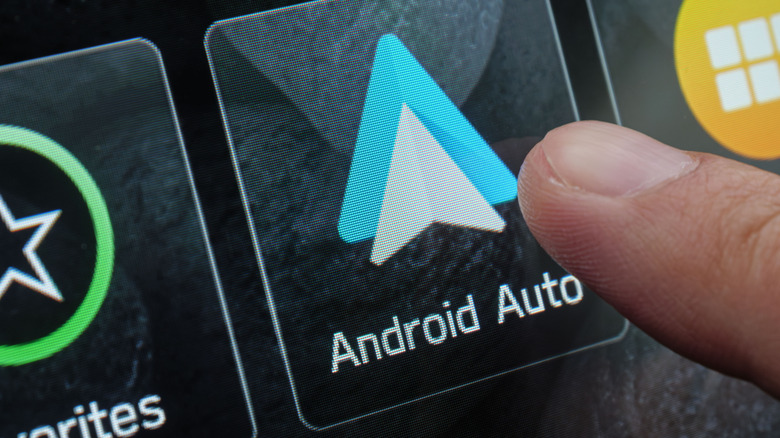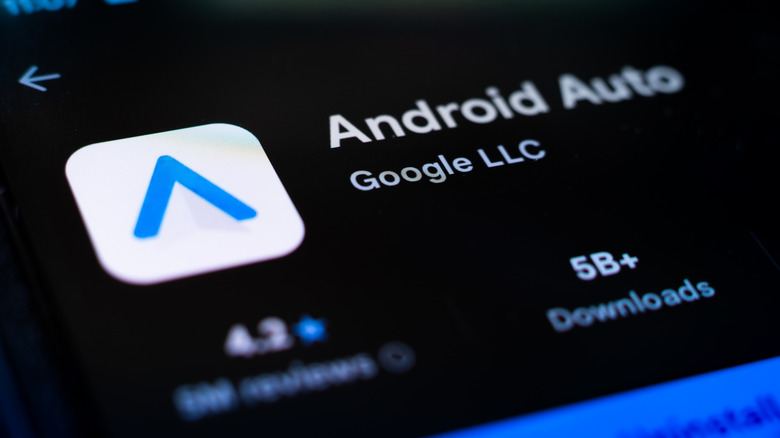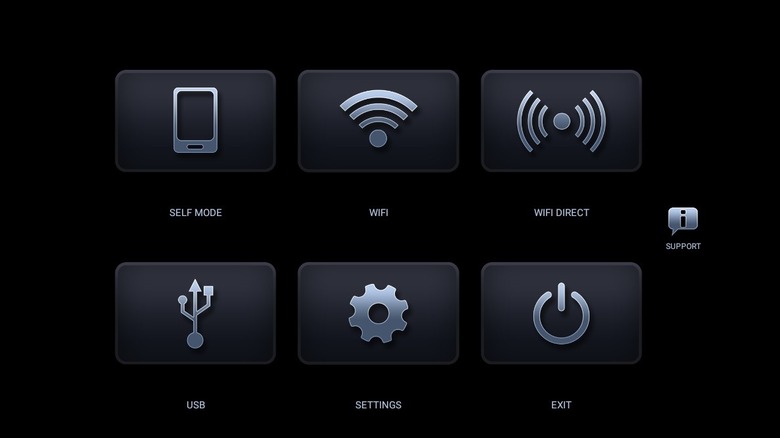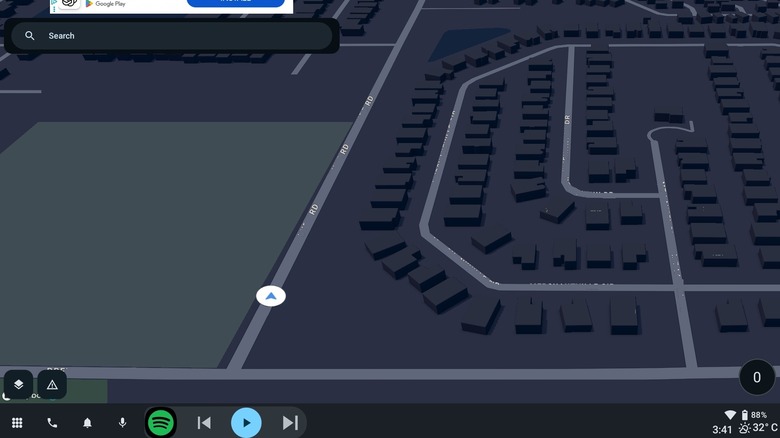How To Turn Your Old Android Tablet Into An Android Auto Car Head Unit
Have you ever thought about using an old Android tablet as a makeshift head unit or dashboard screen in your vehicle? You might be surprised to learn it's fairly easy to set up. While nearly every modern car comes with an infotainment or dash system of some kind, they don't always offer the full breadth of smart features out of the box. Some brands lock functionality like navigation behind an additional purchase, for example. That's where Android Auto comes in. A system feature found on Android phones, Android Auto allows you to mirror or display your phone's screen and content, primarily to take advantage of its apps and features while you're driving. It features an automatic split-screen mode, and it can also work with basic hardware, like a tablet, if you don't have an integrated display.
When you plug an Android Auto-enabled device into your vehicle, usually via an open USB port, it will display the content on the system's dashboard screen. That USB port might do more than you think, by the way. But the Android Auto software processing is really done on the device itself — your phone. That's one way to use Android Auto, sure, but what if you want the tablet or old phone to be the core display? If you're looking to turn your old Android tablet into an Android Auto car head unit, you'll be happy to know that where there's a will, there's a way.
Getting started with Headunit Reloaded Emulator
For this method, your Android tablet must be connected to an Android phone to make it work, essentially tethered, but this can be done via a USB cable (wired) or wireless connection. Most likely, you'll want to mount the tablet to your vehicle somewhere using a suction-based mount or a similar device. As a safety disclaimer, you should be parked when setting up the app and devices.
You'll need internet access on your tablet, and you can set this up however it works for you. If your tablet doesn't have a SIM card to support mobile networks, you can use hotspots to tether your tablet to your phone. The app to make it all work is Headunit Reloaded Emulator (HUR), which offers a trial for free, but it's limited to ten minutes of use. You'll want to pay the $5 for the premium version if you plan to use your tablet as an Android Auto head unit regularly. Ensure that the HUR app is installed on both your Android phone and your Android tablet before you continue.
How to turn your Android tablet into an auto head unit (wired)
Assuming the Android tablet is mounted in place where you want it, connect the tablet and your phone using an On the Go (OTG) USB cable. Wait for your phone to recognize the other device and display a notification. Select File Transfer/Android Auto under the Use USB for section. In the same menu under USB Controlled By, make sure you select This Device and not Connected Device. We don't want the core system to be the tablet, but your phone.
Now, open the HUR app on your tablet and allow it to initialize. When it asks you to grant permission to Modify System Settings, make sure you select OK. That's it. Your devices should be connected, and you should be able to see the Android Auto content on your tablet. As a neat little aside, you can do a lot with that USB-C port on your Android phone — like watching Netflix on your TV when you're back home. It's a powerful little port.
How to turn your Android tablet into an auto head unit (wireless)
If you'd rather go the wireless route and avoid unnecessary cables, you can sync the phone and tablet via a local Wi-Fi hotspot. Just be aware that this will drain the battery of both devices much faster. If you have a long road trip ahead of you, plan accordingly.
But to make this work, first enable your phone's Wi-Fi hotspot and connect your tablet to it. On your phone, open Settings and navigate to Connections > Android Auto. Scroll down that menu to the very bottom until you see Version and the current version number. Similar to enabling the hidden mode in the traditional settings, tap the Version option several times until a pop-up appears asking if you want to enable developer mode. Select OK to accept. Next, tap the Menu button in the top right (three dots) and select Start Head Unit Server. Finally, open the HUR app and tap Wireless to engage a wireless sync. You should now be able to see and interact with a working Android Auto configuration on your tablet — connected wirelessly to your phone.
The basics of using Android Auto on a tablet as a connected head unit
Because your Android tablet, and, by proxy, your Android Auto device, are not connected to an auxiliary or audio port in your vehicle, all sound will come through the tablet speakers. If you want the audio to go through your car's stereo, you must plug the tablet into an open aux port (3.5mm) or connect it to your vehicle via Bluetooth. That aside, the tablet should work exactly as your phone or an infotainment system would with Android Auto enabled.
Most likely, it will default to showing your preferred GPS navigation app and a media player, whether you use Spotify, Amazon Music, or something else. Tap the circular icon in the far left menu to open apps on your device that support Android Auto, or access the quick shortcuts. If you need to adjust settings on the tablet, remember to use the HUR app. There are loads of useful settings in the app, too, including graphics settings to reduce the resolution if the tablet is older and there seems to be a lot of lag or visual hiccups. If there are no issues, drive on and enjoy!
The easiest method: AutoZen
The easiest method is to install AutoZen Car Dashboard and Launcher on your old tablet. It requires Android 7.0 and up, so as long as your older device is running that version of Android or newer, it should work great. Something to note is that AutoZen doesn't actually use Android Auto, but instead mimics the same interface. It's also for that reason that this method is not included as an earlier step or recommendation in the guide. That might be a bummer, especially considering a powerful Gemini AI upgrade could soon come to Android Auto.
To use the GPS within AutoZen, you'll need to have location tracking enabled on your tablet. You'll also need an internet connection, which means, if your tablet only supports Wi-Fi, you'll need to connect to either Wi-Fi in your vehicle or tether to your phone with a hotspot. However, outside of installing the app, granting it the necessary permissions and making sure your tablet is connected to the internet, you don't have to do much to get it working. It comes with a 7-day free trial, but you'll need the premium version to use the in-app navigation after that's over. A workaround is to select Google Maps or Waze as your primary source of navigation.