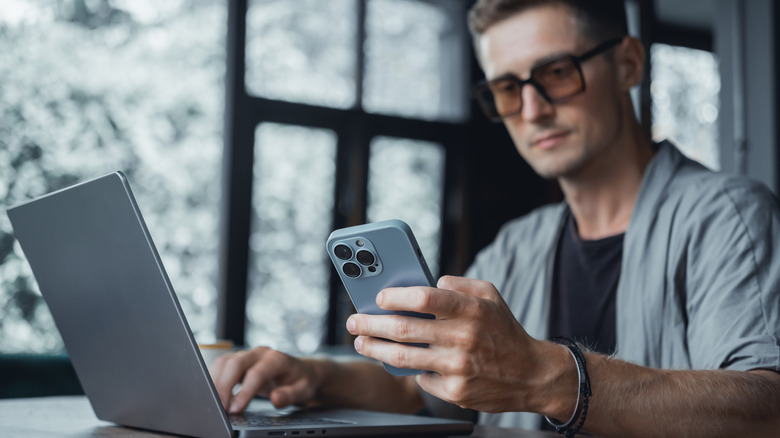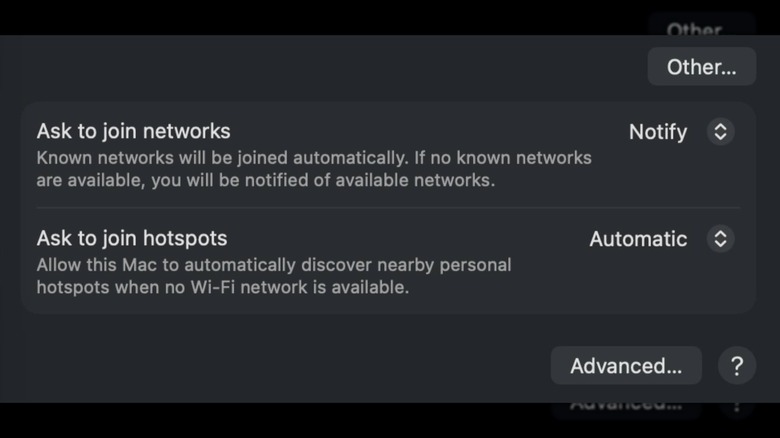How To Use macOS Tahoe's New Automatic Hotspot Connection With Your iPhone
One of the best things about using a MacBook is being able to take my work anywhere I go. This is especially true when I pair my Mac with my phone's mobile hotspot, as I can effectively take the internet anywhere that I have cellular service. Until Apple debuts a proper cellular-supported Mac — something many argue Apple has been hinting at — this is the best option for most Mac owners. And now, with the release of macOS Tahoe, Apple has made it even easier to connect your Mac to a hotspot.
Previously, those wanting to connect their Mac to a hotspot would either have to do so manually, or, if they had connected to the hotspot before, they could just wait for a pop-up to appear at the top of the screen. It was simple enough, but if you connect to hotspots frequently, it's just another step in the process that you have to content with every time. Thankfully, macOS Tahoe solves that problem.
How to automatically connect to your phone's hotspot in macOS Tahoe
To make use of this new feature, which automatically connects your Mac to your known hotspot, all you need to do is pull up the computer's Wi-Fi settings. You can easily access them by clicking on the Wi-Fi icon in the menu bar then pressing Wi-Fi Settings. Once opened, scroll down to the bottom of the Settings window, where you should see two options that read Ask to join networks and Ask to join hotspots.
In this case, the one you want to change is Ask to join hotspots. By default it is set to Ask To Join. However, if you click the toggle next to the setting, you'll be able to choose between Never, Ask To Join, and Automatic. Go ahead and change the toggle to Automatic, and from now on, your Mac will automatically connect to your phone's hotspot whenever it is turned on and in range.
The really nice thing about this change, too, is that it isn't tied just to iPhones. If you use an Android phone or any other type of hotspot, you can also connect to it automatically once you have it set up as a known hotspot in your Mac's settings.